I needed to setup monitoring of a CentOS Linux server in SCOM 2012 R2.
Kevin Holman has a full write up on how to install Unix/Linux Agents on SCOM 2012 here: Link
I am going to focus specifically on my experience with CentOS using the New Universal Linux Agents and Management Packs.
First I did a discovery using the IP address.
It fails telling me that my Linux server is not in DNS.
I ping the server to verify it exists in DNS.
I do a reverse lookup on the IP Address using NSLookup and it’s not found.
To fix this I go to Active Directory DNS and add the Pointer to the Reverse Lookup Zone.
I do another NSLookup and its now working.
Now I try to discover the Linux Server in SCOM and get an error of Unsupported OS.
I look in the catalog and these are specifically for SCOM 2007 R2 and will not work with SCOM 2012.
I need the new Universal Unix / Linux Management Packs as CentOS doesn’t have its own MPs.
For SCOM 2012 RTM and SP1 I browse out to the web. http://www.microsoft.com/en-us/download/details.aspx?id=29696
For SCOM 2012 R2 I go to the Installation media d:\Management Packs.
With the new Universal MPs installed the discovery process works.
But I click manage and the Agent Fails ![]()
The details say
Agent deployment operation was not successful
Failed to copy kit. Exit code: -1073479144
Standard Output:
Standard Error:
Exception Message: An exception (-1073479144) caused the SSH command to fail –
I check the Wiki for this error http://social.technet.microsoft.com/wiki/contents/articles/4966.troubleshooting-unixlinux-agent-discovery-in-system-center-2012-operations-manager.aspx
I couldn’t find a solution so I browse out to C:\Program Files\Microsoft System Center 2012 R2\Operations Manager\Server\AgentManagement\UnixAgents\DownloadedKits on the Management Server and use WinSCP to copy the file over to the /tmp directory on the CentOS server and install it manually using this command
rpm -ihv scx-1.5.0-128.universalr.1.x64.rpm
The manual install works ok but throws a security warning. This is just a test server so I am going to ignore it. I go back to SCOM and try to discover it. I get a new message that it needs to Sign certificate and manage computer instance. Sounds good to me.
I click Ok and the Wizard completes.
I open the SCOM Console Linux Server State view and the server shows up Healthy.
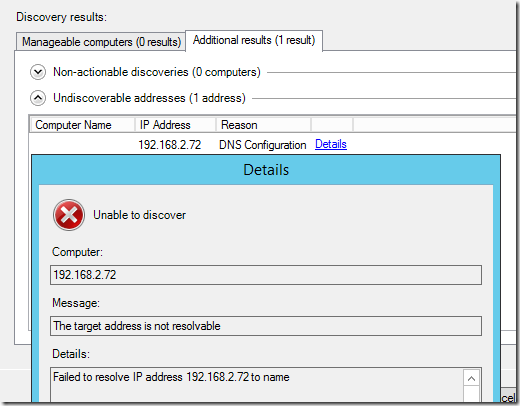
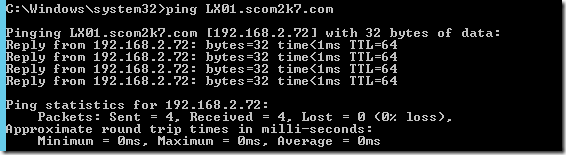

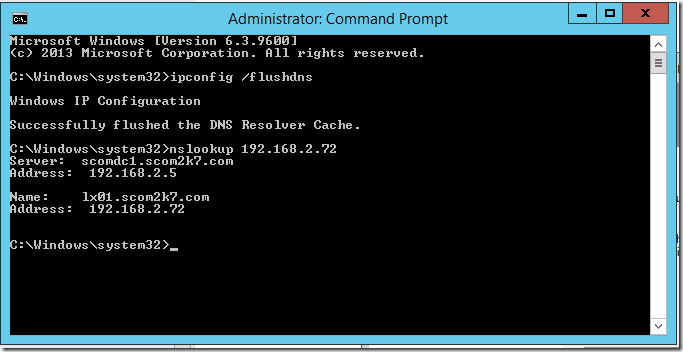
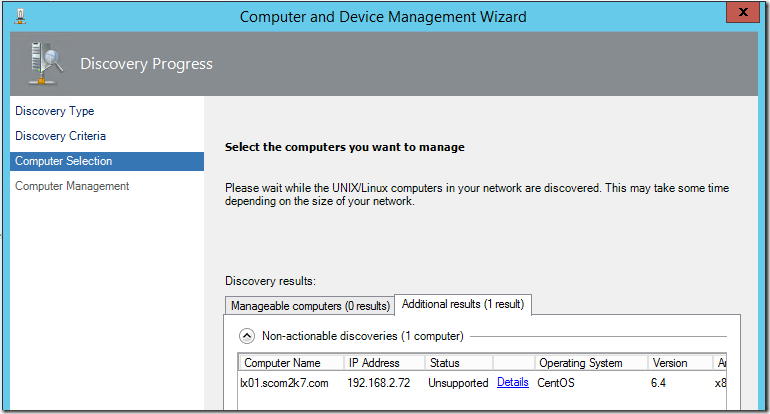
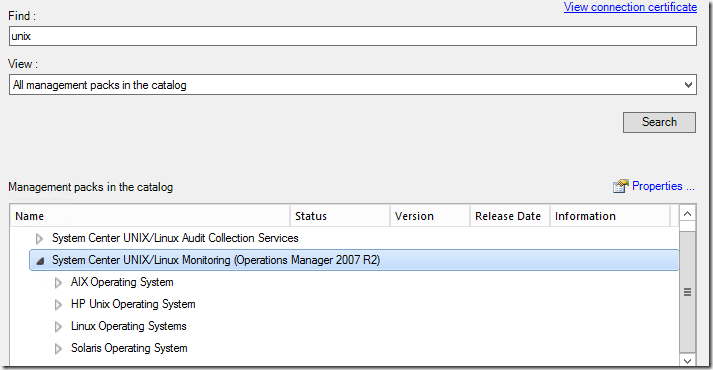
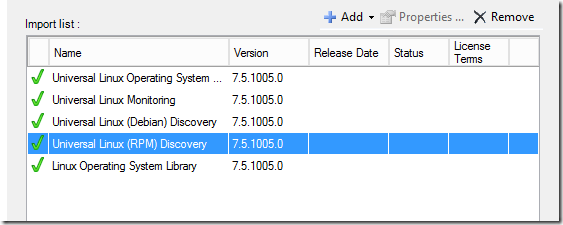
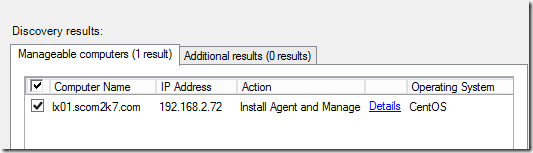

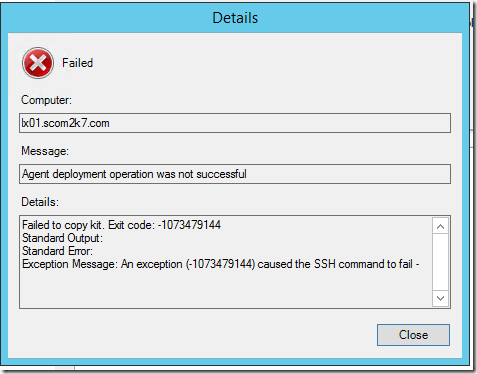
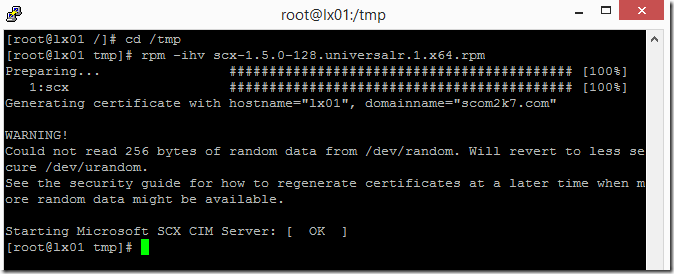
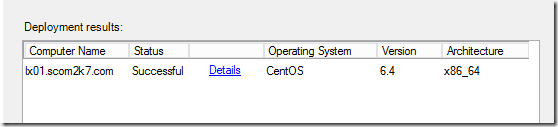
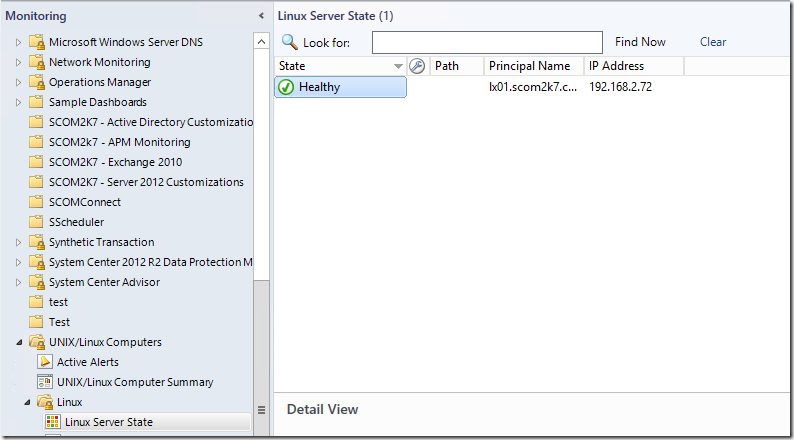
Great post – thank you! Fighting with Linux monitoring , now success!