Customize Look and Feel
In this scenario, the SCOM Administrator only wants users to see Agent and Schedule Maintenance Mode.
- Go to the hidden Admin page. http://yourMSserver/SelfService/Admin
- Go to the Customization Section
- Uncheck Monitoring
- Click Update

Now when a user launches the Self Service Portal they will only see Agent and Schedule Maintenance Mode.
Modify Group and Monitor Naming Prefix
In this scenario, the SCOM Administrator wants Groups and Monitors to have a different default prefix.
The prefix is added to all MPs, Groups, Monitors, and Rules created using the portal. The admin may want to change it so it is in line with their standard Naming Scheme for existing MPs. After it is changed all future MPs, Groups etc.. created in the portal will contain the prefix. Existing MPs ang groups will not be modified.
Example MP Name
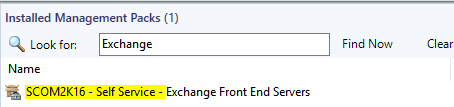
Example Monitor Name
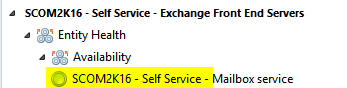
- Go to the hidden Admin page. http://yourMSserver/SelfService/Admin
- Under the Customization Section
- Change the value of the Group and Monitor Naming Prefix to your desired Prefix.
- Click Update
- Test to make sure the new prefix works like you want.

Modify Instant Maintenance Mode Default Minutes
In this scenario users only want servers to go into maintenance mode for 30 minutes when clicking Instant Maintenance Mode
- Go to the hidden Admin page. http://yourMSserver/SelfService/Admin
- Under the Customization Section
- Change the value of Instant Maintenance Mode minutes from 60 to 30.
- Click Update
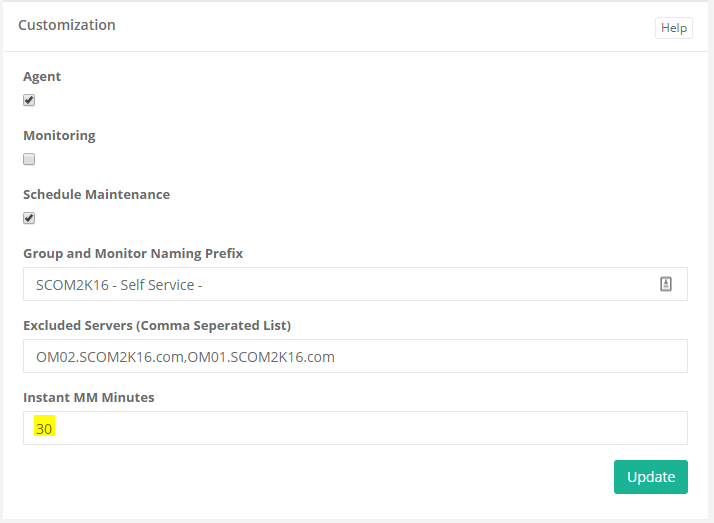
Modify Excluded Servers
In this scenario, the SCOM Administrator wants additional servers to be excluded from the portal such as domain controllers.
- Go to the hidden Admin page. http://yourMSserver/SelfService/Admin
- Under the Customization Section
- Change the value of Excluded Servers
- Add the additional servers to the comma separated list with no spaces.
- Click Update

Self Service Portal Management Pack
The Self Service Portal Management pack contains a view for the state, events, and a view for the self service web site.
If you want to grant users access to the views. You will need to grant users access to the Self Service portal object.
Custom DNS Name
If you configure a custom DNS name for the website or secure the site with SSL you will need to create an override to tell the management pack the new site address.
- Open the Authoring Pane and click Object Discoveries, Change Scope and Type in SCOM Self Service Portal
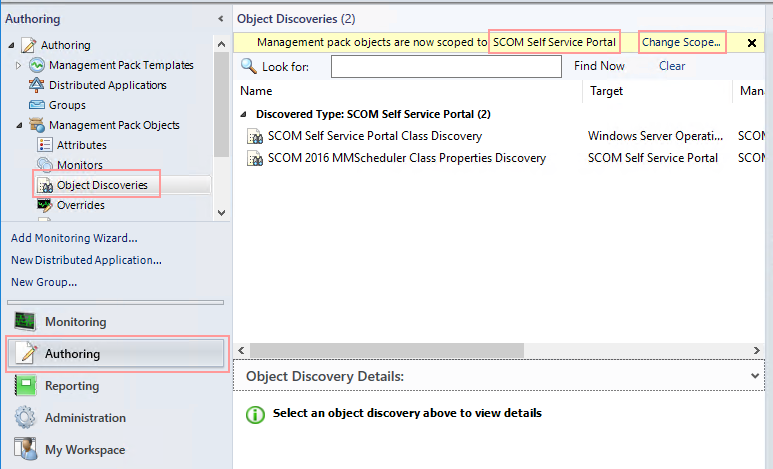
- Right Click on “SCOM Self Service Portal Class Properties Discovery”. Select Overrides, Override the Object Discovery, For all objects of class: SCOM Self Service Portal
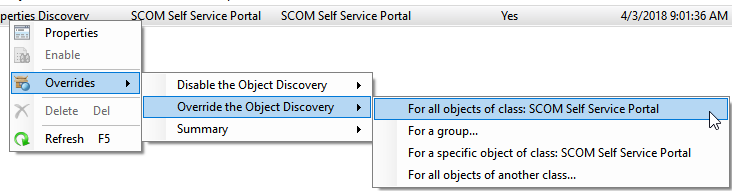
- Click Override for URL line. Then type in the full address for your custom web Address.
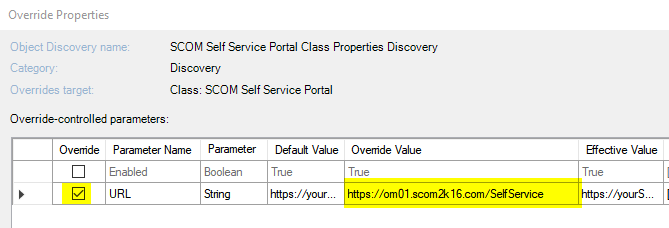
- Select the destination management pack and click OK
Issues
For any issues please contact support@scom2k7.com
Comments are closed.