SCOM Maintenance Mode Scheduler makes enabling and scheduling maintenance mode simple for all users. Your IT staff will no longer have a reason why a server wasn’t put into maintenance mode.
The HTML5 web application now works with SCOM 2012 R2, 2016 and 2019. It deeply integrates into SCOM using all the new native maintenance mode scheduling capabilities. All your IT staff can quickly schedule maintenance mode without having to install and use the slow console.
Features:
- Easily access web based maintenance mode scheduler from any browser (Chrome, FireFox, Safari and IE)
- Schedule Windows/Unix Computers, Groups, and Objects like SQL Databases for maintenance in a few seconds.
- Import a CSV containing a list of computers or groups for scheduled maintenance.
- Instant MM: Server and application admins can instantly place servers into maintenance during reboots and maintenance windows directly from the server without requiring admin privileges to the server.
- Instant MM can be called by a VB, PowerShell, or code from anywhere. This can be used to start and stop maintenance on any server for a specified amount of time. This makes it easy to integrate into your current change or software management process.
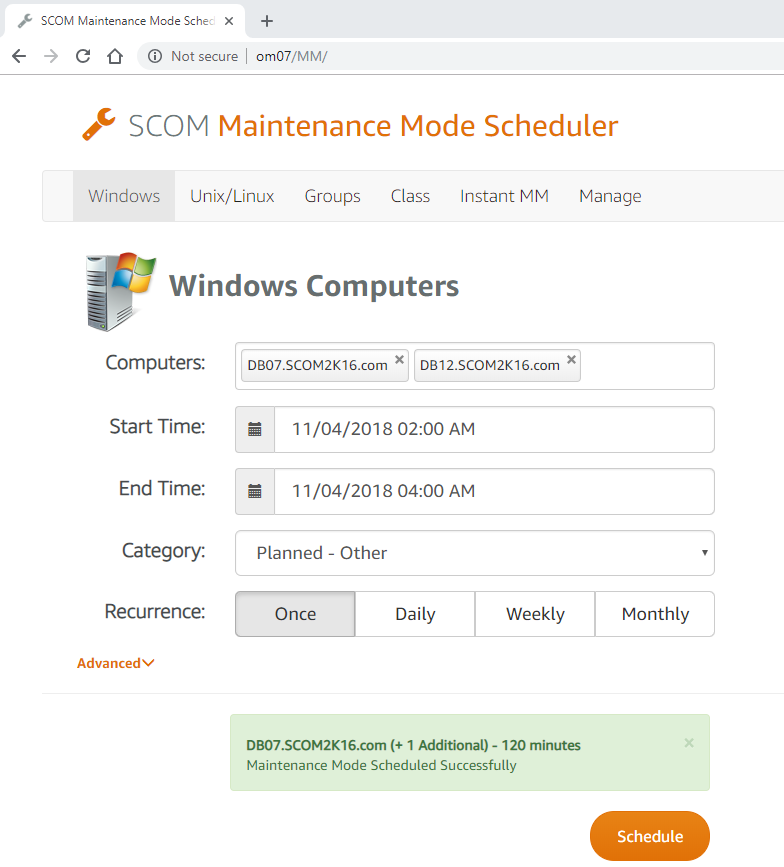
Additional Features:
- Redesigned web application that works 5x faster then the previous version.
- Works in multiple different modes.
- Open Access: You can choose to enable open access where anyone can schedule maintenance mode even if they are not in SCOM.
- SCOM Role Based Access – Only allow SCOM users to access and schedule Computers, Groups, and classes they have access to.
- Integrated Dashboard works in the SCOM Console.
- Instant Maintenance Mode with URL Parameters. Specify URL parameters ComputerName, ID, Min, Action to control maintenance mode.
- Manage page will make it easy to see and manage any upcoming maintenance windows and identify any gaps
- Uses the same role based permissions that SCOM 2016 uses. Users will only be able to schedule maintenance mode for servers, groups, or objects they already have access to in SCOM.
Instant MM
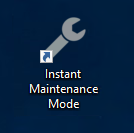
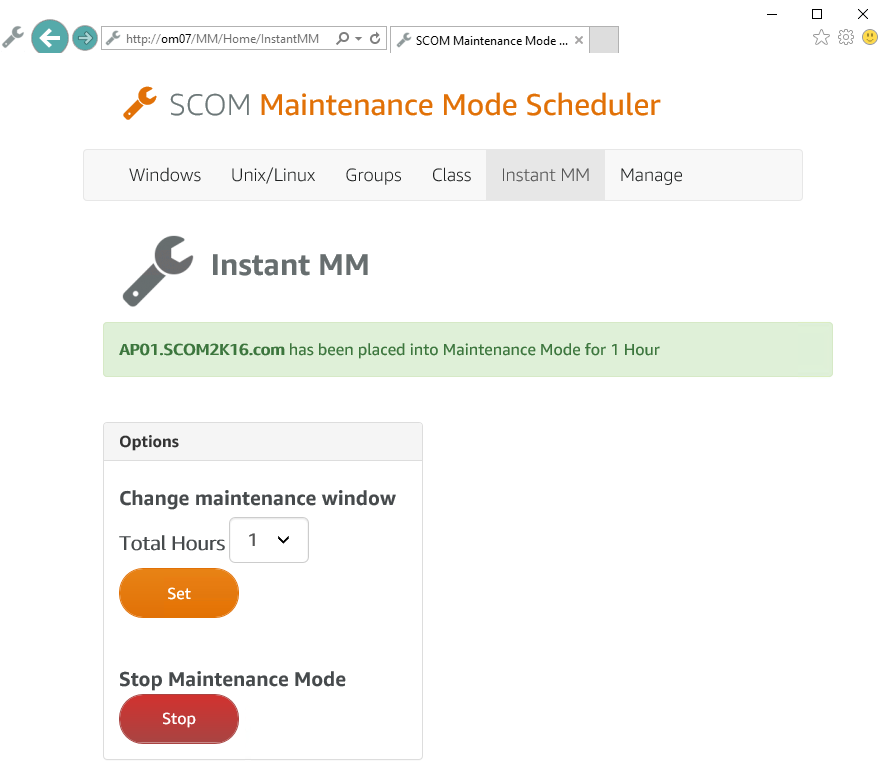
This solution makes it easy for IT staff to put a server into maintenance mode without having to go to the SCOM console. On any server, the administrator can visit the SCOM Maintenance Mode Scheduler Instant MM website at http://yourMSserver/Home/MM/InstantMM
Create a shortcut on the desktop of the servers to make it even easier. This can be accomplished manually or by use SCCM, AD Group Policy or some other software deployment software
Integrated Dashboard
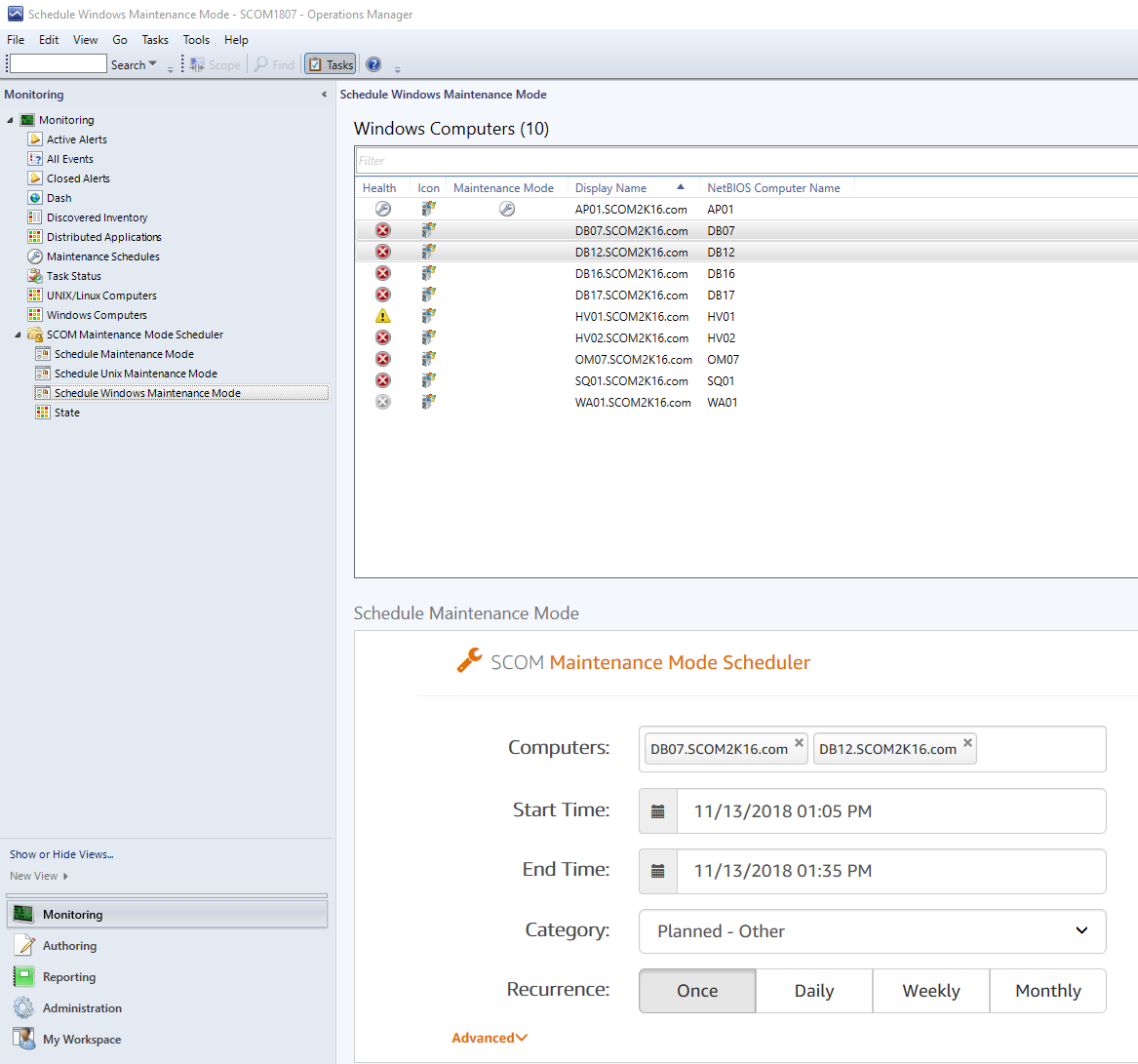
Instant Maintenance Mode with URL Parameters
SCOM Maintenance Mode Scheduler has the ability to add parameters to the URL.
- ComputerName – Specify the Computer Name
http://yourMSServer/MM/Home/InstantMM/?ComputerName=yourComputer.yourdomain.com - Min – Number of Minutes for Maintenance Mode
http://yourMSServer/MM/Home/InstantMM/?Min=120 - Action – Start or Stop Maintenance Mode
http://yourMSServer/MM/Home/InstantMM/?MMAction=Start
http://yourMSServer/MM/Home/InstantMM/?MMAction=Stop - Combine multiple URL Parameters
http://yourMSServer/MM/Home/InstantMM/?ComputerName=DB02.scom2k16.com&Min=120&MMAction=Start
Instant Maintenance Mode using PowerShell, VBScript or Code.
Using the new URL Parameters, you can now put servers into Maintenance Mode from any computer using a script or code. Typical use case would be using SCCM when updates or software is installed. SCCM would execute the VB or PowerShell script before the install process to start maintenance mode. After the updates or software is installed SCCM would call the script to stop maintenance mode.
VB Script Example Download: https://www.scom2k7.com//wp-content/uploads/2018/10/computerMM.renameTOvbs.txt
Dim o, mmServer, computerName, min, action, fullURL
if WScript.Arguments.Count < 0 then
WScript.Echo "Missing parameters"
end If
mmServer = WScript.Arguments(0)
computerName = WScript.Arguments(1)
min = WScript.Arguments(2)
action = WScript.Arguments(3)
Set o = CreateObject("MSXML2.XMLHTTP")
fullURL = "http://" & mmServer & "/MM/Home/InstantMM?ComputerName=" & computerName & "&Min=" & min & "&Action=" & action
WScript.Echo fullURL
o.open "GET", fullURL, False
o.send
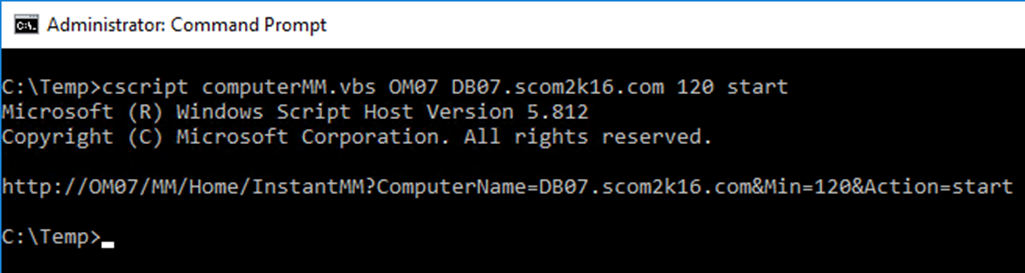
PowerShell Example Download: https://www.scom2k7.com//wp-content/uploads/2018/10/computerMM.renameTOps1.txt
param (
[Parameter(Mandatory=$true)][string]$mmServer,
[Parameter(Mandatory=$true)][string]$computerName,
[Parameter(Mandatory=$true)][string]$min,
[Parameter(Mandatory=$true)][string]$action
)
$FullURL = "http://" + $mmServer + "/MM/Home/InstantMM?ComputerName=" + $computerName + "&Min=" + $min + "&Action=" + $action
$FullURL
Invoke-Webrequest -uri $FullURL -UseDefaultCredential
Unix Example using Wget
wget -q http://vom/MM/Home/InstantMM?ComputerName=vDB.scom2k16.com&MMAction=start

Any problems, bugs, or issues please e-mail: support@scom2k7.com.com
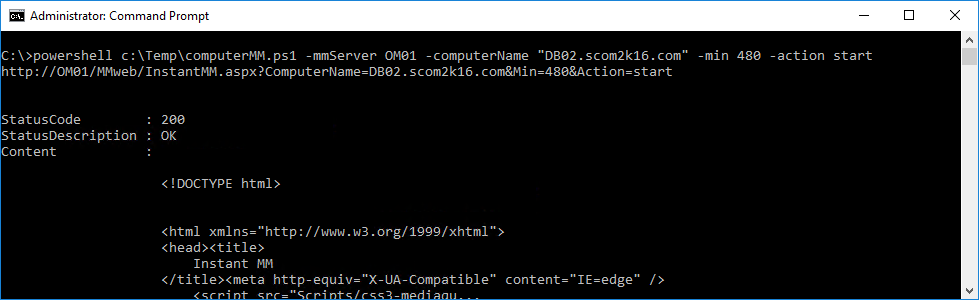
No comments yet.