Are you sick and tired of explaining to end users why they didn’t get a disk space alert? The built in SCOM disk space monitors are way too complicated. There are thresholds for warning, critical, system drive, and non-system drive. Then you must hit both percentage and megabyte thresholds. You can’t alert on warning because you won’t get a critical alert. What a mess!
Want to simplify your life? I have created two simple disk space monitors.
First: How to install them.
Download the MP here: https://www.scom2k7.com//downloads/Custom.Windows.Disk.Monitoring.zip
Import the Management Pack; Custom.Windows.Disk.Monitoring.mp **Note: these require PowerShell to be installed on all your agent managed systems. By default SCOM 2016 requires PowerShell on all systems.**
Next: Disable the built in monitors: Create overrides to disable the built in monitors.
That’s it. Now end users will get an warning alert at 10% disk free space and a critical alert at 5% disk free space. Simplicity Is Genius
Want to make your life even easier? Check out the SCOM Maintenance Mode Scheduler
The Deets (Details)
There are two new disk space monitors. They work by collecting performance counters using the native modules. When it detects 3 consecutive perfmon samples over the threshold of 95% for the critical monitor (90% for the warning monitor) at a 20 minute interval.
If the drive is over the threshold for 60 minutes it will then launch a PowerShell script to clean up the percentage provided from perfmon from to a more readable number. It will also query the drive for remaining GB free and the total size of the disk. It displays this in the details of the alert. This is much nicer then the built in ones that don’t tell you the size of the drive.
You can modify how these work by creating overrides. You will need to create an overrides for each of the different classes. Windows Server 2008 Logical disk, Windows Server 2012 Logical disk etc..
If you want to still have a separate threshold for your system drives. You can simply create a dynamic group containing your c: drives.
Group Members
Then create overrides for the group.
Theses monitors were built using Kevin Holman’s excellent SCOM Management Pack VSAE Fragment Library. Monitor.Performance.ConsecSamples.ThenScript.TwoState.mpx
Please let me know if you find any bugs. timmcfadden@scom2k7.com.com
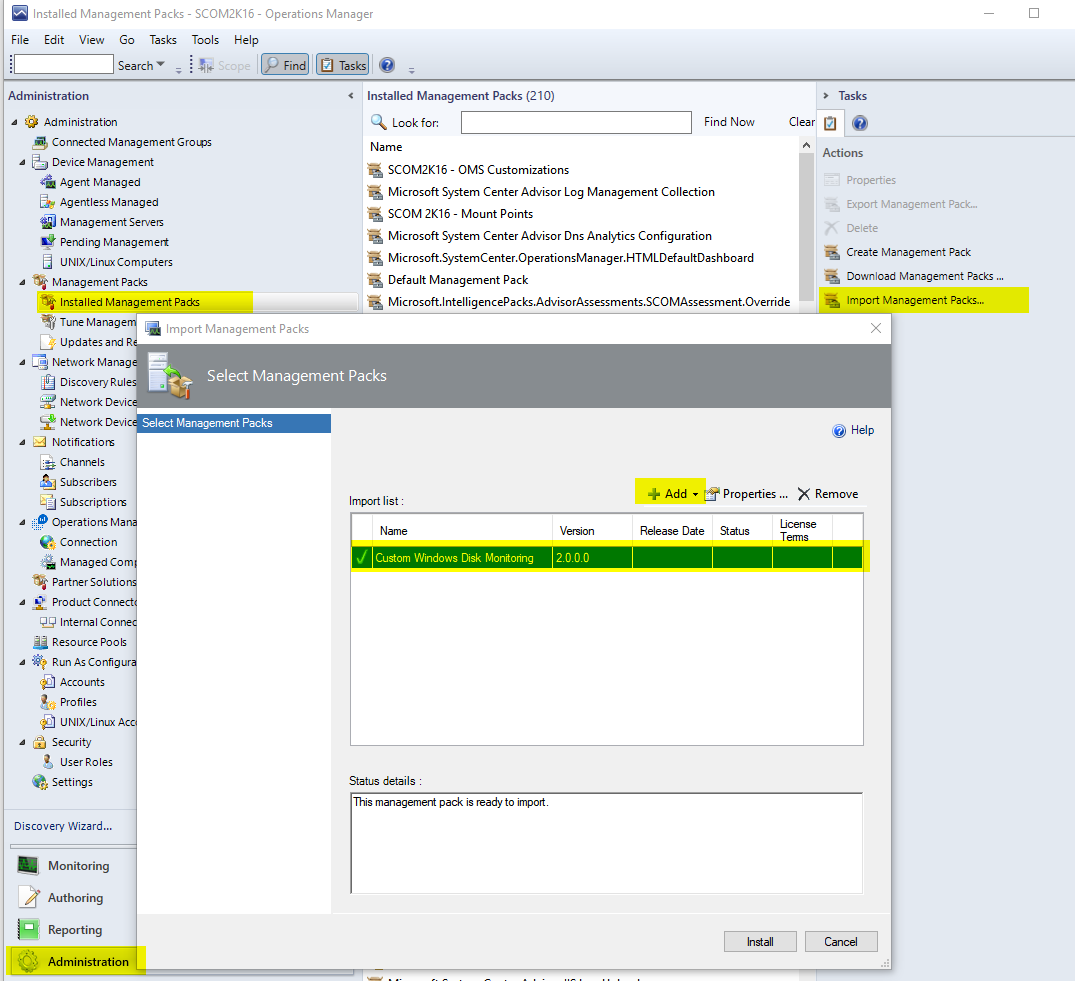
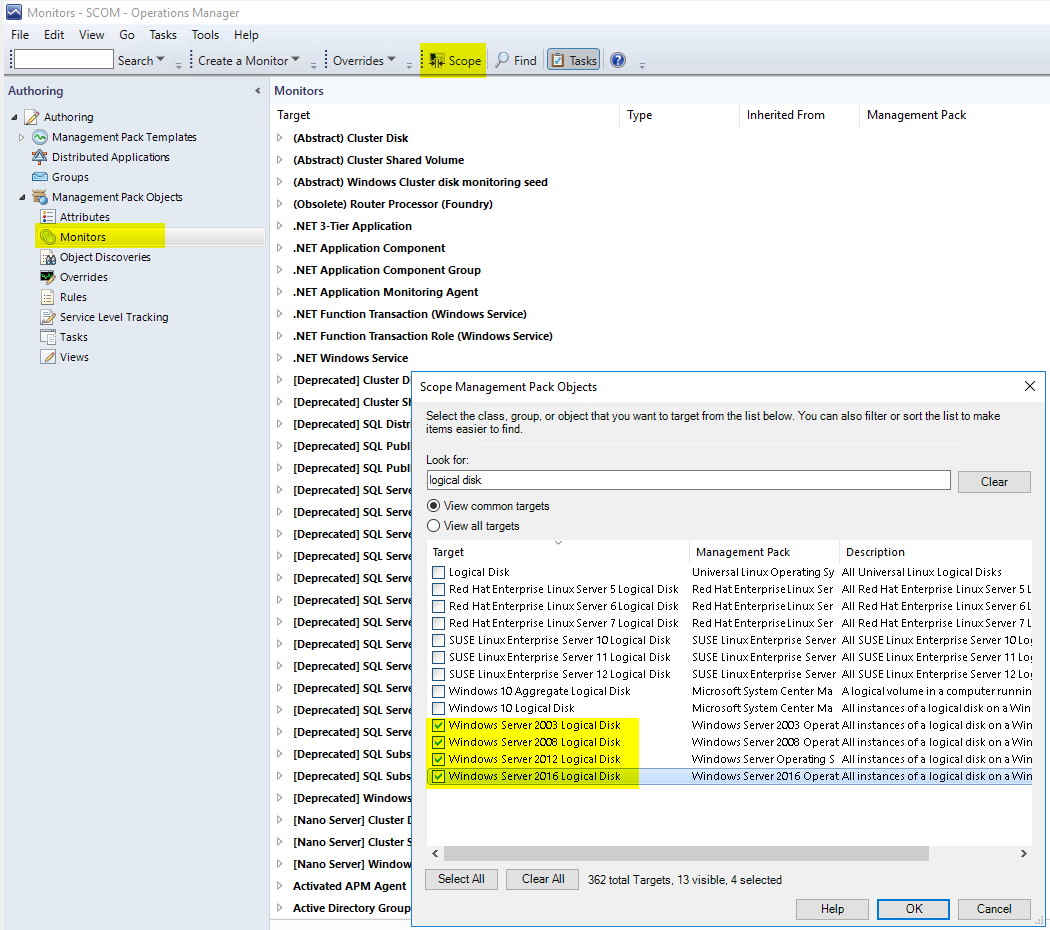
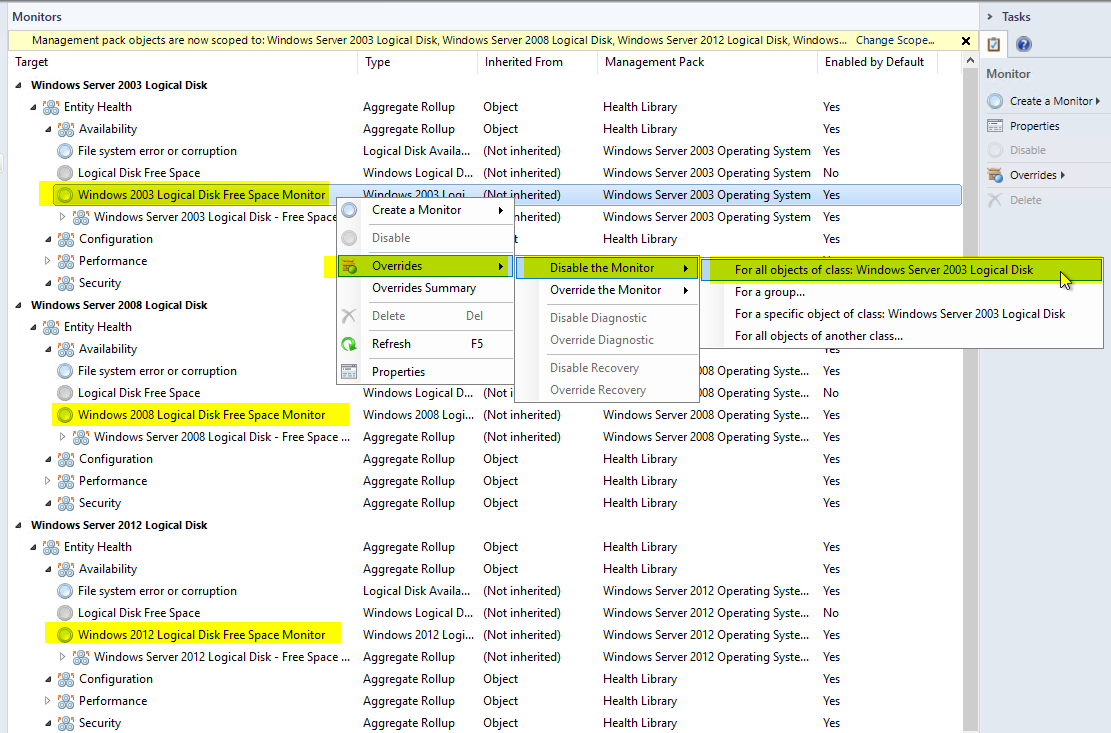
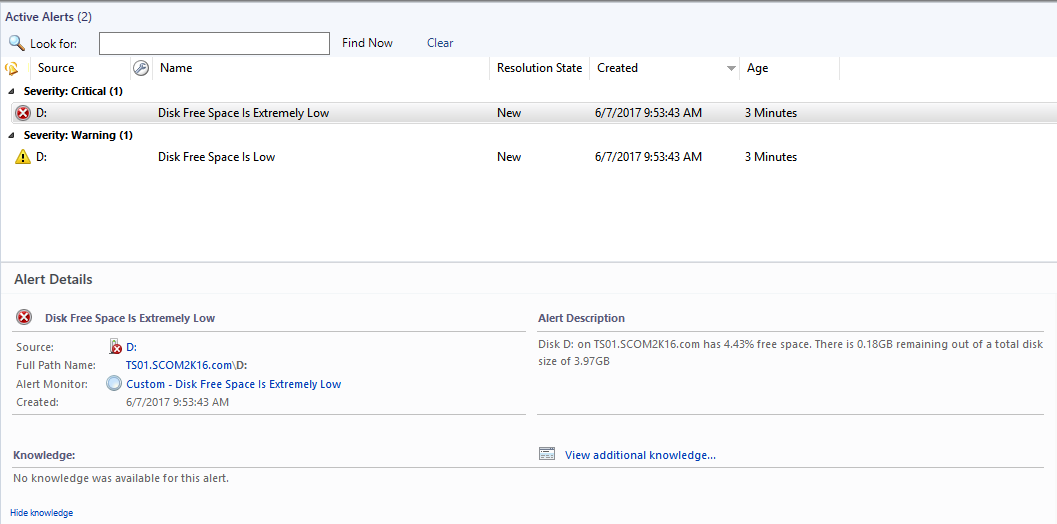
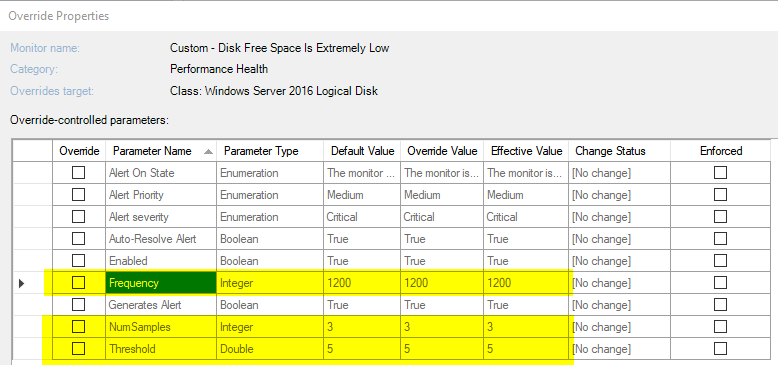
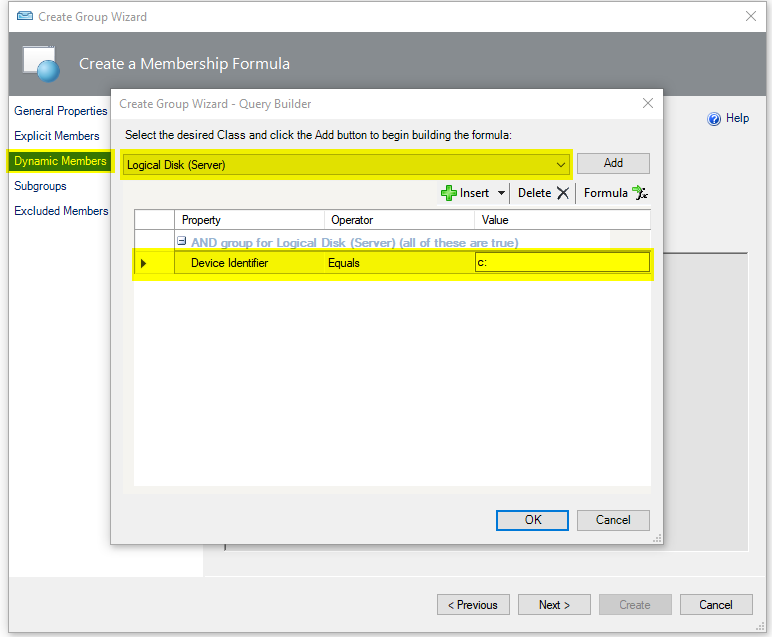
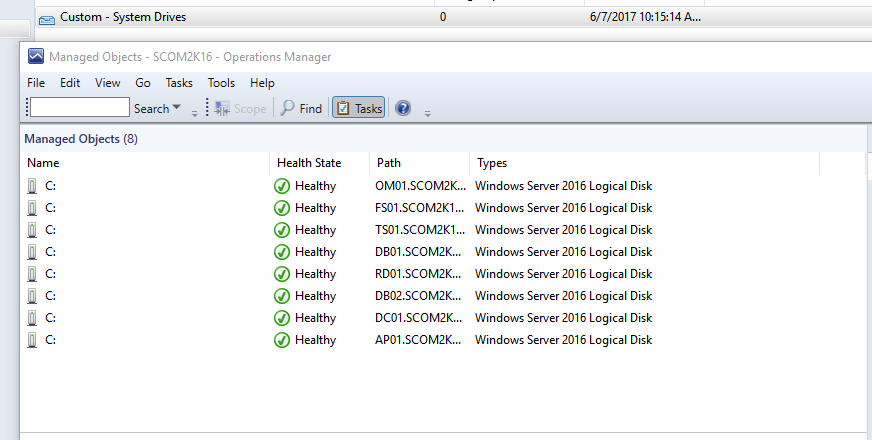
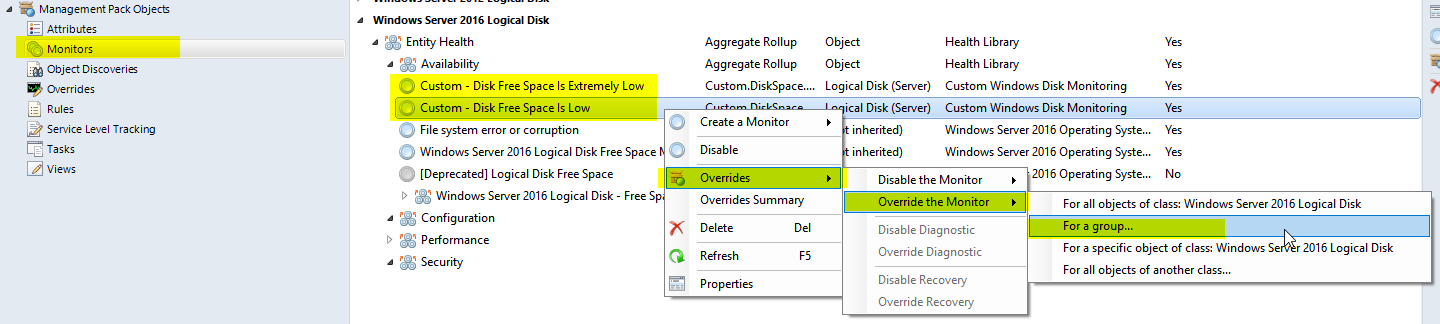
Is it not better that the default Monitoring is not Enabled ?
Hi Tim
Just for information – SCOM 2012 R2 UR11 fixes this “You can’t alert on warning because you won’t get a critical alert.”
– https://support.microsoft.com/en-us/help/3183990/update-rollup-11-for-system-center-2012-r2-operations-manager
– “This update allows for configuration of a 3 state monitor to raise alerts; whose severity is in sync with monitor’s health state. One can create a subscription to be notified on modification of alert severity. Even if the monitor’s state keeps toggling between warning and critical, severity of the alert keeps being updated, and a notification fired on an update to the severity of an alert.”
There are also out of the box monitors for just %age or just MB thresholds. They are disabled by default but are a good alternative to the more complex logical disk space monitors that are enabled by default.
Keep up the great work 😉
Hi Tim,
It worked. Thanks lot for the work on this.
The alert against the mounted drives give ” There is GB remaining out of a total disk size of GB”, is there a possibility to remove this sentence from the alert description, if the source is a mounted drive or may be more relevant data ?
Hi,
we need the VolumeName in the Alert Description. What must we Change in the MP.
Cu
Dirk Göllner
how to customize the alerts?
we are sending to mobile devices, and need to specify certain text
You can create a custom e-mail notification channel. In the custom notification channel under format you would specify what data that you want sent to the mobile devices. If you are asking specifically for this customer disk space alerts management pack. You could unseal the MP and you can send whatever you want.
Do you have to disable the Built In Monitors or can you have this Management Pack and the Built In active at the same time?
if I were to keep the built in monitor enable, any expected error triggered? plan to use this for different group while existing remain for current group.