It was not real obvious to me how to disable the Server Manager Dashboard that launches every time I login to a Windows Server 2012 or 2012 R2 Server.
Personally I find it annoying unless the server is running one of the built-in roles.
In Server 2008 R2 it was a simple check box.
In Server 2012 and 2012 R2 it is a little more hidden.
To disable the Server Manager at login you need to go to
Manage
Server Manager Properties
Then Check the check box for “Do not start Server Manager automatically at logon”
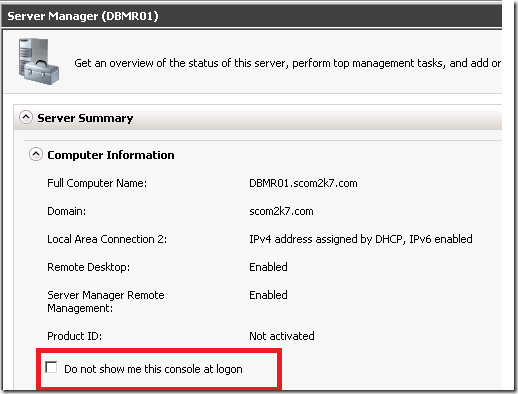
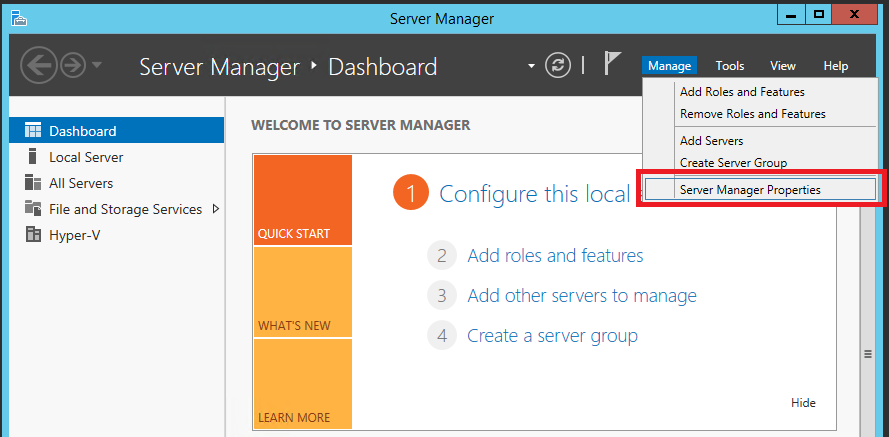
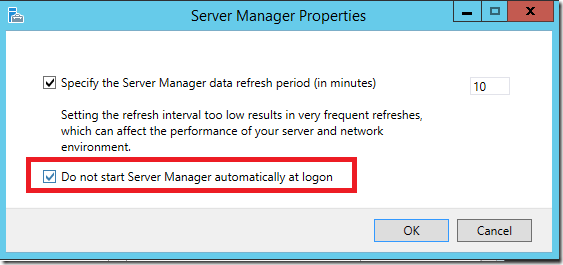
Thanks for this. I tried it but it still starts up. What I found worked for me was to disable it from Task Scheduler as mentioned in this post here: http://thisishelpful.com/disable-server-manager-starting-windows-server-2012.html. This also disables it from startup for all other user logins as well.
Worked fine for me first time (logging in not as the default Windows admin user) no need to disable a service here. Wonder how much time and $ MS invested in making everything hard to find in Server 2012/Windows 8?