The SCOM 2016 Maintenance Mode Scheduler application makes enabling and scheduling maintenance mode simple for all users. Your IT staff will no longer have a reason why a server wasn’t put into maintenance mode.
The application is an intuitive HTML5 interface written specifically for SCOM 2016 and SCOM 1801 from the ground up. It deeply integrates into SCOM 2016 using all the new native maintenance mode scheduling capabilities. All your IT staff can quickly schedule maintenance mode without having to install and use the slow console.
Features:
- Easily access the new web based maintenance mode scheduler from any browser (Chrome, FireFox, Safari and IE)
- Schedule Windows/Unix Computers, Groups, and Objects like SQL Databases for maintenance in a few seconds.
- Import a CSV containing a list of computers or groups for scheduled maintenance.
- Instant MM: Server and application admins can instantly place servers into maintenance during reboots and maintenance windows directly from the server without requiring admin privileges to the server.
- Instant MM can be called by a VB, PowerShell, or code from anywhere. This can be used to start and stop maintenance on any server for a specified amount of time. This makes it easy to integrate into your current change or software management process.
Download
Additional Features:
- Integrated Dashboard works in the SCOM Console.
- Instant Maintenance Mode with URL Parameters. Specify URL parameters ComputerName, ID, Min, Action to control maintenance mode.
- Manage page will make it easy to see and manage any upcoming maintenance windows and identify any gaps
- Uses the same role based permissions that SCOM 2016 uses. Users will only be able to schedule maintenance mode for servers, groups, or objects they already have access to in SCOM.
Schedule Windows Computers
Instant MM
This solution makes it easy for IT staff to put a server into maintenance mode without having to go to the SCOM console. On any server, the administrator can visit the SCOM 2016 Maintenance Mode Scheduler Instant MM website at http://yourMSserver/MMWeb/InstantMM.aspx
Create a shortcut on the desktop of the servers to make it even easier. This can be accomplished manually or by use SCCM, AD Group Policy or some other software deployment software
Integrated Dashboard
Instant Maintenance Mode with URL Parameters
New in SCOM Maintenance Mode Scheduler 2016 is the ability to add parameters to the URL.
- ComputerName – Specify the Computer Name
http://yourMMServer/MMweb/Instant.aspx?ComputerName=yourComputer.yourdomain.com - ID: – Specify the ID of any object in SCOM
http://om01/MMweb/InstantMM.aspx?ID=f4ea533c-16e4-76fa-8f5a-98fc4b1cb492 - Min – Number of Minutes for Maintenance Mode
http://om01/MMweb/InstantMM.aspx?Min=120 - Action – Start or Stop Maintenance Mode
http://om01/MMweb/InstantMM.aspx?Action=Start
http://om01/MMweb/InstantMM.aspx?Action=Stop - Combine multiple URL Parameters
http://om01/MMweb/InstantMM.aspx?ComputerName=DB02.scom2k16.com&Min=120&Action=Start
Instant Maintenance Mode using PowerShell, VBScript or Code.
Using the new URL Parameters, you can now put servers into Maintenance Mode from any computer using a script or code. Typical use case would be using SCCM when updates or software is installed. SCCM would execute the VB or PowerShell script before the install process to start maintenance mode. After the updates or software is installed SCCM would call the script to stop maintenance mode.
VB Script Example Download: https://www.scom2k7.com/downloads/computerMM.renameTOvbs
Dim o, mmServer, computerName, min, action, fullURL
if WScript.Arguments.Count < 4 then
WScript.Echo "Missing parameters"
end If
mmServer = WScript.Arguments(0)
computerName = WScript.Arguments(1)
min = WScript.Arguments(2)
action = WScript.Arguments(3)
Set o = CreateObject("MSXML2.XMLHTTP")
'Example http://om01/MMweb/InstantMM.aspx?ComputerName=DB02.scom2k16.com&Min=120&Action=Start
fullURL = "http://" & mmServer & "/MMweb/instantMM.aspx?ComputerName=" & computerName & "&Min=" & min & "&Action=" & action
WScript.Echo fullURL
o.open "GET", fullURL, False
o.sen
PowerShell Example Download: https://www.scom2k7.com/downloads/computerMM.renameTOps1
param (
[Parameter(Mandatory=$true)][string]$mmServer,
[Parameter(Mandatory=$true)][string]$computerName,
[Parameter(Mandatory=$true)][string]$min,
[Parameter(Mandatory=$true)][string]$action
)
$FullURL = "http://" + $mmServer + "/MMweb/InstantMM.aspx?ComputerName=" + $computerName + "&Min=" + $min + "&Action=" + $action
$FullURL
Invoke-Webrequest -uri $FullURL -UseDefaultCredential
Any problems, bugs, or issues please e-mail: support@scom2k7.com.com
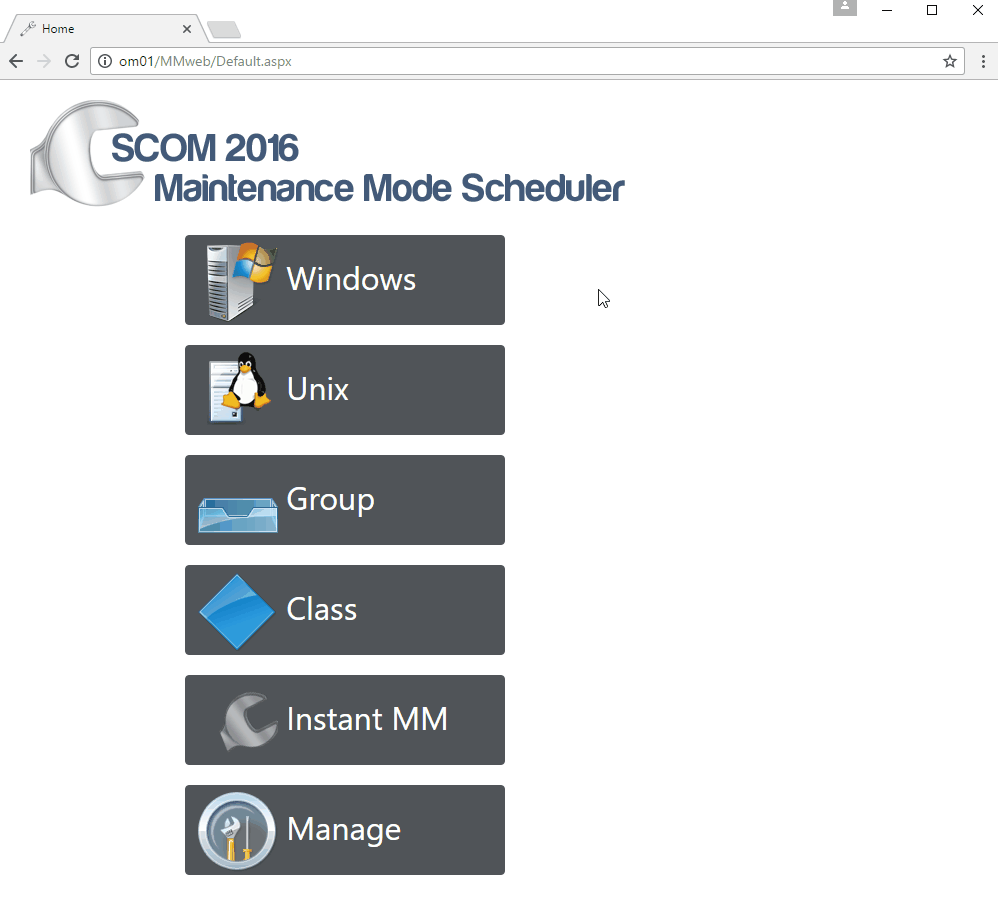
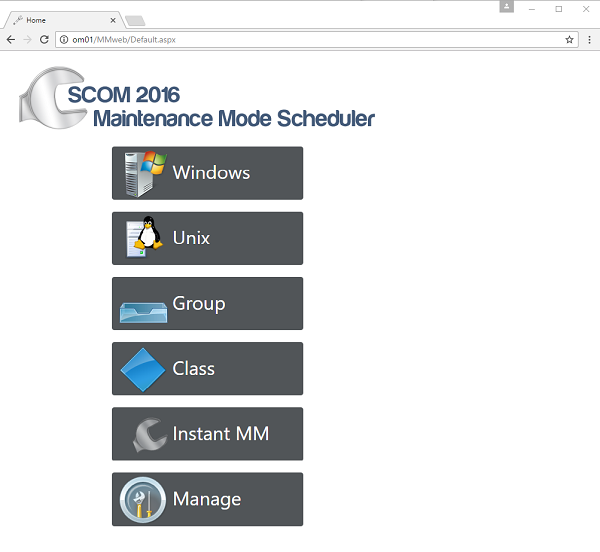
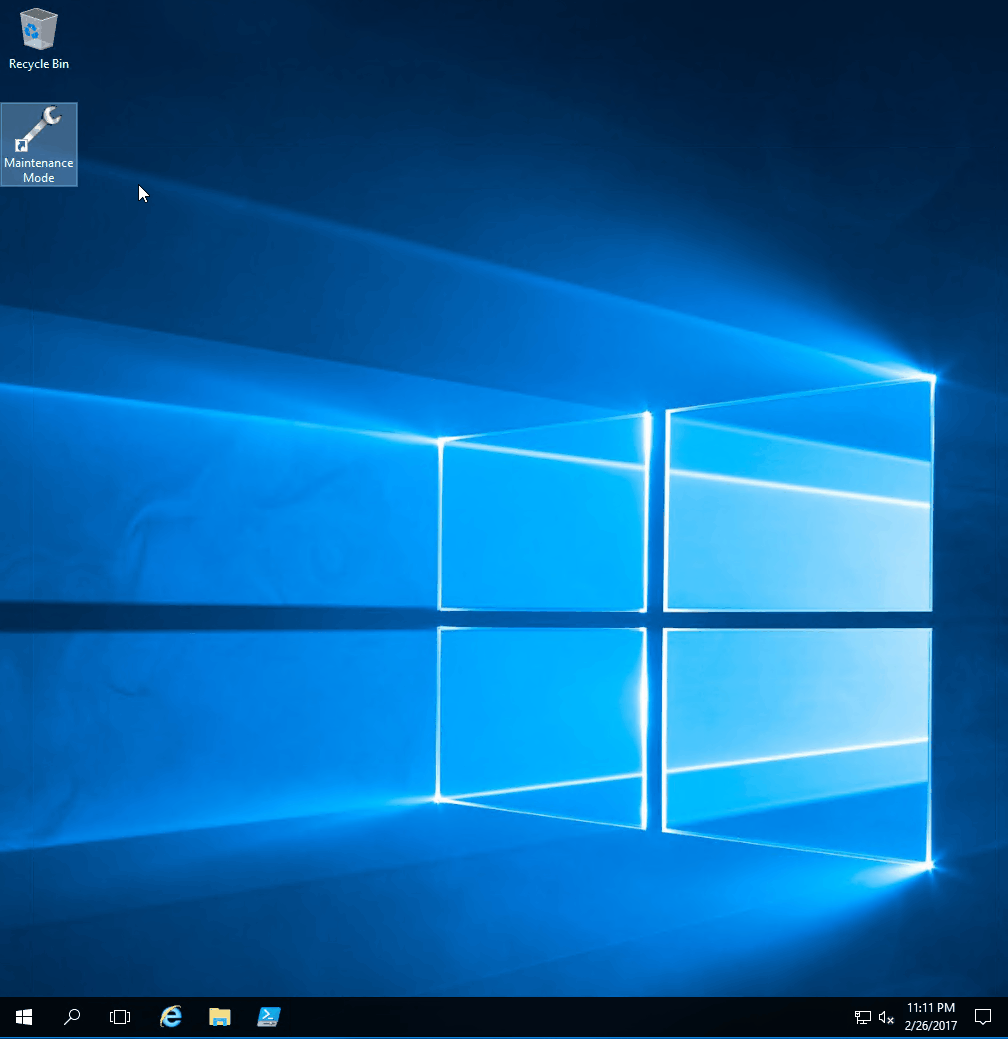


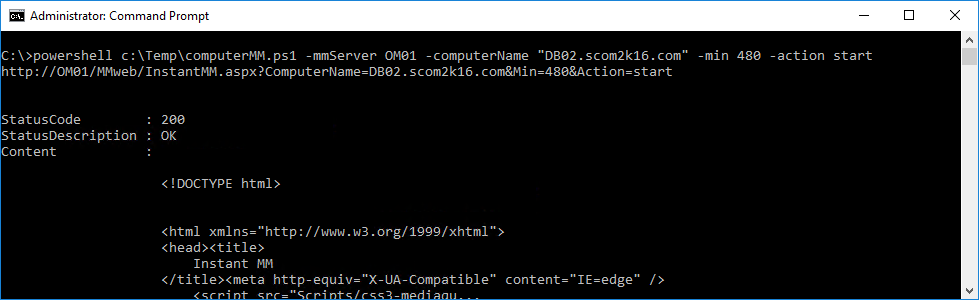
Nice! This is very interesting and will make or worklifes easier!
can it be installed on a SCOM 2012 R2 server? or is it just for SCOM 2016?
Would this work on SCOM 1801 also?
Yes. We have tested it and it works perfectly with 1801
Does this work on 2019?
This version was designed for SCOM 2016 but will work with SCOM 2019.
The newer version was designed to support 2019. https://www.scom2k7.com//scom-maintenance-mode-scheduler-v2/