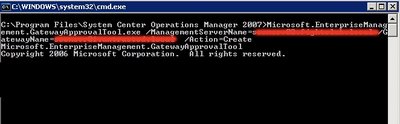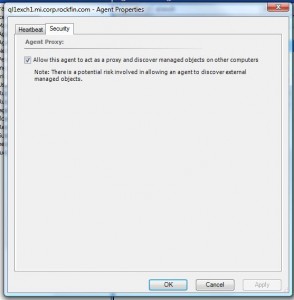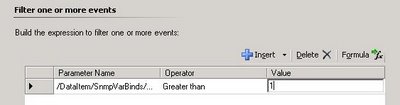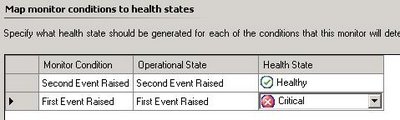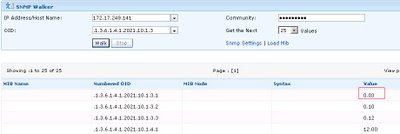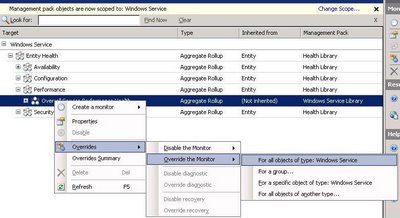1.) In the Authoring pane, expand Authoring, expand Management Pack Objects, and then click Monitors.
2.) Click the change scope. In the Scope MP Objects by target(s) dialog box, click View all Targets, in the Look for text box, type SNMP Network Device, select the SNMP Network Device target check box, and then click OK.
3.) In the Monitors pane, expand SNMP Network Device, expand Entity Health, right-click Availability, point to Create a monitor, and then click Unit Monitor.
4.) In the Create Monitor Wizard, on the Select a Monitor Type page, expand SNMP, expand Probe Based Detection, expand Simple Event Detection, click Event Monitor – Single Event and Single Event, and then click choose a management pack or create a new one and click Next.
5.) On the Name dialog box I called it ESX Server CPU Health.
6.) On the First SNMP Probe for Object Identifier Properties we are going to use (1 minute Load) “.1.3.6.1.4.1.2021.10.1.3.1” then select next. (You can also find additional common Linux OIDS at
http://www.debianhelp.co.uk/linuxoids.htm)
7.) On the Build First Expression for Parameter Name use “/DataItem/SnmpVarBinds/SnmpVarBind[1]/Value” for Operator use “Greater than” and then choose a CPU value that you want to alert on. I choose “1” for demonstration purposes.
8.) On the Second SNMP Probe for Object Identifier Properties we are going to use the same thing (1 minute Load) “.1.3.6.1.4.1.2021.10.1.3.1” then select next.
9.) On the Build Second Expression for Parameter Name use the same as the first “/DataItem/SnmpVarBinds/SnmpVarBind[1]/Value” for Operator use “Less than or Equal to” and then choose a CPU value that you want to alert on. I choose “1” again for demonstration purposes. Click Next

10.) On the Configure Health Page Change the First Event Raised to Critical
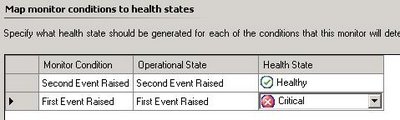
(So what we are saying in this expression is “If CPU is greater then or equal to 1 set it to a critical State” “If CPU it Less than or equal to 1 set it to a Healthy state”’)
11.) On the Configure Alerts click Generate alerts for the monitor
12.) For testing I downloaded a tool called Manage Engine OpUtils 4 http://manageengine.adventnet.com/products/oputils/index.html I think any SNMP Walker tool will do. What I wanted to do I query the current Value of the CPU (or OID for CPU)
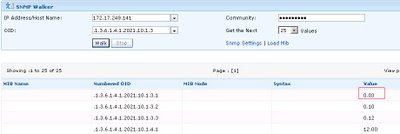
As you can it is currently 0.03. So the monitor should be in a healthy state.
13.) Currently there are no active alerts on the console.

Now I went to my ESX box and create some activity. A “vm-support” from an ssh session will create enough CPU activity.
14.) A SNMP walk on the object shows the value above 1

15.) There is my alert.

[ad]