Adding SCOM 2012 Visio Dashboards into SharePoint 2010
In my last blog post, I showed how to create a SCOM Dashboard using Visio. https://www.scom2k7.com/creating-scom-2012-dashboards-using-visio-2010-or-visio-2013/
Now I am going to show how to add this Dashboard into SharePoint 2010.
To start I need the Microsoft Visio 2010 and SharePoint 2010 Extensions for System Center 2012 found here.
http://www.microsoft.com/en-us/download/details.aspx?displaylang=en&id=29268
Part 1 – Installing SharePoint 2010 Integration Components
Here are the pre-requisites:
- System Center 2012 – Operations Manager console or Operations Manager 2007 R2 Authoring Console.
- SharePoint 2010 Enterprise with Visio Services enabled.
- The Microsoft .NET Framework 3.5 SP1, available from http://go.microsoft.com/fwlink/?LinkID=131605
First I install the Operations Manager 2012 SP1 console on my SharePoint Server
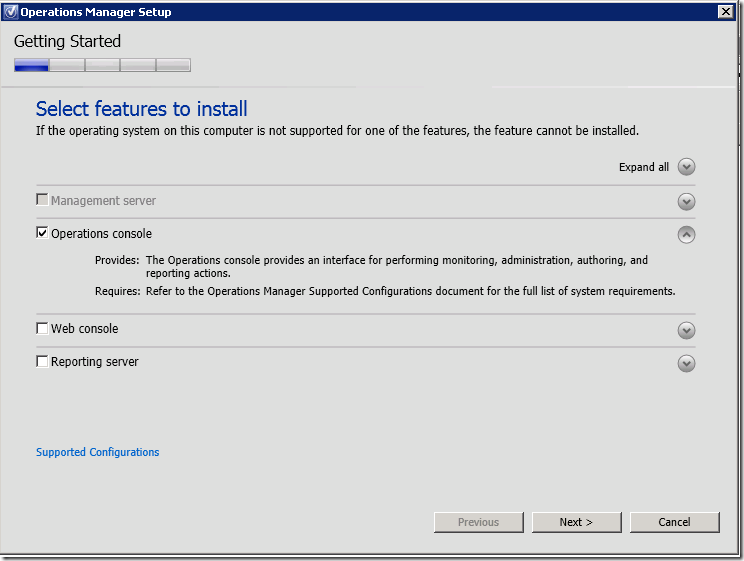
I also verify that the SharePoint 2010 Enterprise with Visio Services are enabled.
On my SharePoint server I go to the SharePoint Central Administration Page.
I click Configuration Wizards.
I click Launch Farm Configuration Wizard
I click Start the Wizard
I scroll down and verify that the Visio Graphics Service is Enabled.
It appears to be already enabled so I click Cancel.
I verify that Microsoft .NET Framework 3.5 SP1 installed so I continue on.
Ok now I am ready.
First I need to install the Visio Services Data Provider.
I log on to my SharePoint server as the Farm Administrator so I have all the permissions I need.
Now I copy the Server folder over to my SharePoint 2010 server in the C:\temp\ directory from the Extensions I downloaded earlier.
Then I run setup.exe. Click Next, Next, Close.
On my SharePoint server, I open the SharePoint 2010 Management Shell as an Administrator
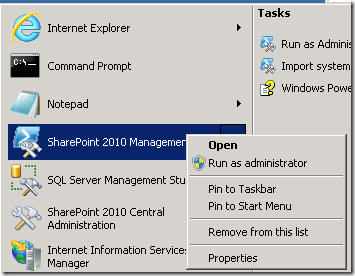
In the Command shell I change directories to
C:\Program Files\Visio Services Data Provider for System Center 2012 – Operations Manager
Now I type in
.\InstallOpsMgrDataModule.ps1
I click enter and it installs
I run
get-spsolution
I see that it says that is is Deployed so I am good.
I also see that another one listed called microsoft.enterprisemanagem… This is from when I installed the SCOM Dashboard Integration
https://www.scom2k7.com/how-to-view-scom-2012-dashboards-in-sharepoint-2010/ and is not required to make the Visio stuff work.
Part 2 – Configuring SharePoint 2010 Integration Components
Ok now I go back to the SharePoint Central Administration Console. I click Configure service accounts from the Security Section
From the dropdown I pick Service Application Pool – SharePoint Web Services
I need to grant the scom2k7.com\spsvc access to read SCOM. I double click on the Operations Manager Read-Only Operators and add my SharePoint service account to the Operations Manager Read-Only Operations user role.
Ok SharePoint is ready.
Part 3 – Adding your Visio Dashboard to SharePoint 2010
I get my SCOM Dashboard Visio document from my previous post. https://www.scom2k7.com/creating-scom-2012-dashboards-using-visio-2010-or-visio-2013/
I open up the diagram document in Visio 2013
I click Configure to make sure my connection is correct.
I click File, Save As. Then I click SharePoint and click Browse.
I type in the address of my SharePoint Web page in the address bar.
I choose Save as Type: Visio 2010 Web Drawing
Then I click Double Click on Shared Documents.
Now I hit Save.
I get a warning about some Compatibility issue. I just click Continue.
I now go to my SharePoint page and click Shared Documents
I click on my Visio Document and it comes up in a web console.
I click Enable (always)
OK now that is done.
Part 4 – Configuring SharePoint 2010 to show your Visio Dashboard as a web part.
I want to add my Visio Dashboard as a Web part to my Original SCOM dashboard.
I browse to the actual SharePoint site where I want to display my dashboard.
Under Site Actions I click Edit Page
I Check Out the page
I put my cursor just below Shared Documents but above my previous dashboard.
I select Business Data. Then I select Visio Web Access
Then I click Add on the middle right of the page.
I select Click here to open tool pane.
On the right hand side I pick the the … Next to Web Drawing URL
I then select Shared Documents and select my SCOM-Visio.vdw file.
I changed the Automatic Refresh Interval to 1 minute.
I also de-select Show Open in Visio
I click OK at the bottom of the screen
Next I click the Format Text tab at the top and Check In the changes and click continue.
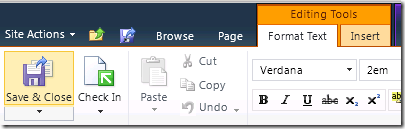
I am finished. I check out the finished product.
Now I just need to create some really cool looking SCOM Visio Dashboards.

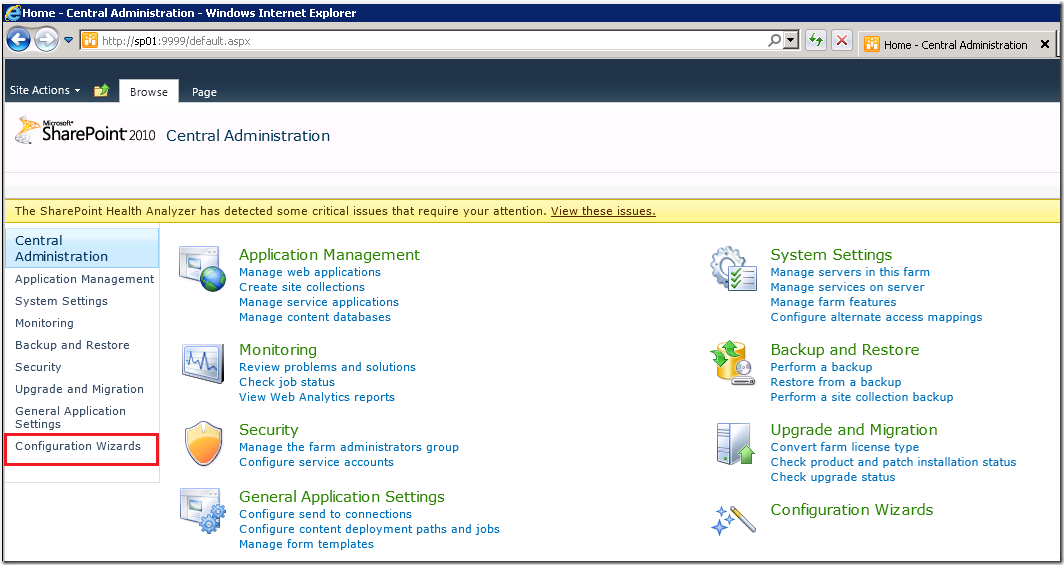
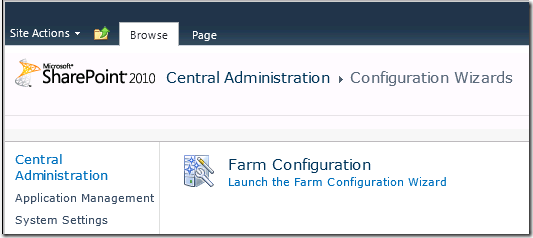
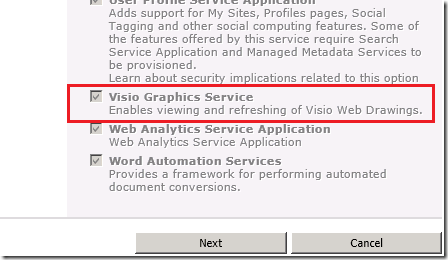
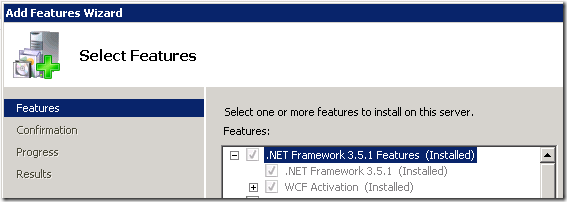
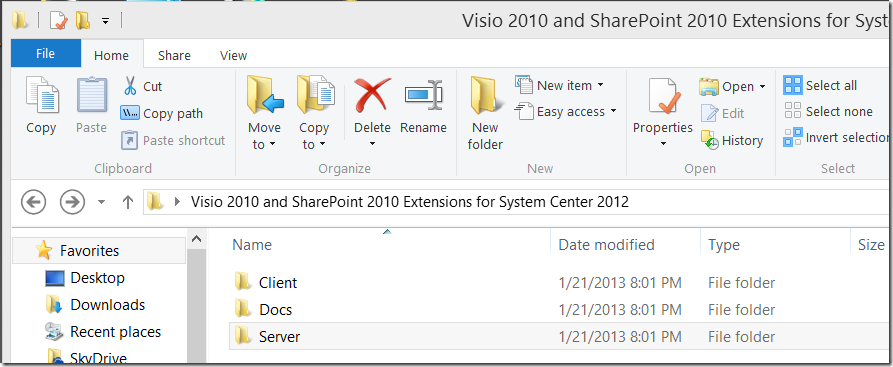
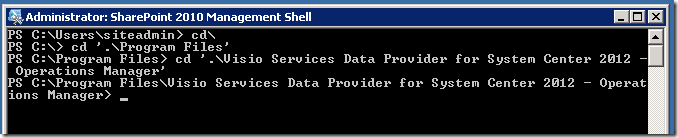

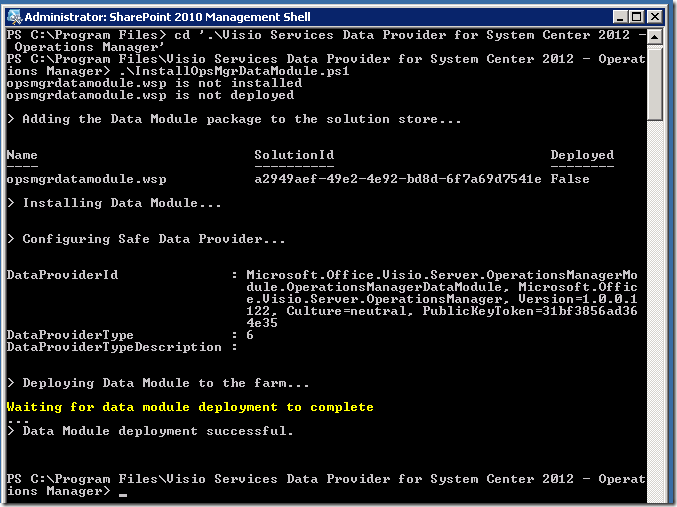
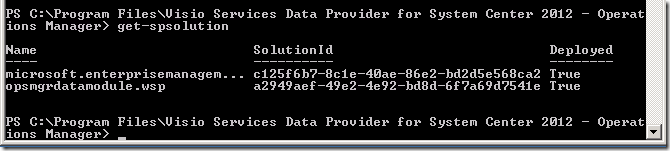
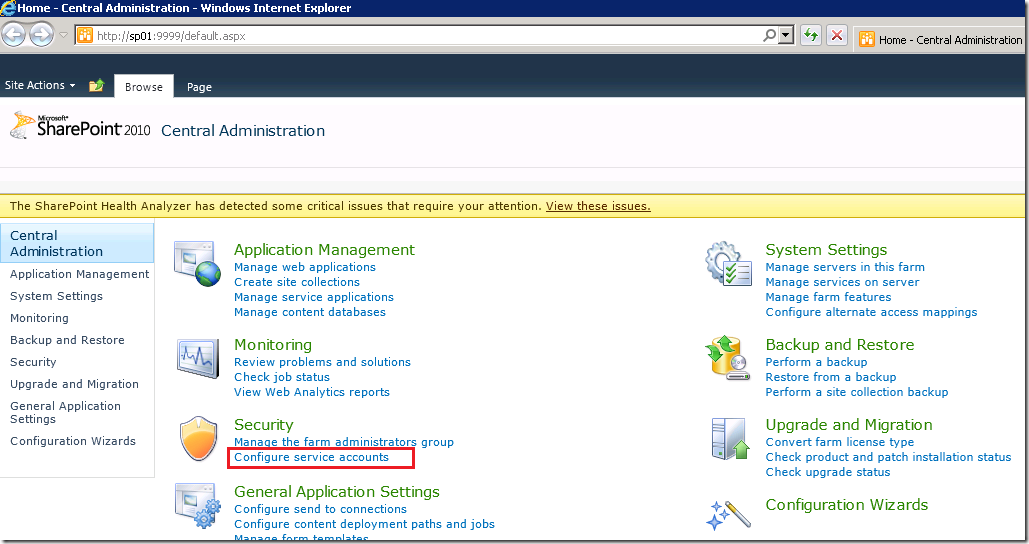
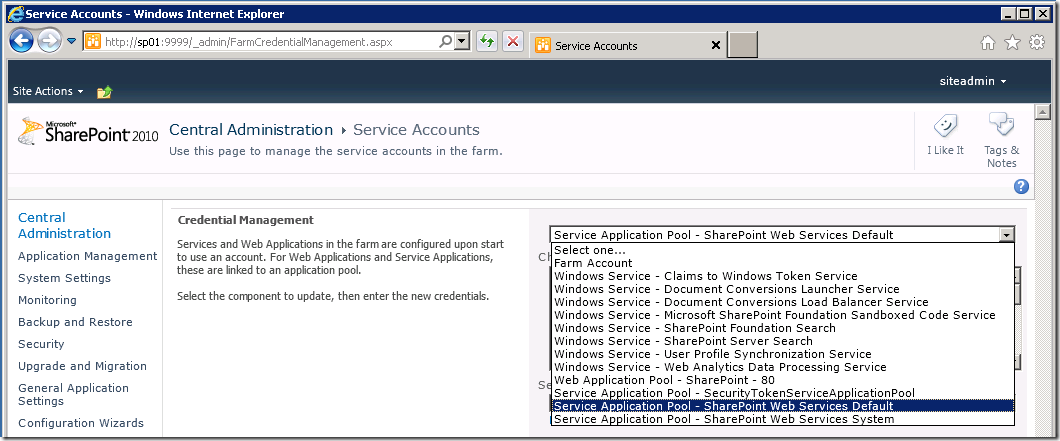
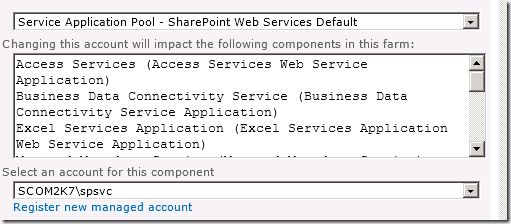
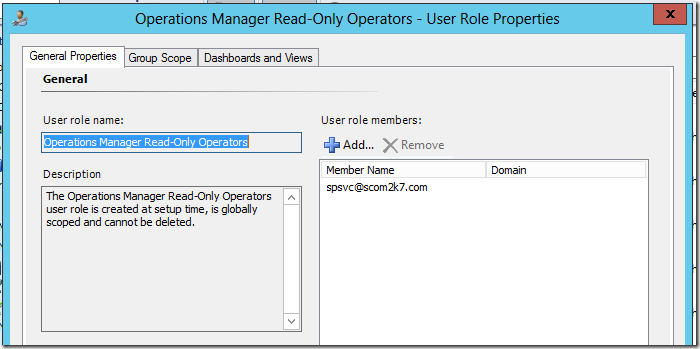
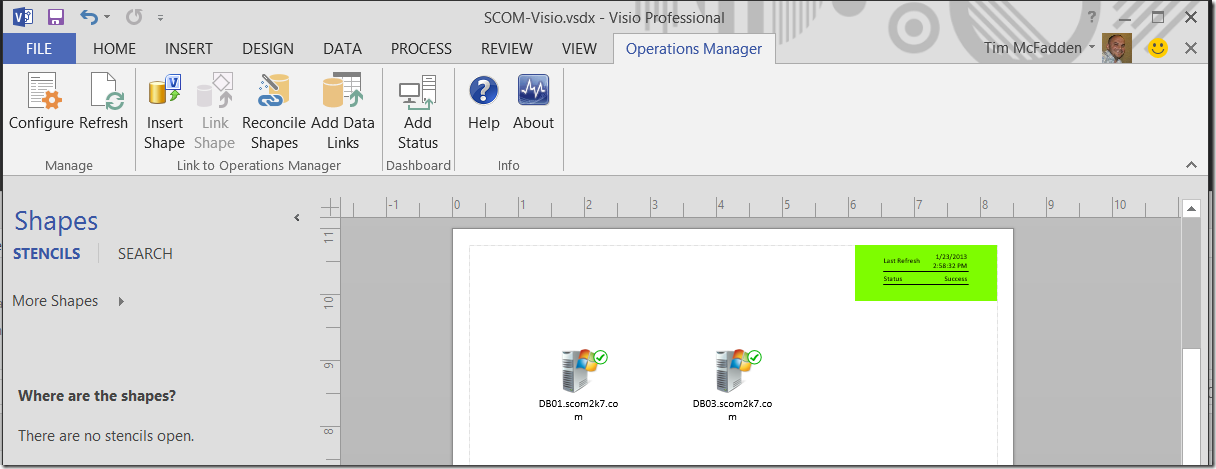
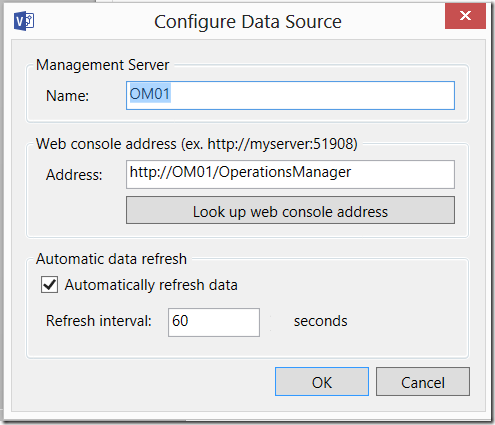
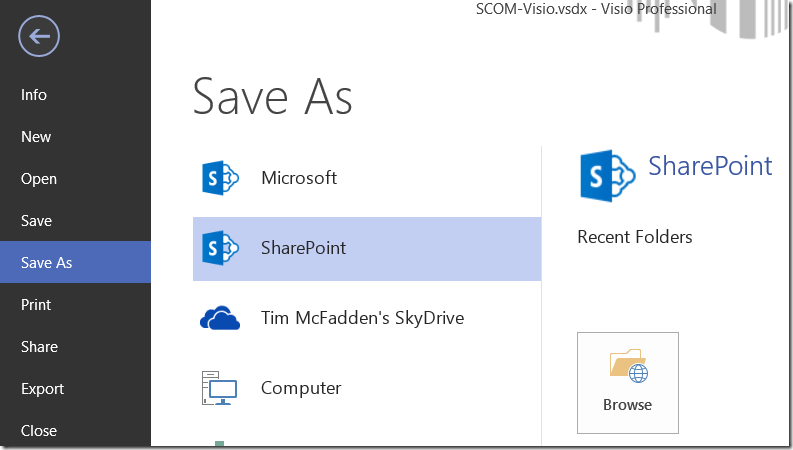
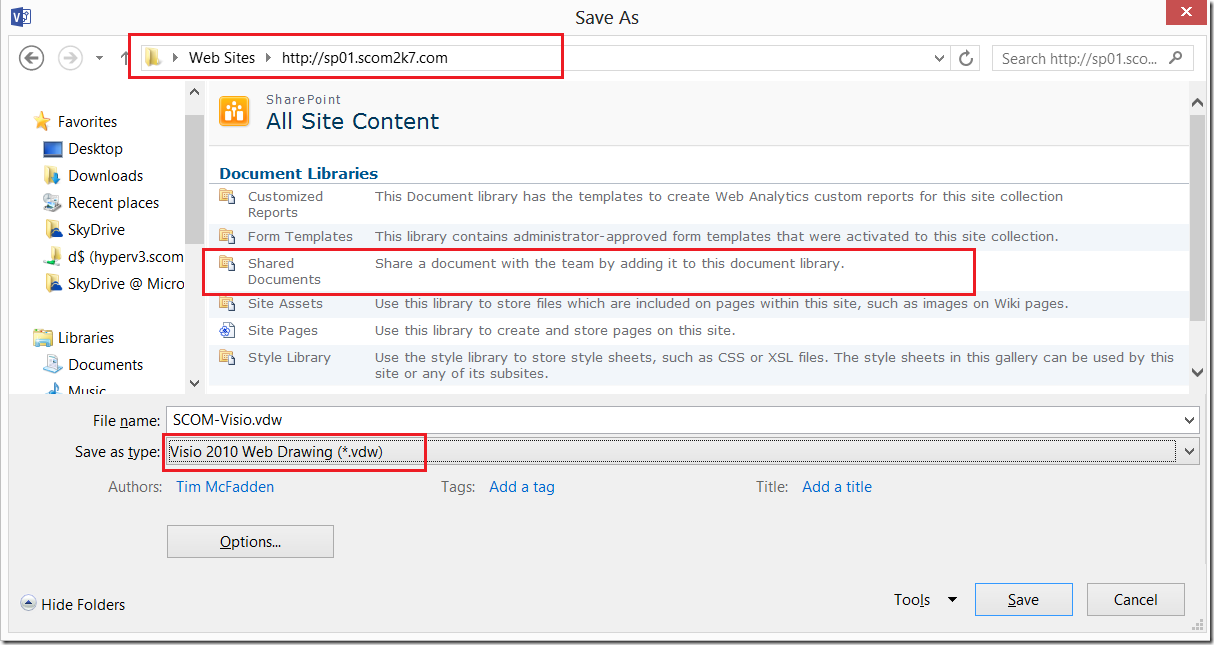
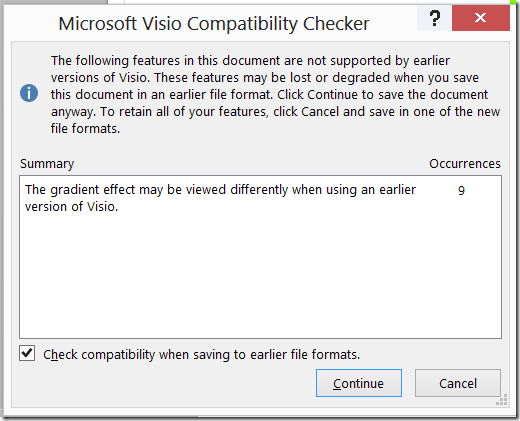
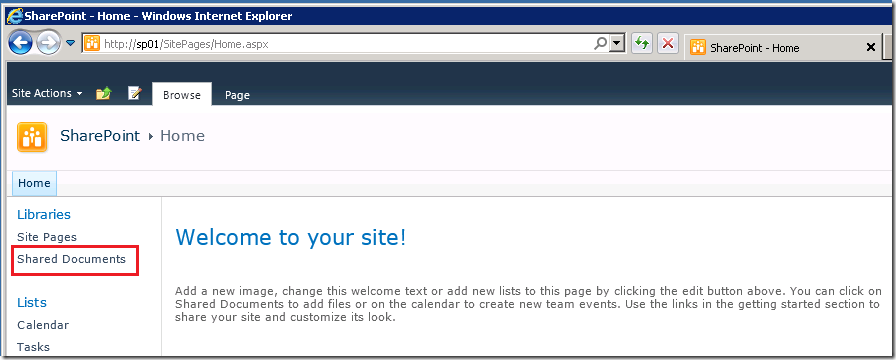
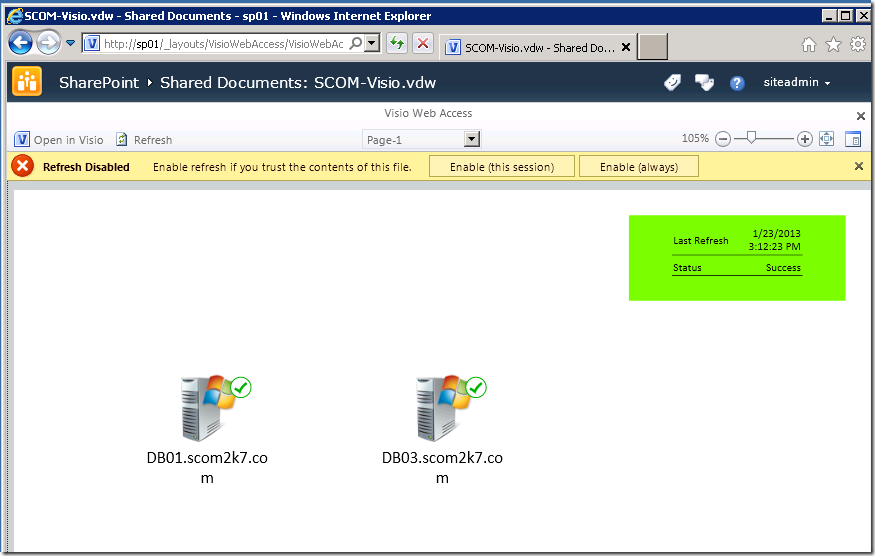
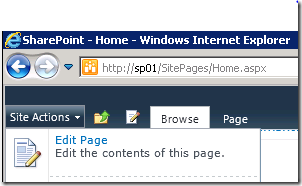
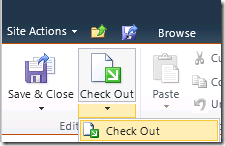
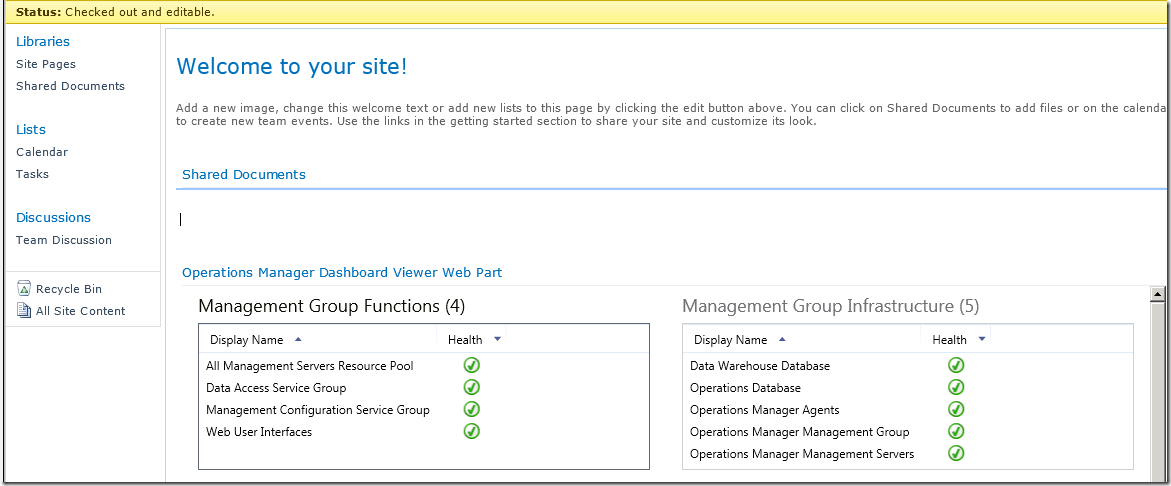
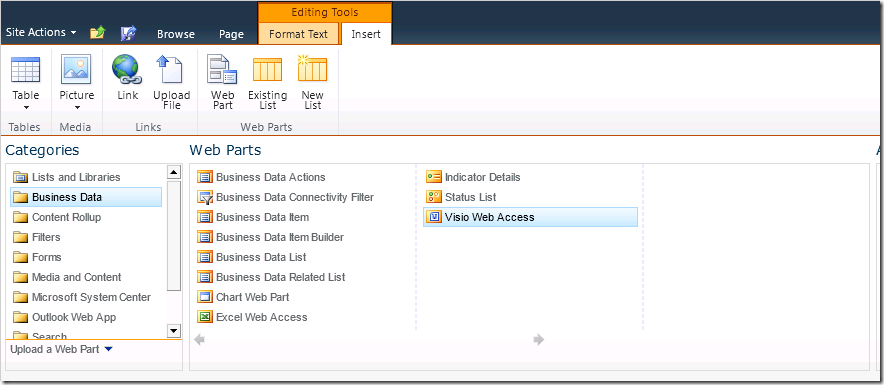
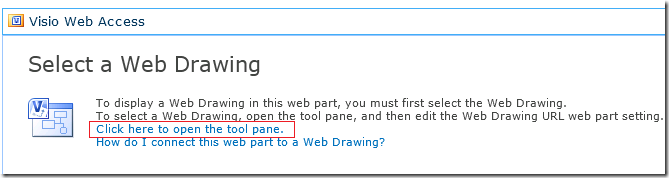
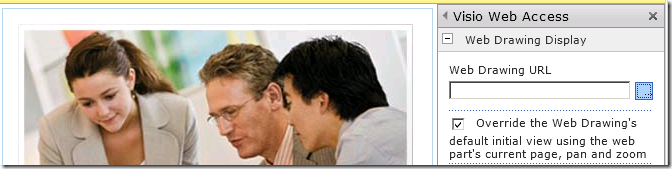
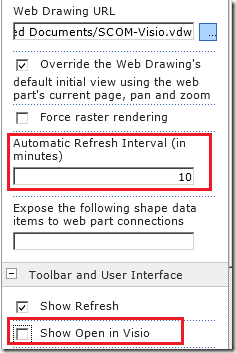
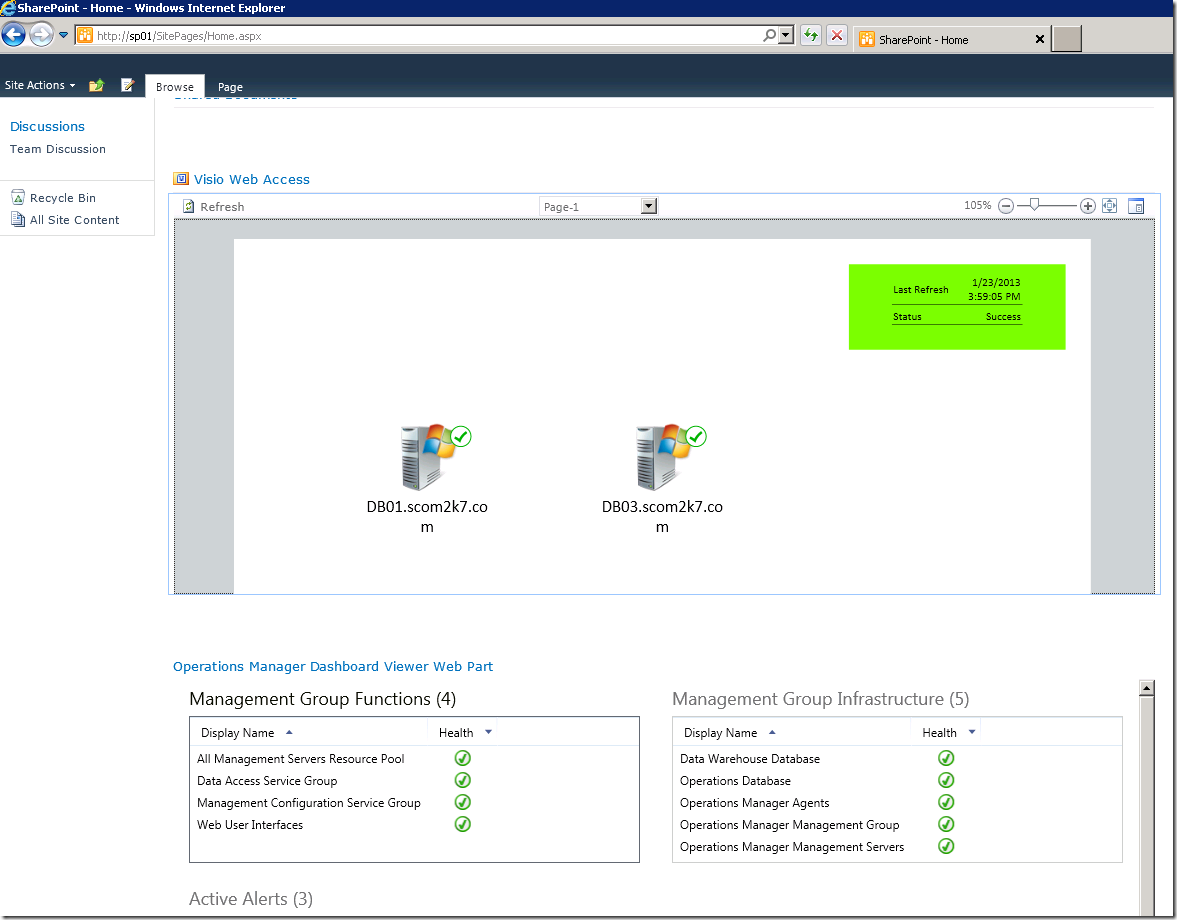
Tim,
First of all, thanks for sharing this article. I have multiple server farm with multiple WFEs. Do I need to install “Microsoft Visio 2010 and SharePoint 2010 Extensions for System Center 2012” in each WFE and CA. I would appreciate your commnets on it.
[…] had prepared this post some time ago and finally managed to publish it. Well today I found out that Tim McFadden also has done a similar post. Well, if you combine both posts you will definitely manage your Visio […]
“I changed the Automatic Refresh Interval to 1 minute.”
i did that aswell, and this will update the webpart itself, but not the data from scom. I have 5 minutes between updates from scom, can u tell me where to edit this interval? i dont seem to find it.. oh, btw, nice post bro 😉
FYI, I found a little nuance in the OOTB install. The fields for creating a new Visio Graphics Service Application in SharePoint Central Administration do not contain default settings. When creating a new Visio Graphics Service application, specify specific values such as Visio Graphics Service. Otherwise, the install PowerShell script might get a bit boisterous.
OK I feel I’m missing something. I don’t have “Service Application Pool – SharePoint web services default”. I only have “Service Application Pool – SharePoint web services system”. I take it I need to rerun some wizard to create these extra application pools?…
“i did that aswell, and this will update the webpart itself, but not the data from scom. I have 5 minutes between updates from scom, can u tell me where to edit this interval? i dont seem to find it.. oh, btw, nice post bro”
Great article. I’m also getting ~5 minute refresh interval even when setting webpart to 1 minute. Anyone seen this before?
thanks
figured it out, fo0r anyone else who needs this. Its the “minimum cache age” value. Default is 5 minutes.
http://technet.microsoft.com/en-us/library/ff805058.aspx
[…] In a previous post I showed how to install the SCOM 2012 Visio Dashboards on SharePoint 2010. […]
[…] Adding SCOM 2012 Visio Dashboards into SharePoint 2010 […]
[…] Adding SCOM 2012 Visio Dashboards into SharePoint 2010 … – Tim, First of all, thanks for sharing this article. I have multiple server farm with multiple WFEs. Do I need to install “Microsoft Visio 2010 and SharePoint 2010 … […]