Monitoring Windows Server 2003 with SCOM 2016
First let me say this isn’t supported. But then again Windows Server 2003 is no longer supported anyways. Even if you have a Custom Support agreement, that just gives you the latest security hotfixes. Not support to monitor it with SCOM.
I have been to many customers recently that want to upgrade to SCOM 2016 but can’t because they have a significant number of systems still running Server 2003.
One option is to setup a new environment running SCOM 2012 R2 and move the old 2003 servers to the new environment. Then upgrade the existing environment with the majority of their servers to SCOM 2016. This creates more overhead keeping the two systems running and up-to-date.
Getting the Agents Working
You cannot install the SCOM 2016 agent on SCOM 2003 as the installer will fail. But you likely already have a SCOM 2012 R2 Agent installed. The differences in the SCOM Agent from SCOM 2007 to SCOM 2012 were major as we changed from XML 1.1 to XML 2.0 and included MP Binaries. The changes from SCOM 2012 R2 to SCOM 2016 are relatively minor.
So, all we need to do is point the SCOM 2012 R2 Agent at SCOM 2016, right? Maybe.
In my testing a Server 2003 system with a SCOM 2012 Agent, pointing at a SCOM 2016 management server went green but then went grey.
Why is this happening? Many of the new management packs in SCOM 2016 require PowerShell. By default, PowerShell is not part of the Windows Server 2003 OS. To fix this follow these steps.
First we need to get WMI working. Apply these Server 2003 hotfixes from Kevin’s list of recommended hotfixes.
| 932370 | The number of physical hyperthreading-enabled processors or the number of physical multicore processors is incorrectly reported in Windows Server 2003 |
| 933061 | WMI Stability in Server 2003 |
| 955360 | Cscript 5.7 update for Server 2003 |
Then we first need .net 2.0 SP1 as it’s a prerequisite for PowerShell.
Download x64 Here: https://www.microsoft.com/en-us/download/details.aspx?id=6041
Download x86 Here” https://www.microsoft.com/en-us/download/details.aspx?id=16614
Lastly we need to install the Windows Management Framework Core for Windows Server 2003
Download x64 Here: http://www.microsoft.com/downloads/details.aspx?familyid=909bbcf1-bd78-4e03-8c83-69434717e551
Download x86 Here: http://www.microsoft.com/downloads/details.aspx?familyid=f002462b-c8f2-417a-92a3-287f5f81407e
Now I can see the Windows Server 2003 Server is being monitored.
You may also want to disable the “Microsoft System Center Advisor Monitoring Server Opt-In/Out Rule” on these 2003 Systems as I have seen this fail.
Another helpful tool is to install Kevin Holman’s Agent Management Pack. https://blogs.technet.microsoft.com/kevinholman/2017/05/09/agent-management-pack-making-a-scom-admins-life-a-little-easier/
This management pack will help you identify which of your 2003 Systems are missing PowerShell.


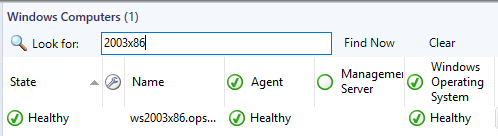

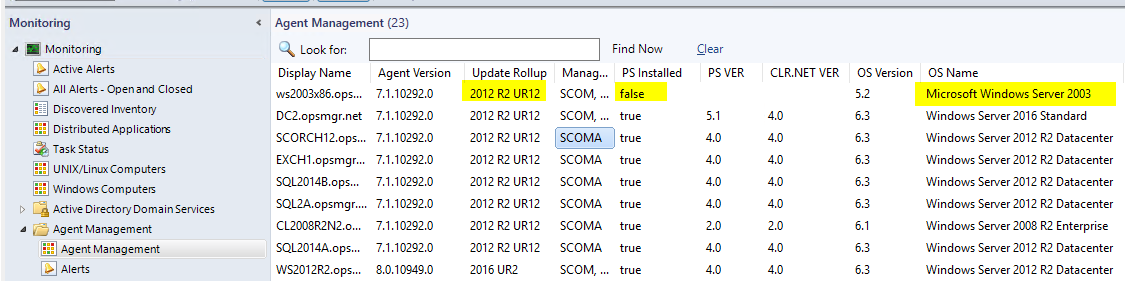
“You cannot install the SCOM 2016 agent on SCOM 2003 as the installer will fail.”
Well I would certainly hope so. 🙂
Excellent post! I have a customer facing this issue right now. Thanks.
[…] Monitoring Windows Server 2003 with SCOM 2016 […]
What to do if we install SCOM 2016 as a new implementation? Can we still monitor Windows2003?
Technically its not supported but by using the older 2012 R2 agent, yes it will work.
puedes actualzar o dejar el link para scom 2019