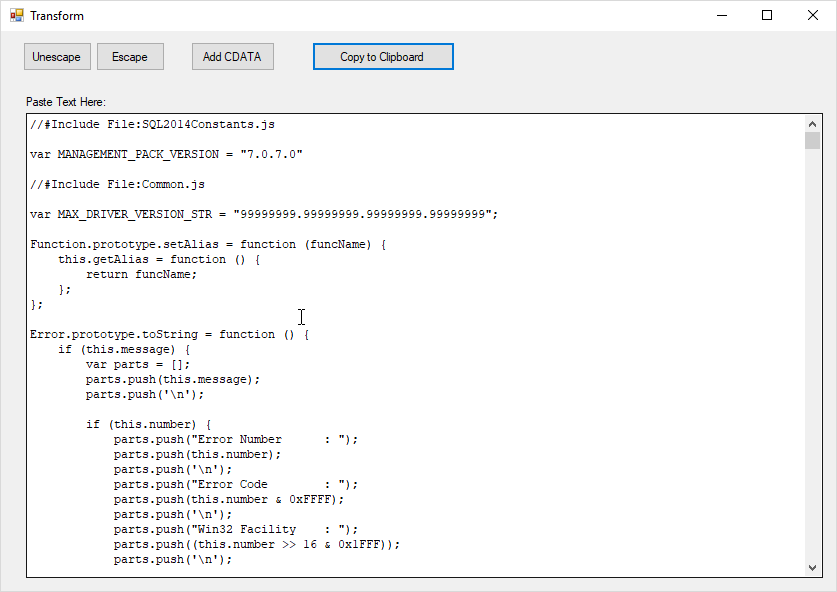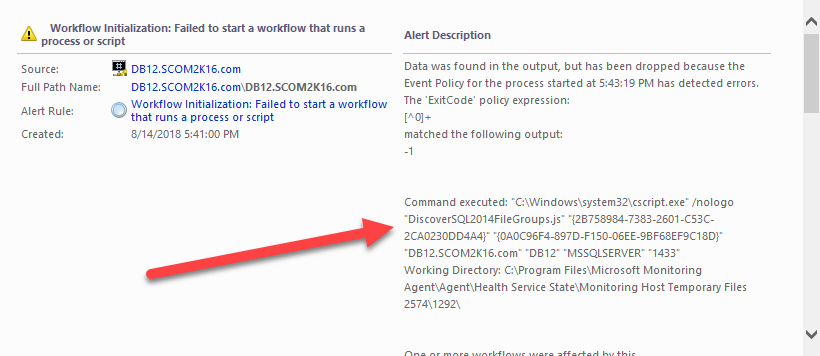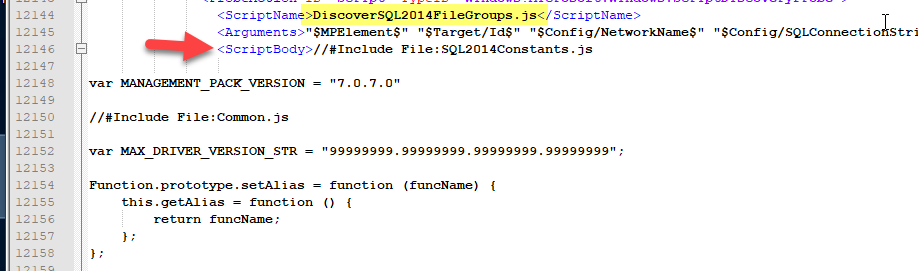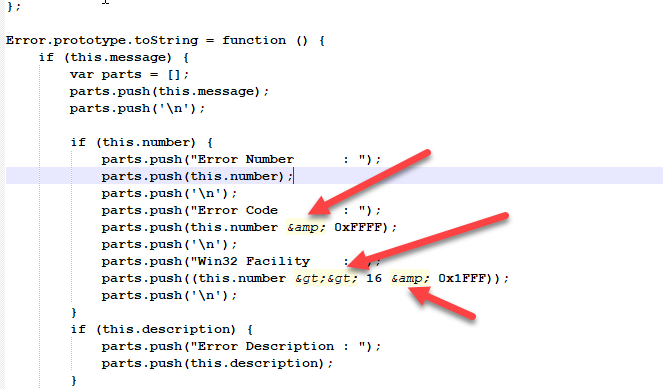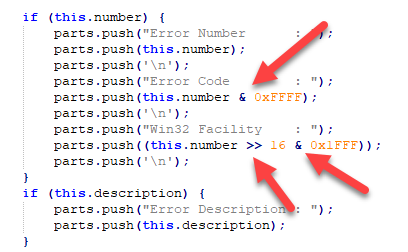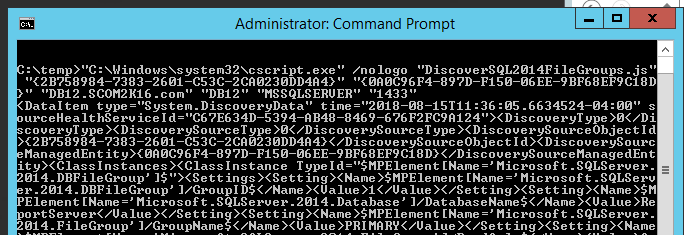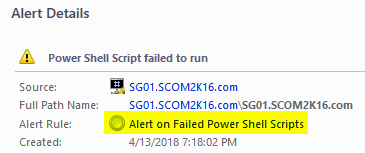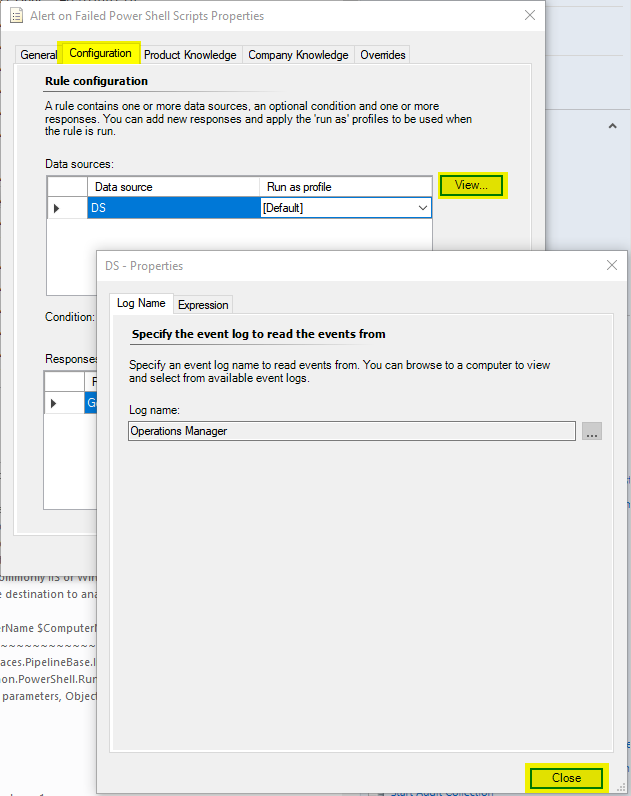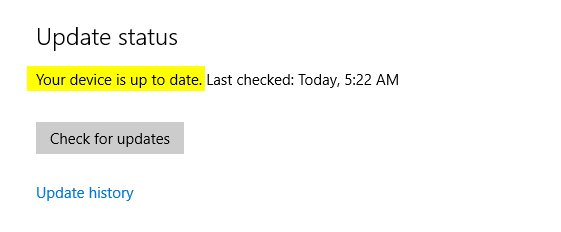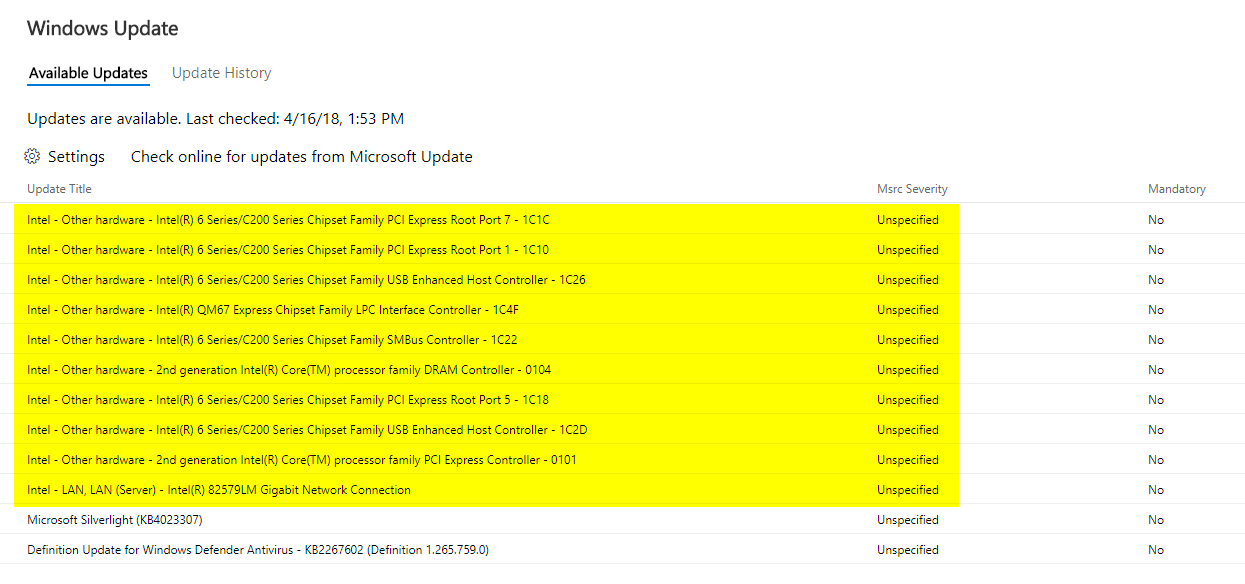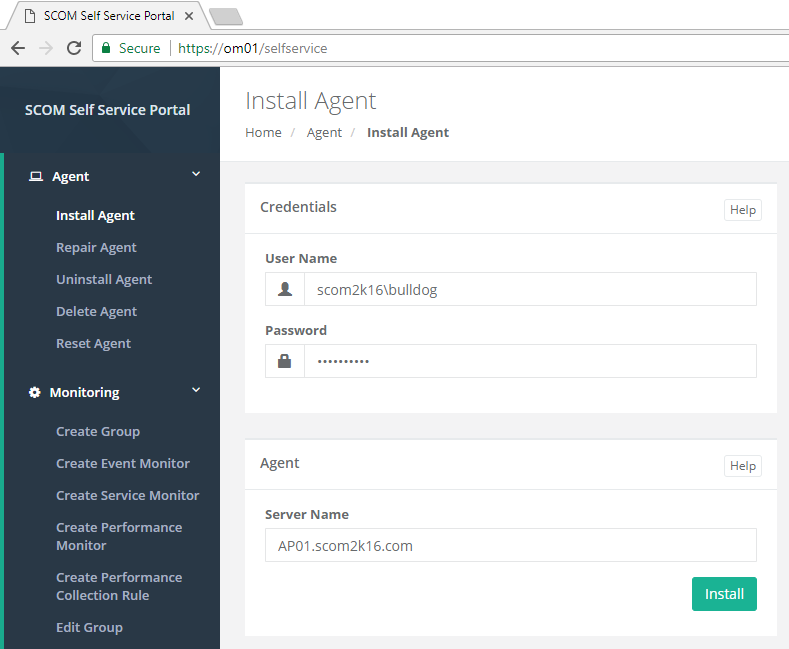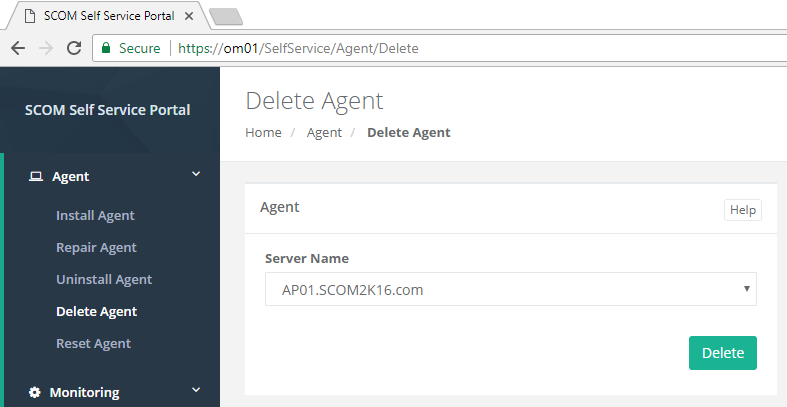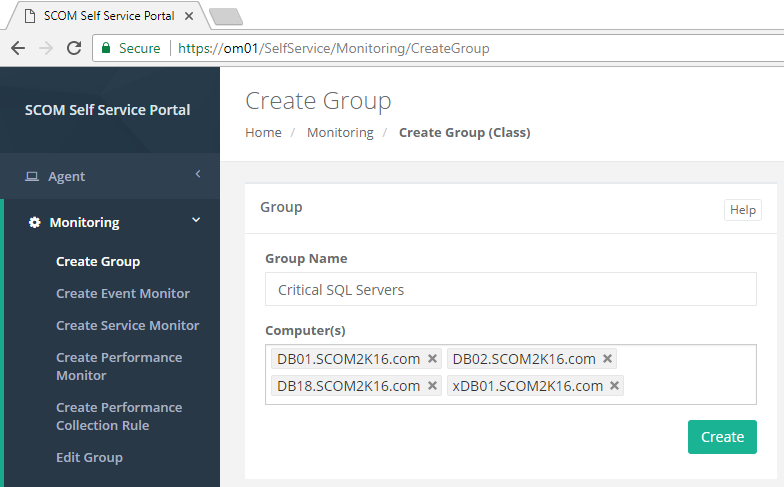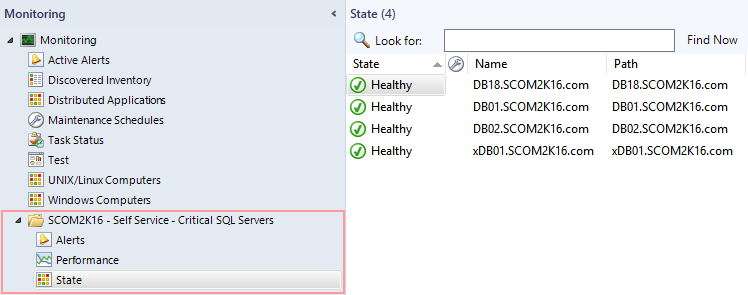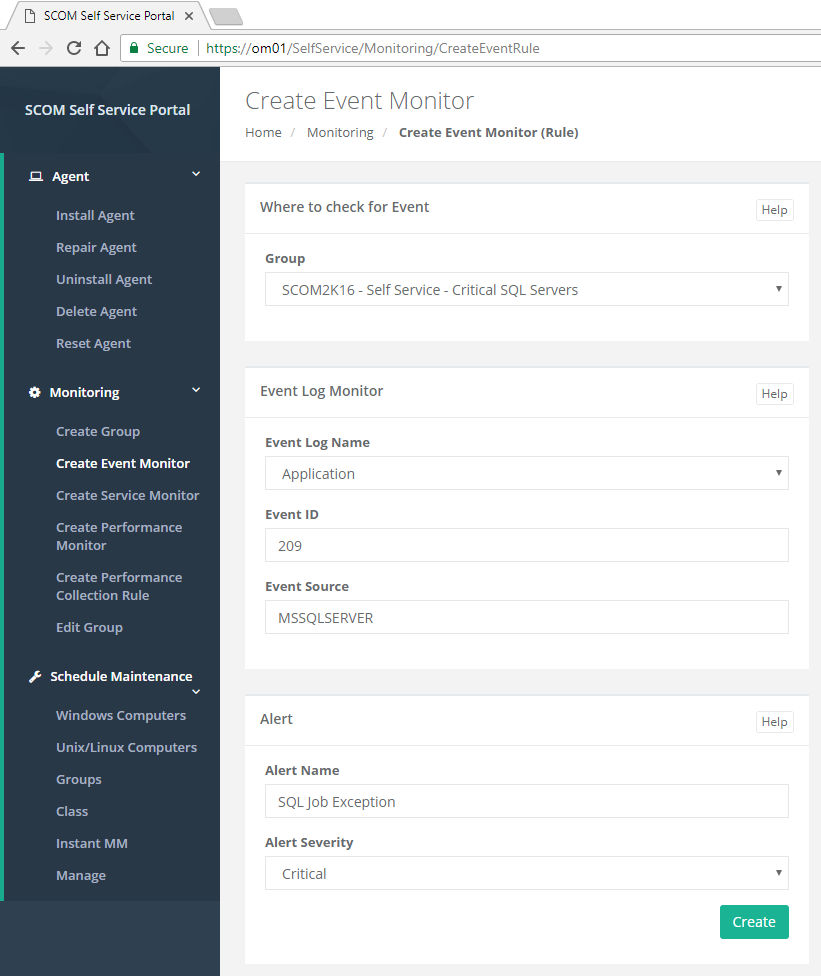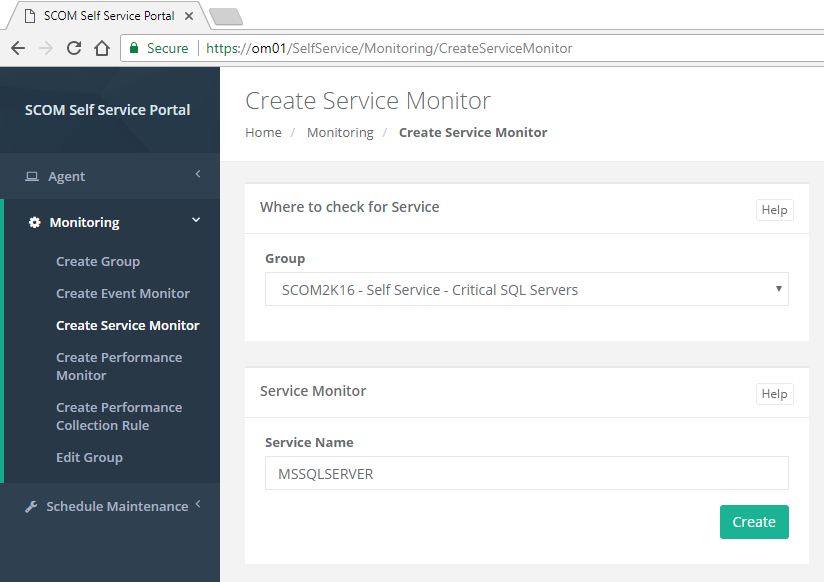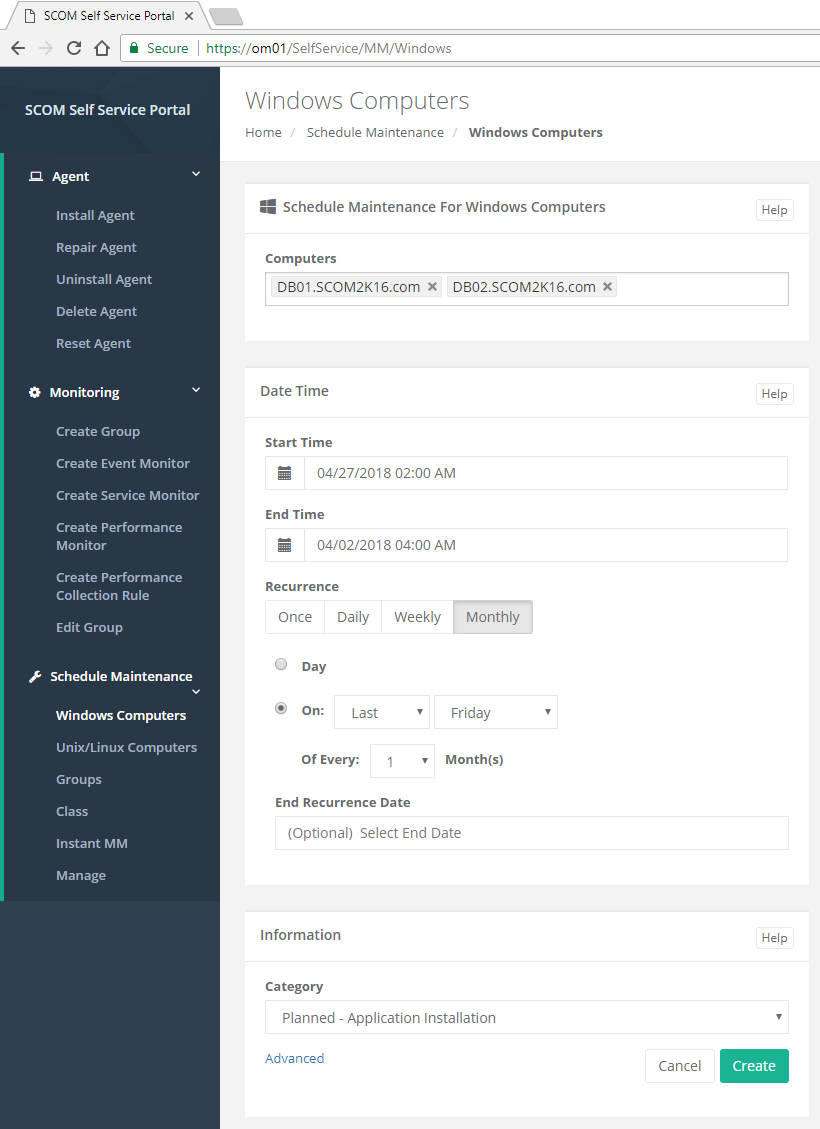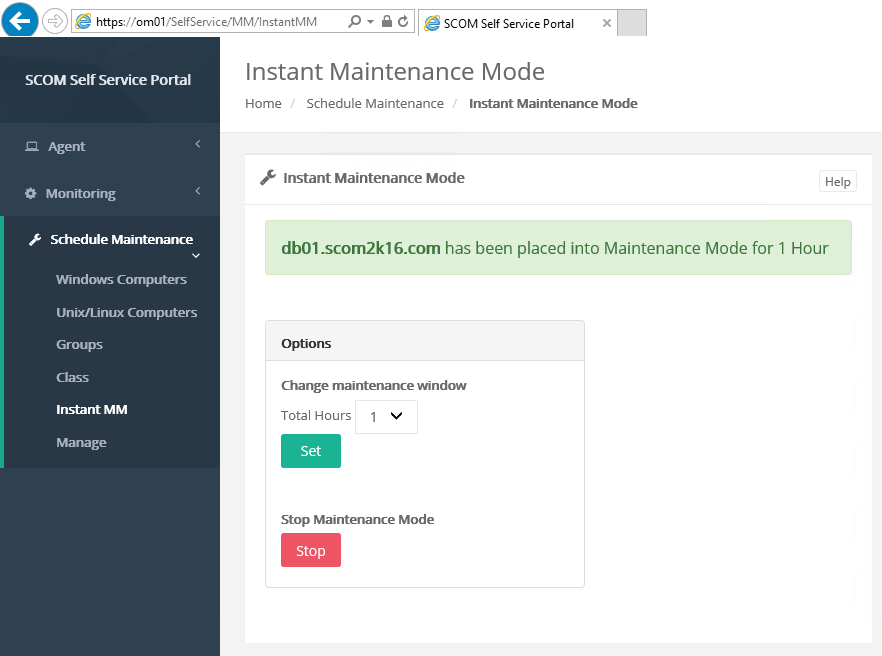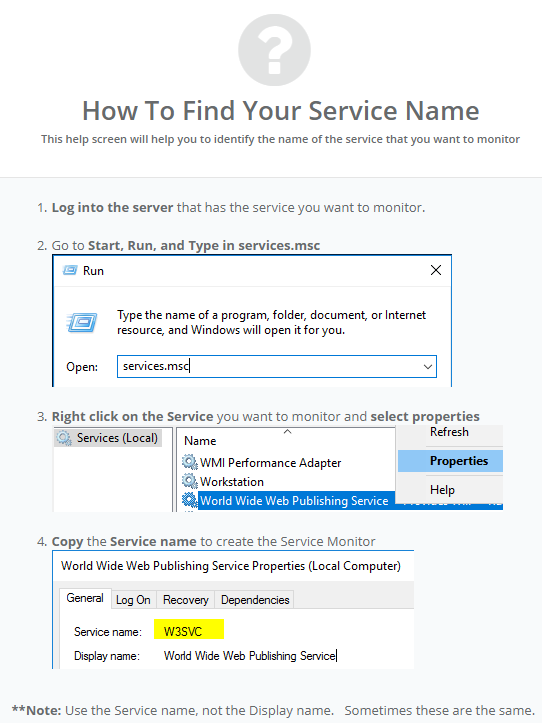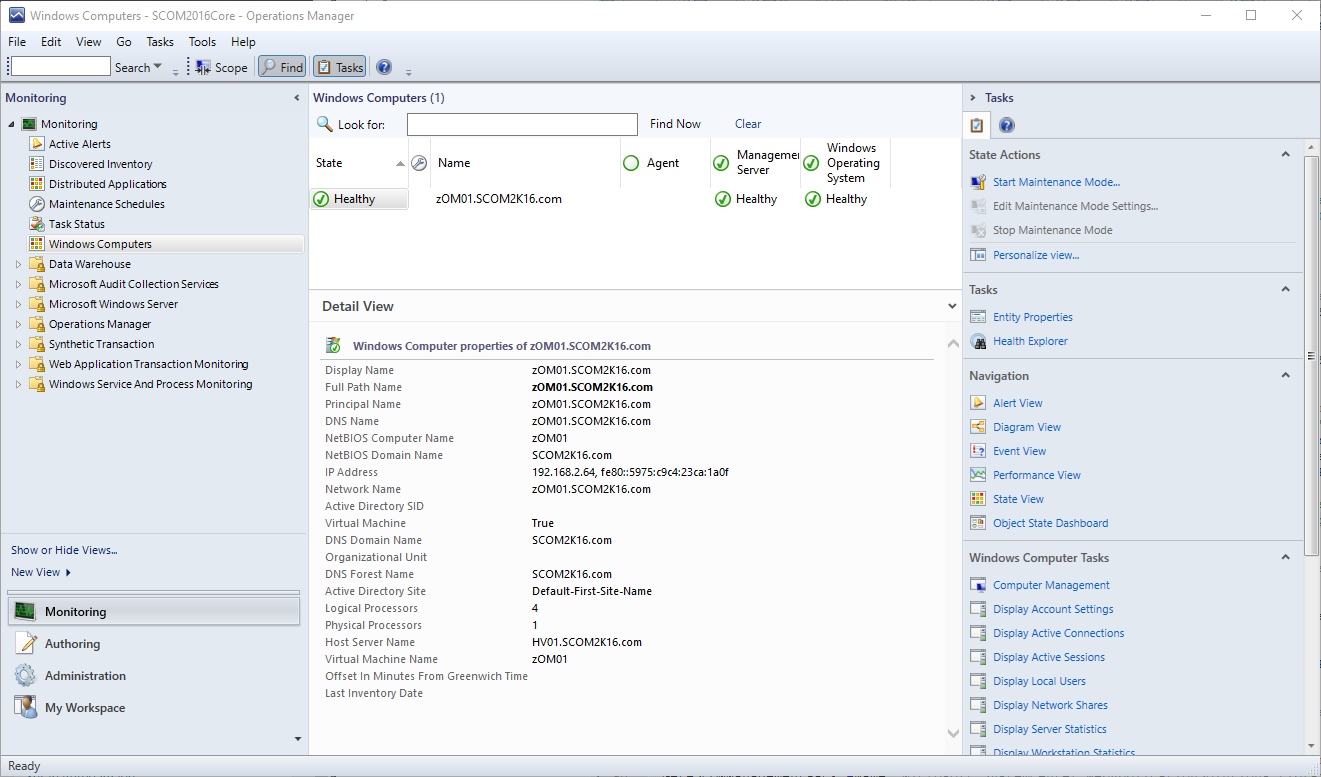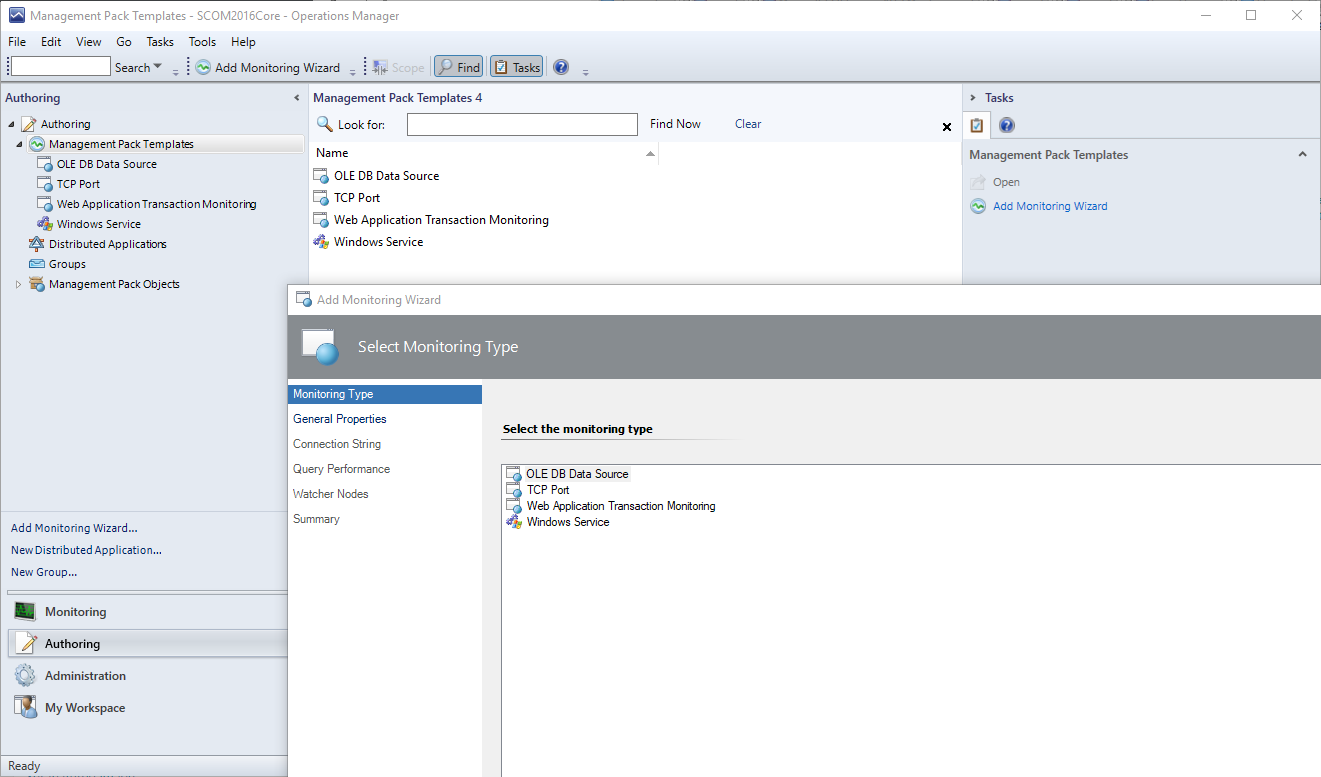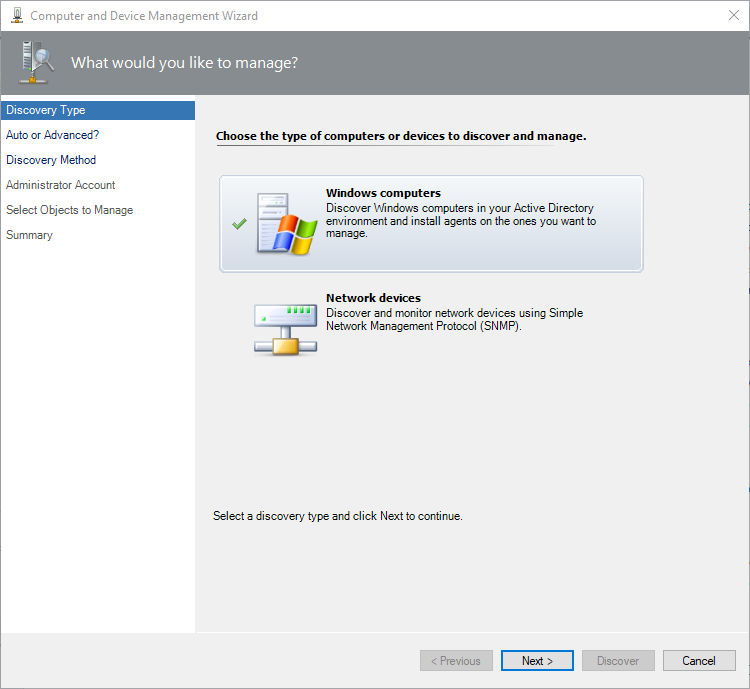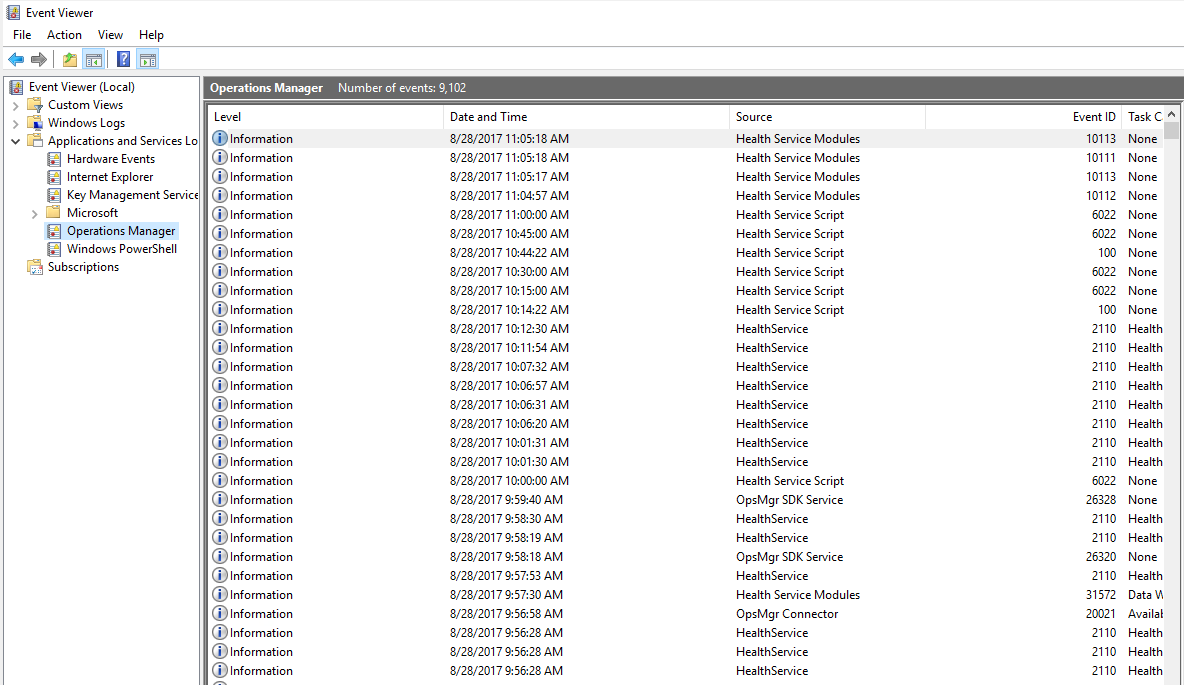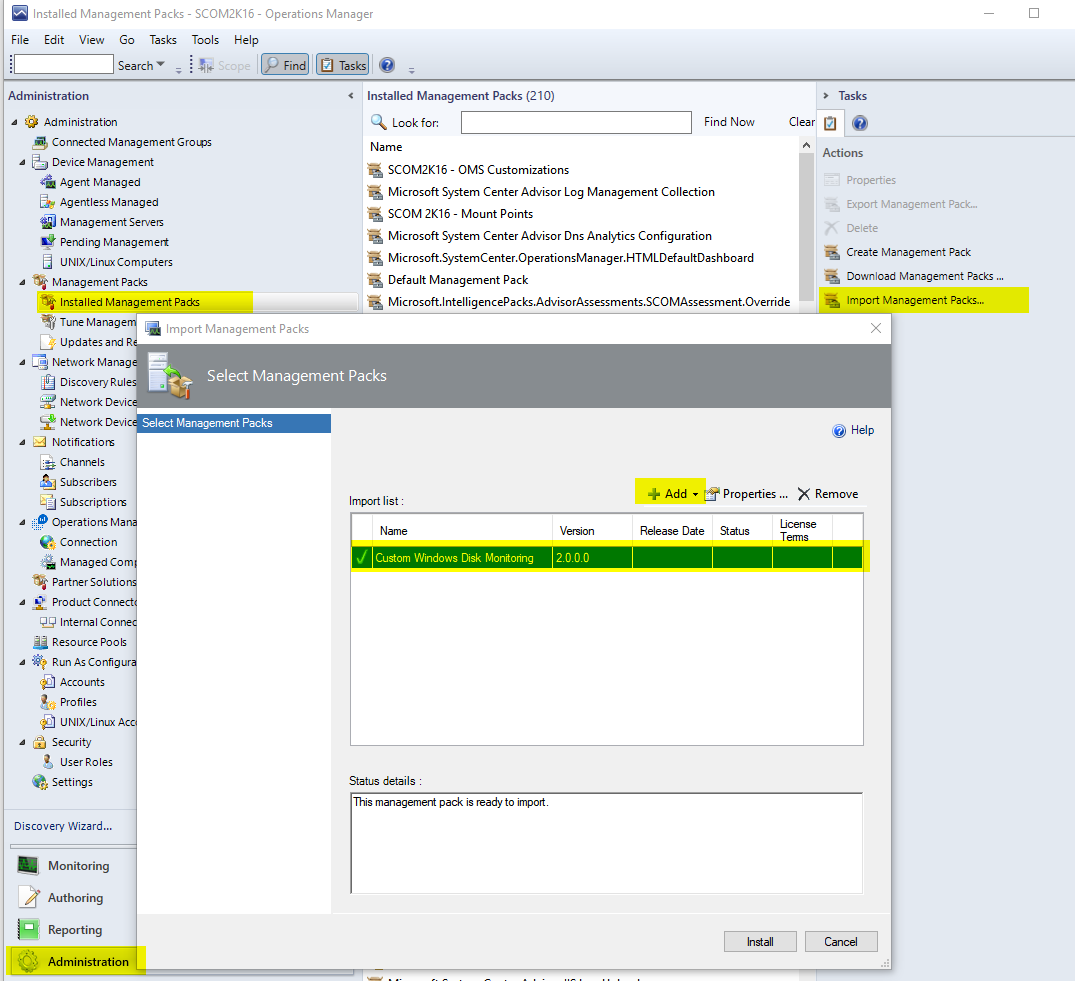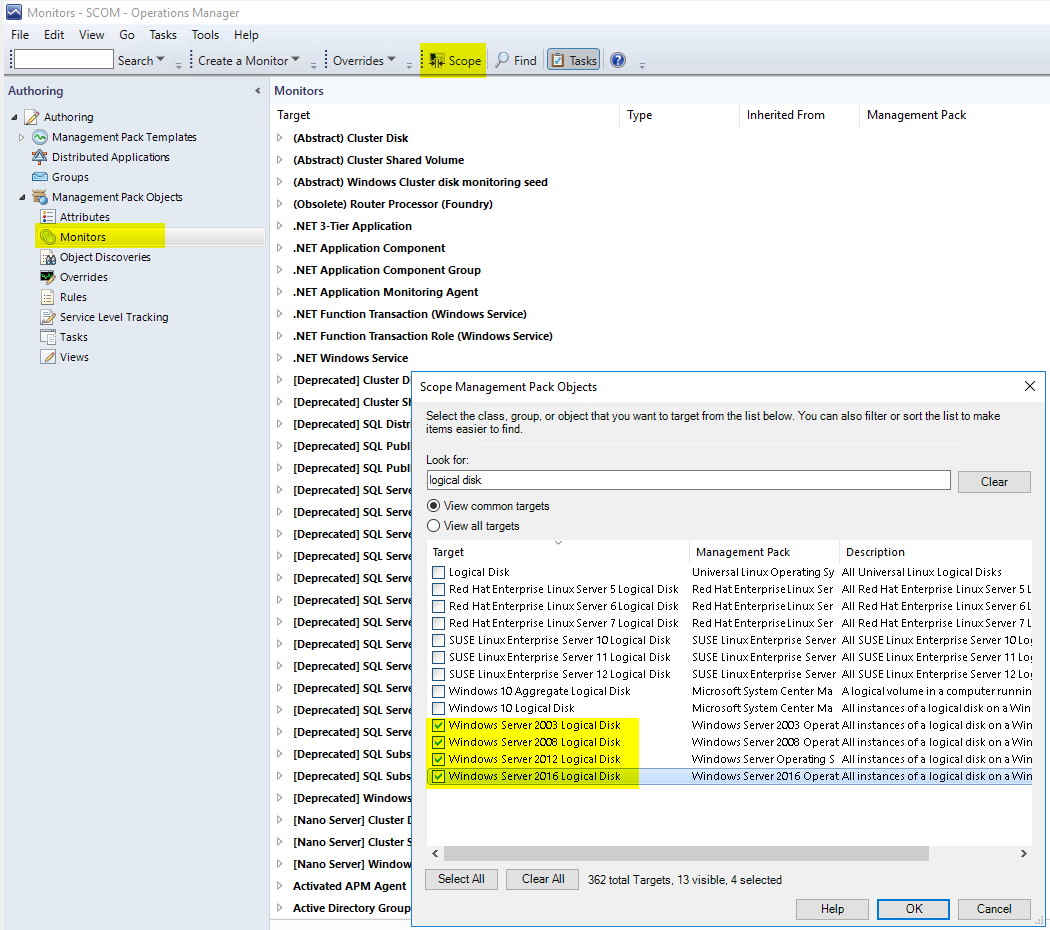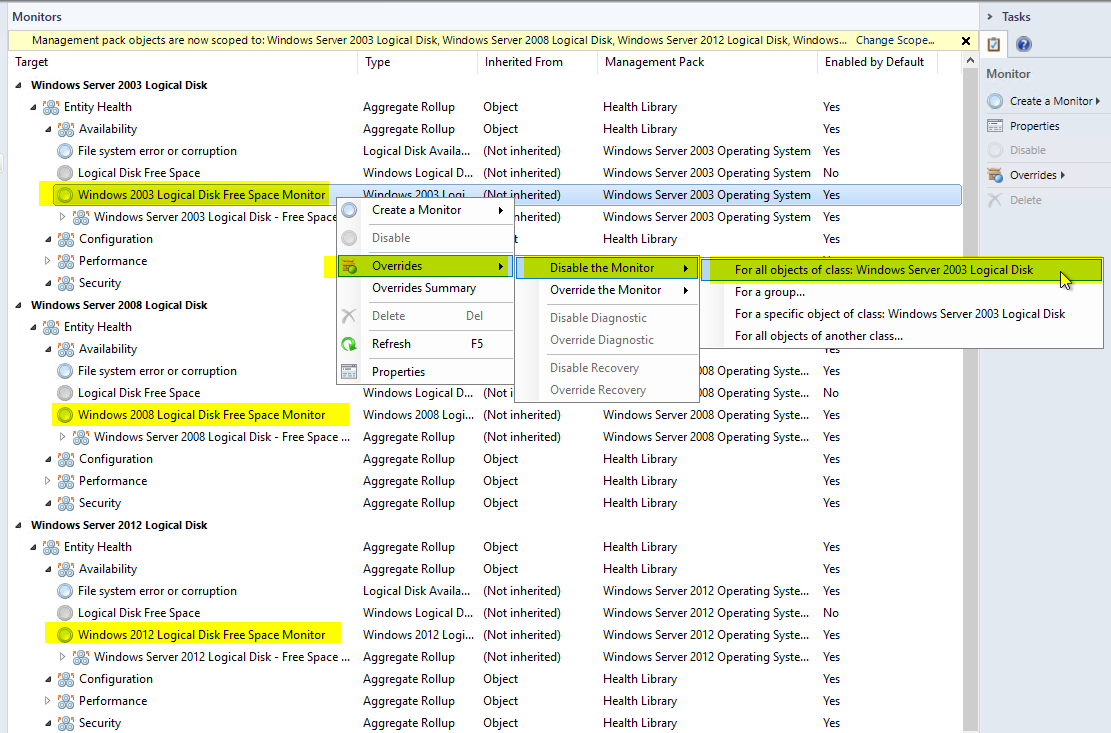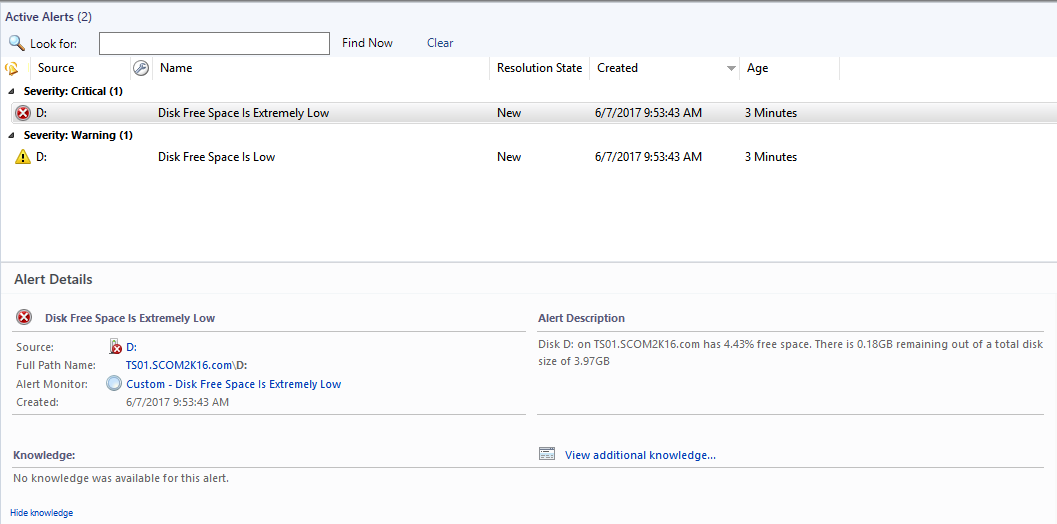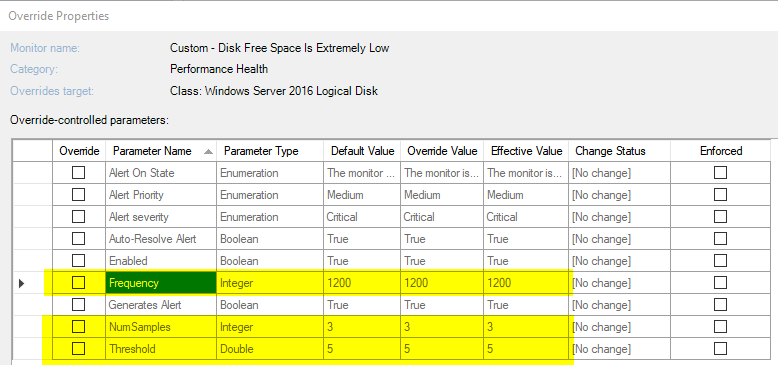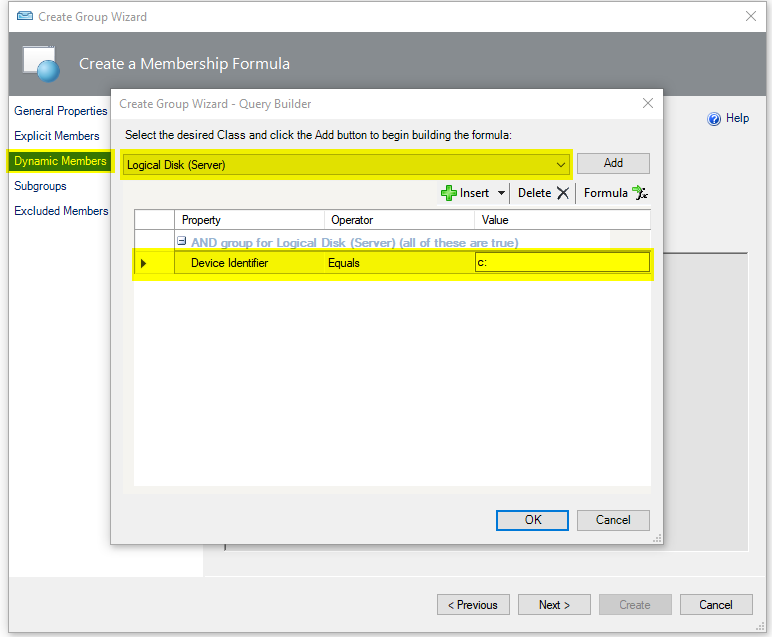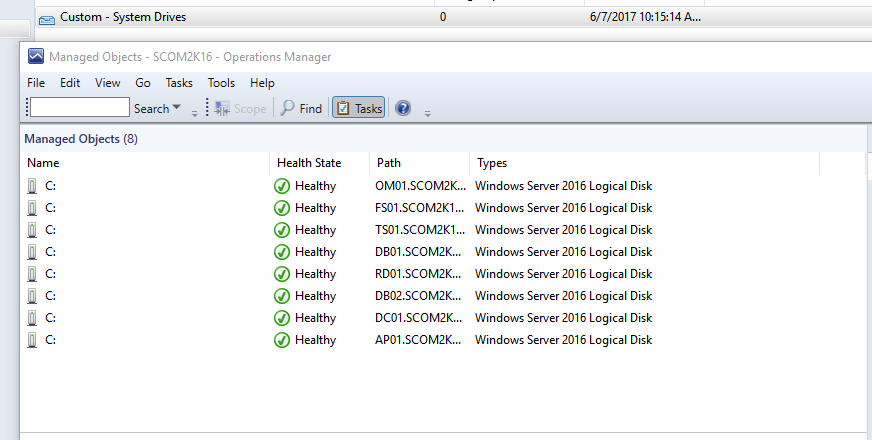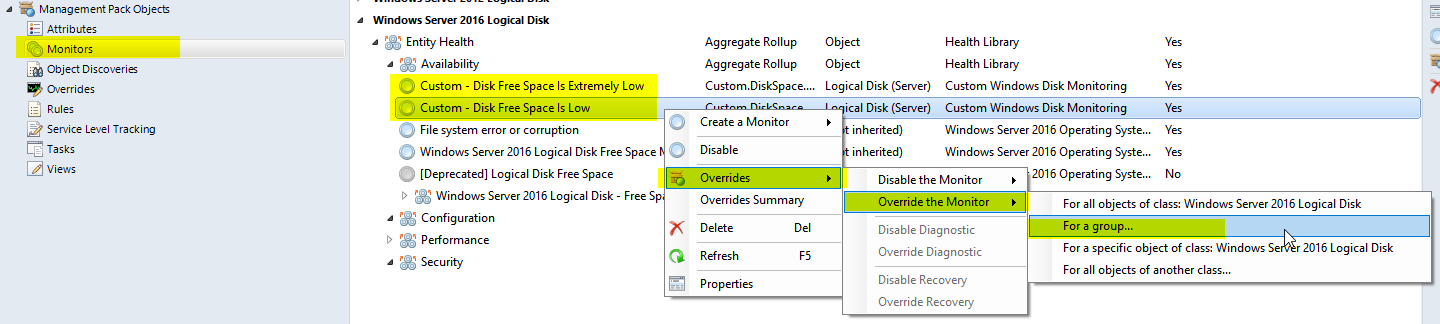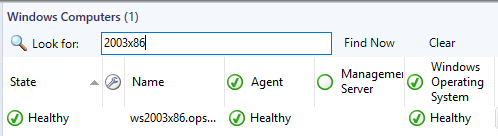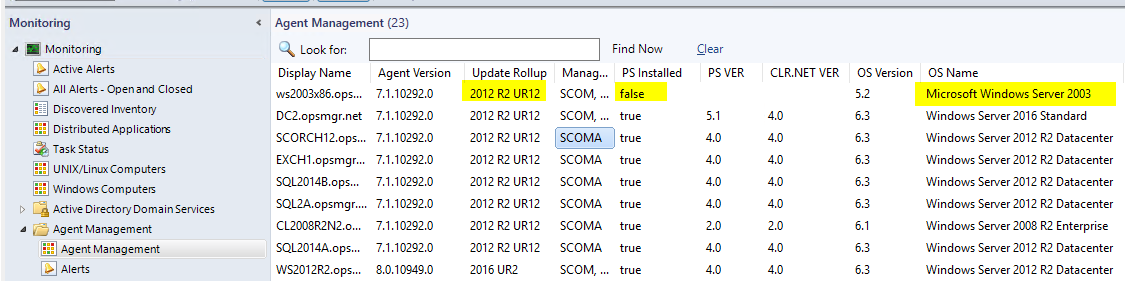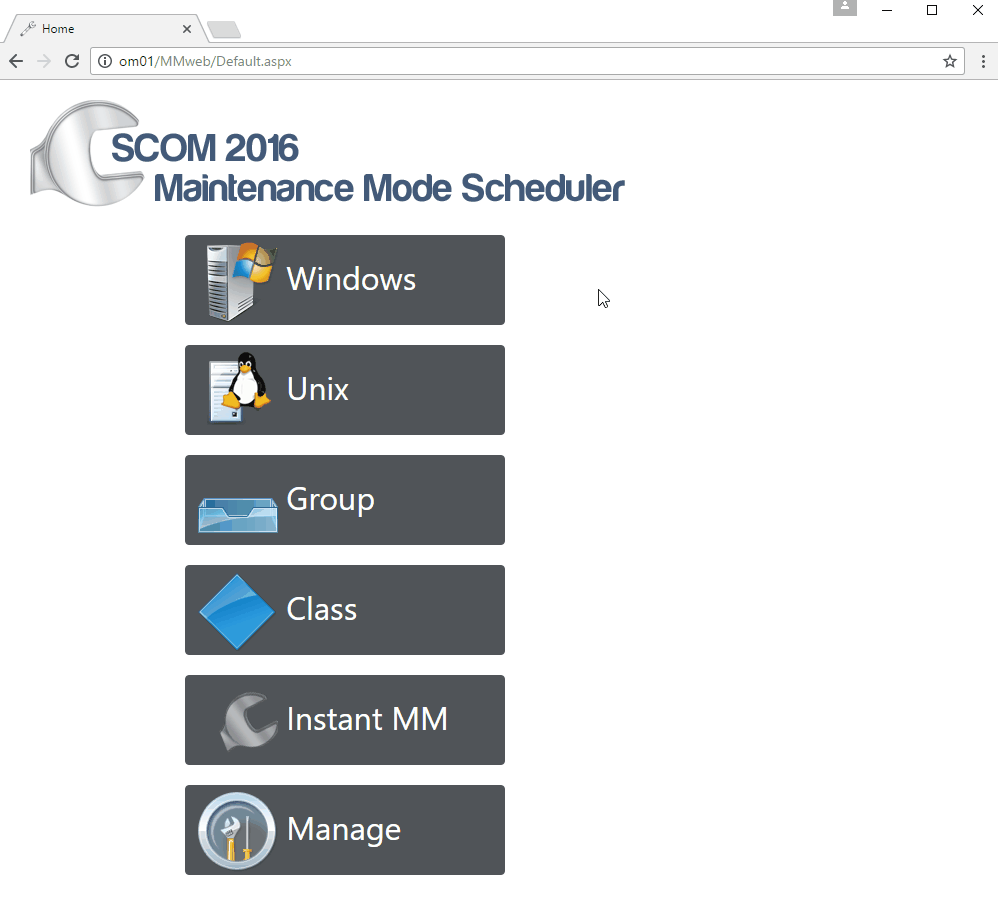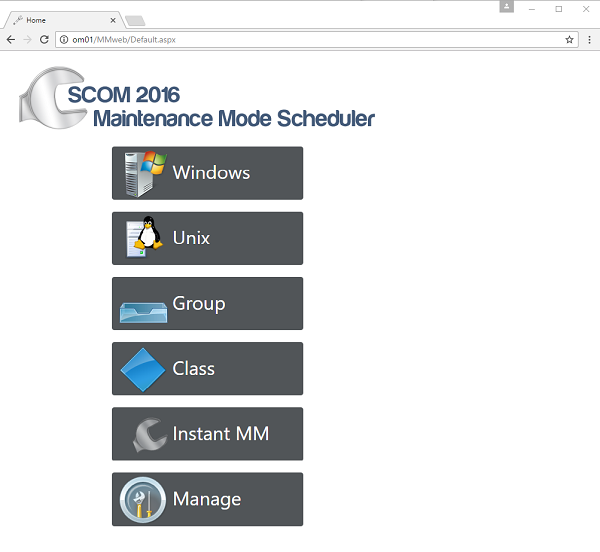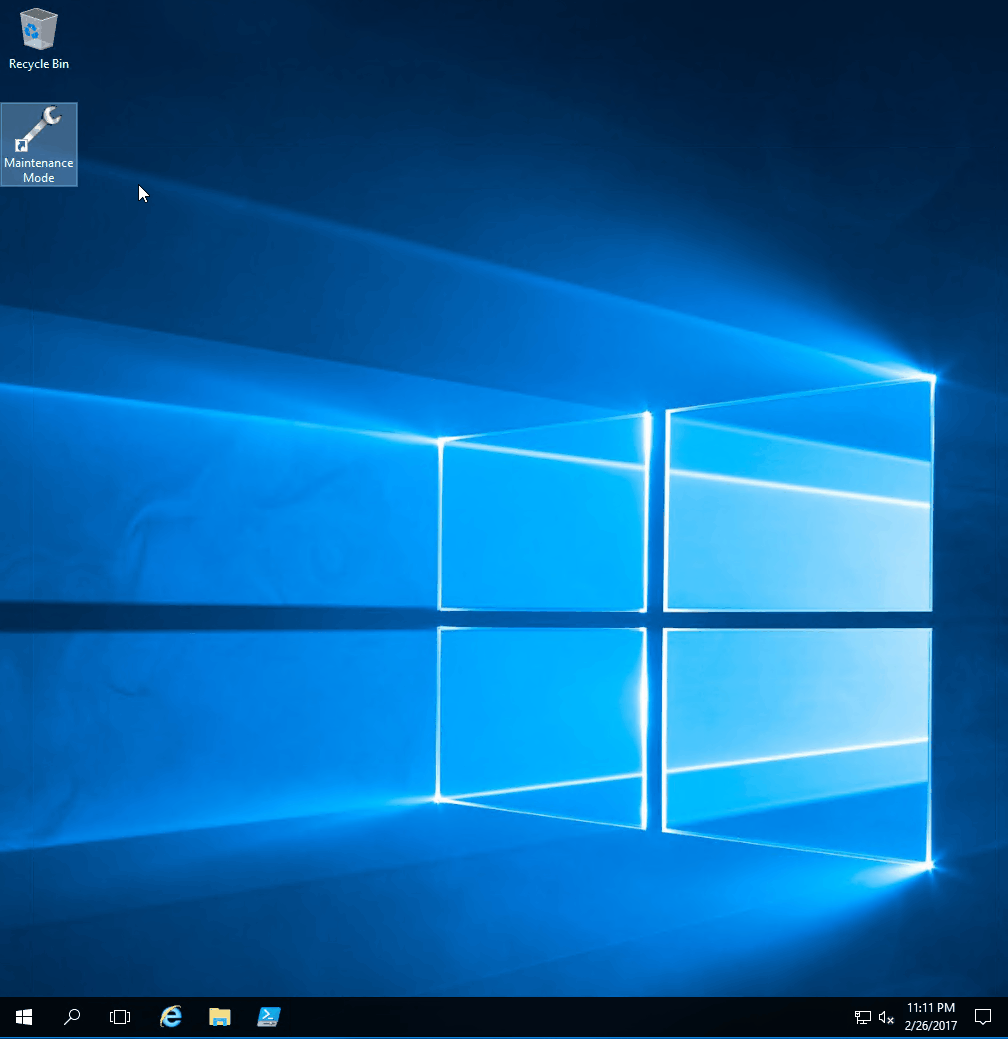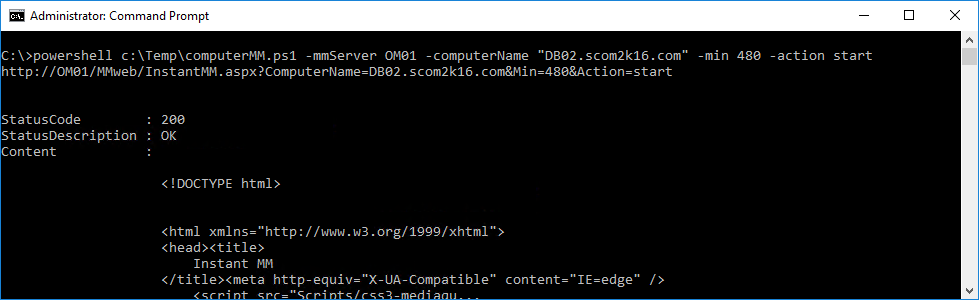Imagine a world where server and application admins can install and maintain their SCOM agents themselves. Imagine if they could quickly and easily create their own groups and then create new monitors and rules against them. Imagine if they could create their own maintenance schedules and instantly put servers into maintenance mode with a click of a button.
This is all possible with the new SCOM Self Service Portal.
The new portal is built with HTML 5 and the latest web technologies and works with SCOM 2012 R2, SCOM 2016, and SCOM 1801.
Features:
- Users can install, repair, uninstall, delete and reset agents. No longer do you have to be a SCOM admin to do this basic functionality. Users are empowered to maintain their agents; the SCOM admin will no longer have to perform these tedious and time-consuming activities.
- Users can create and maintain their own groups. With these groups they can then build their own event, service, and performance monitors. They can also build their own performance collection rules. All the difficult concepts to teach a user how to author their own monitors and rules is removed.
- Users can create and maintain their own maintenance schedules from a website. Users can instantly put servers into maintenance mode without using or installing the console. They can easily call the website from a script to use with their maintenance process.
Install Agents
A user with local admin privileges to a server, types in their username, password and the server they want to push to. The agent and the latest installed update roll-up are pushed from SCOM to their server.
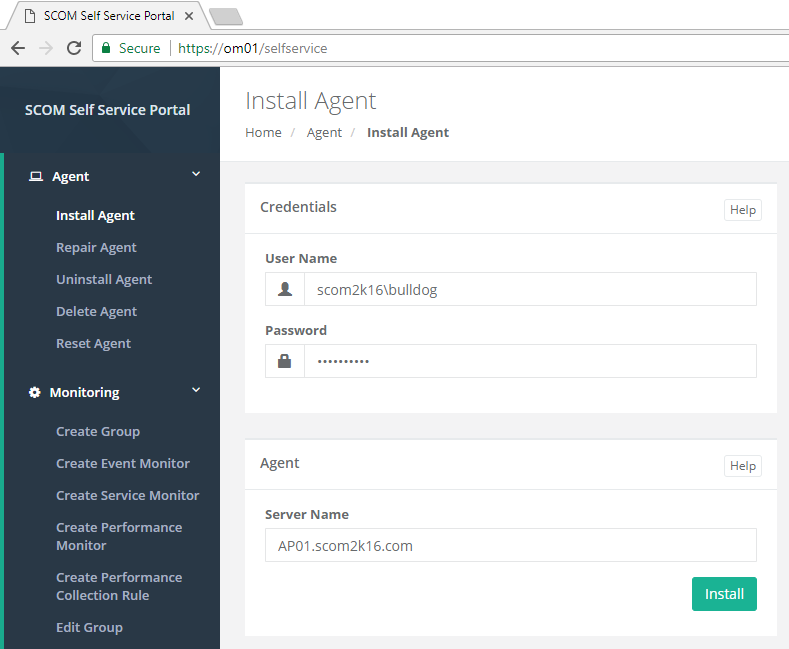
Delete Agents
An application or server admin can now delete their servers out of SCOM after they have decommissioned their server. No longer having to get the SCOM admin involved.
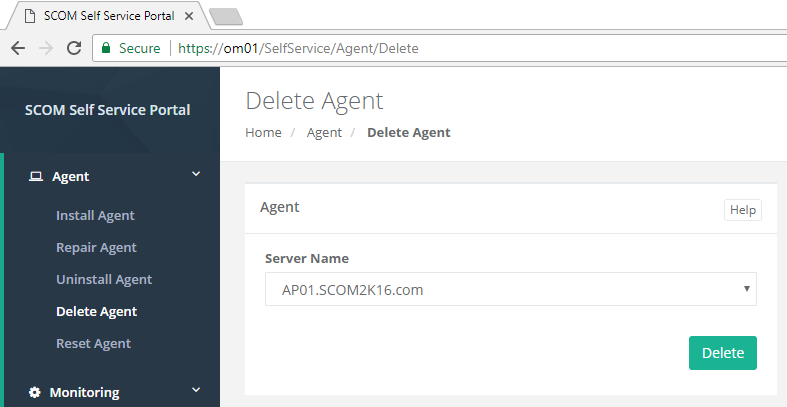
Create Groups
Users can now create their own groups of servers. They can use these groups for targeting monitors and rules.
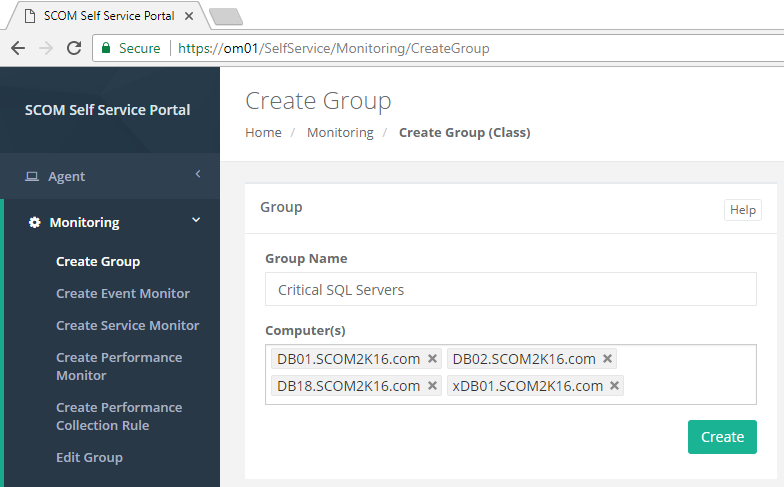
When a group is created. A new management pack, class, and basic views for Alerts, Performance and State are created automatically following management pack best practices.
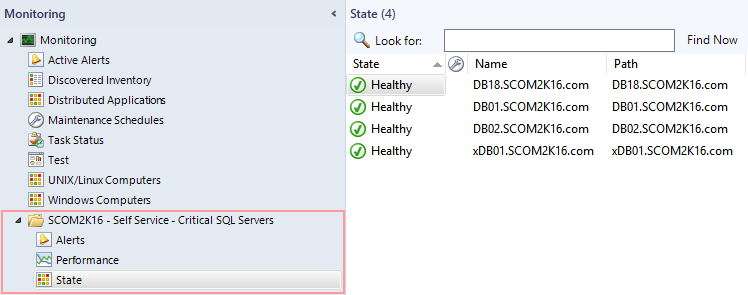
Create Event Monitors
A user can create an event monitor by selecting the group of servers they want the event monitor to run on. Then they type in the information from the event they want alerted on.
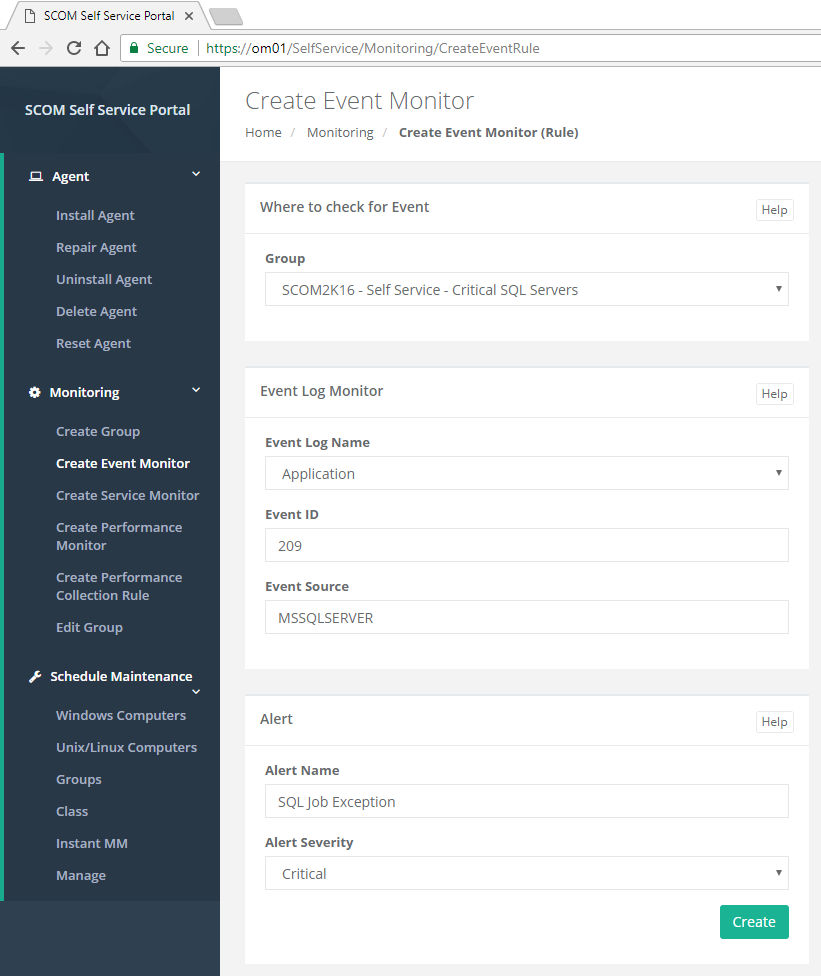
Create Service Monitors
A user can create a service monitor by simply picking the group and typing in the name of the service.
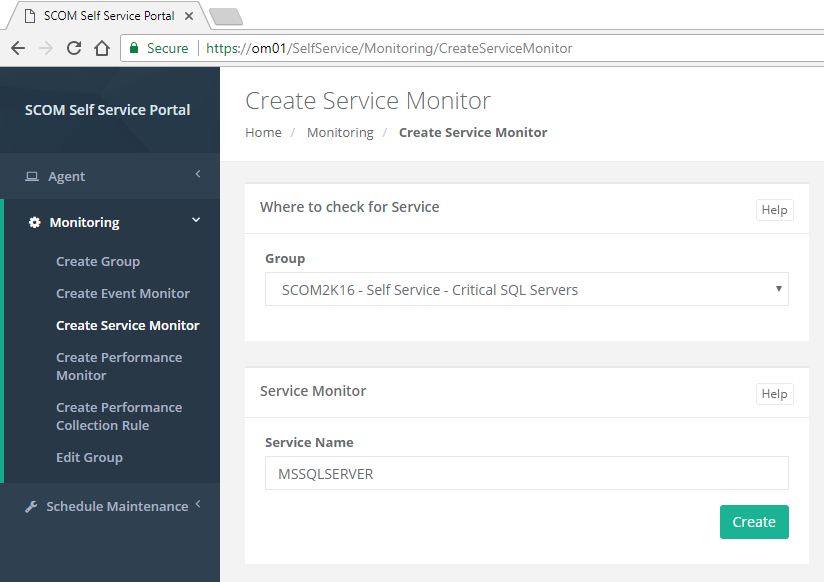
Schedule Computers for Maintenance Mode
A user can schedule future maintenance on their servers.
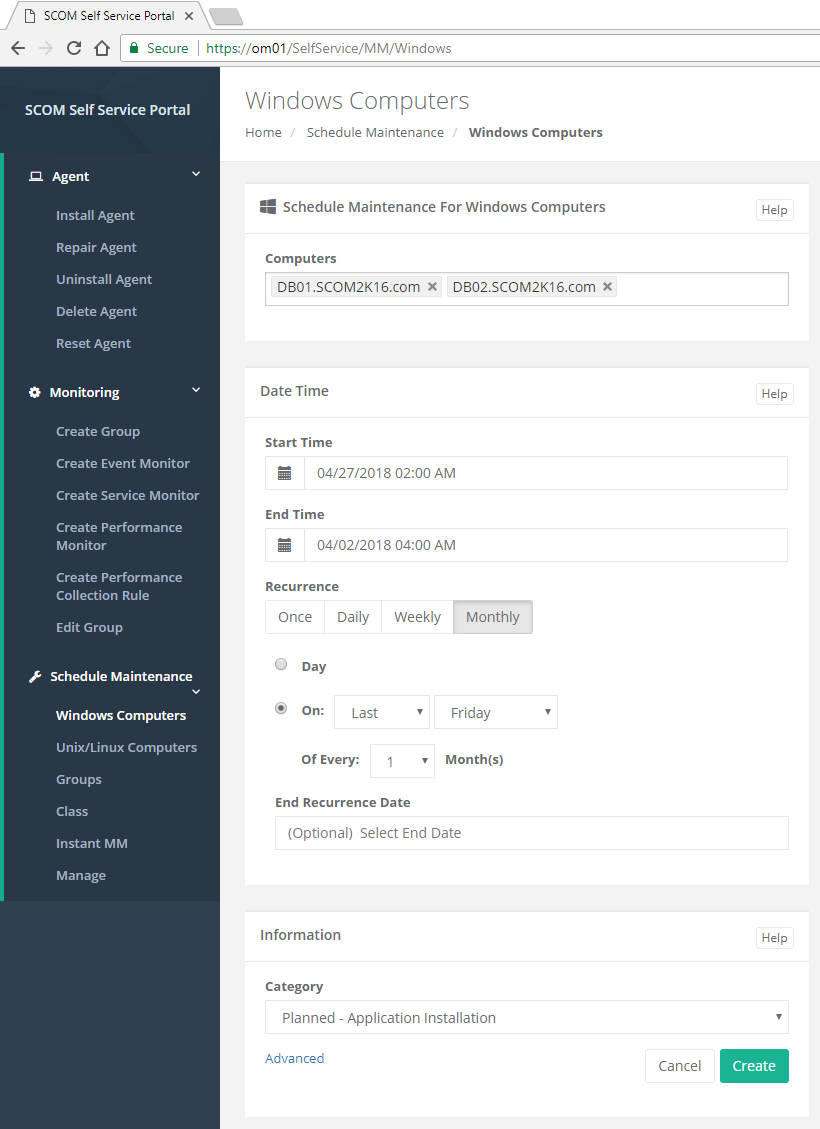
Instant Maintenance Mode
This solution makes it easy for IT staff to put a server into maintenance mode without having to go to the SCOM console. On any server, the administrator can visit the Instant MM website.
Creating a shortcut on the desktop of the servers can make it even easier. With one click a server will be put instantly into maintenance mode.
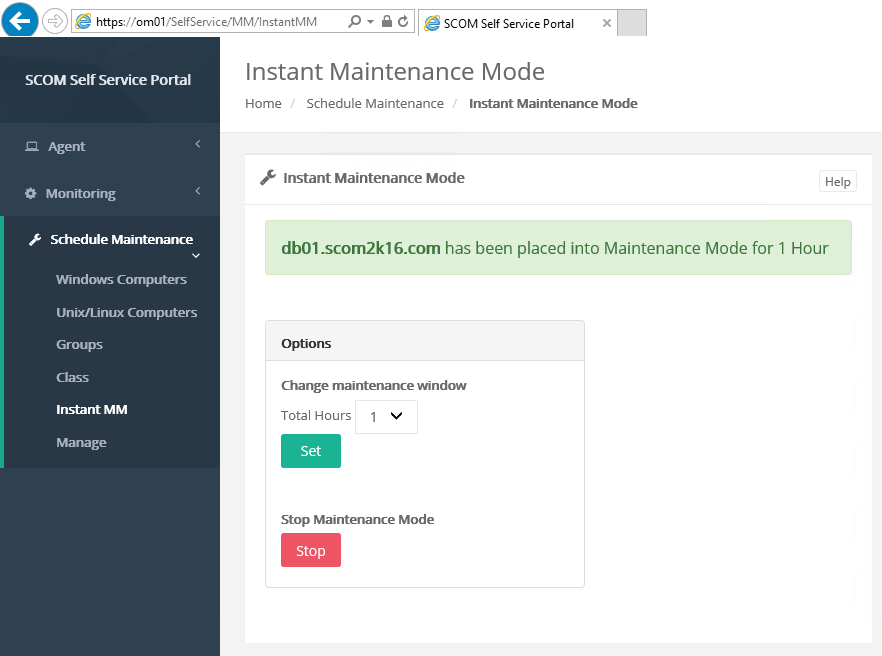
Help Screens on every page
Anytime a user is confused or needs help. They can click the help button on any screen to get detailed help.
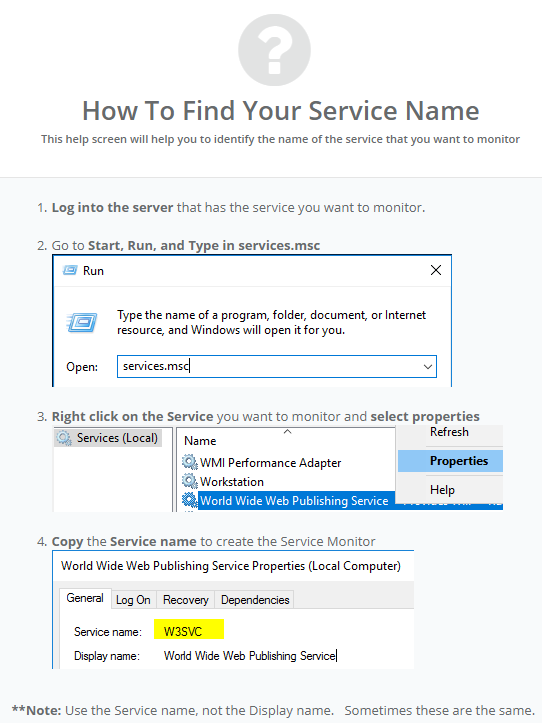
Any ideas, problems, bugs, or issues please e-mail: support@scom2k7.com or visit the user voice site https://scom2k7.uservoice.com