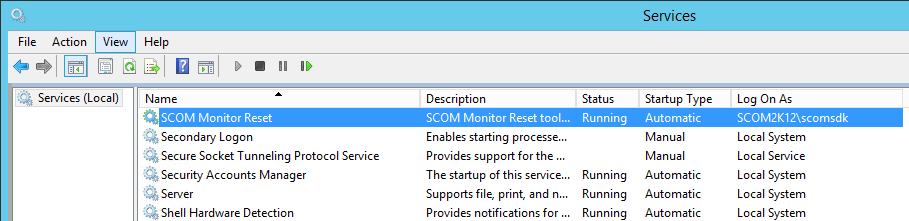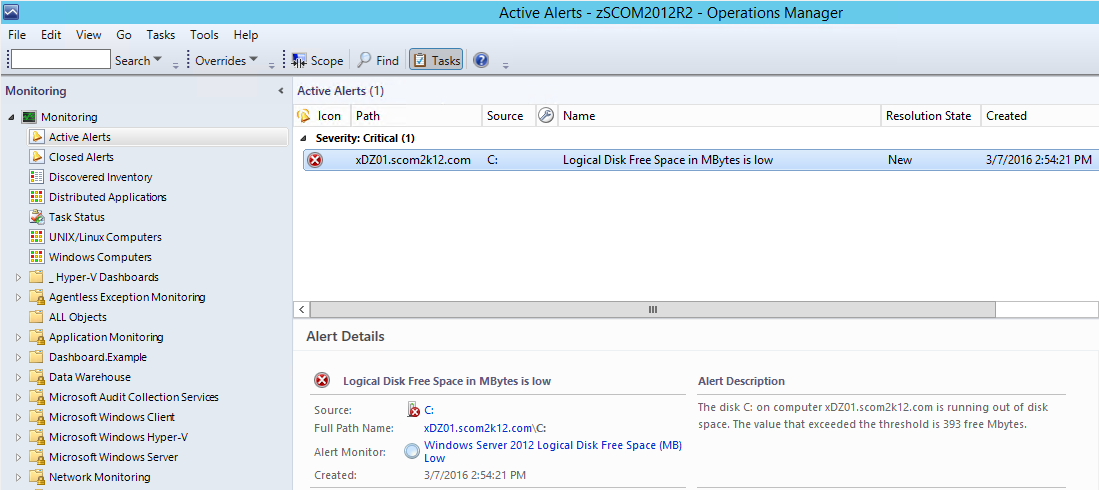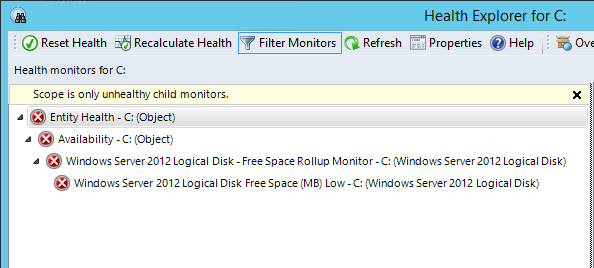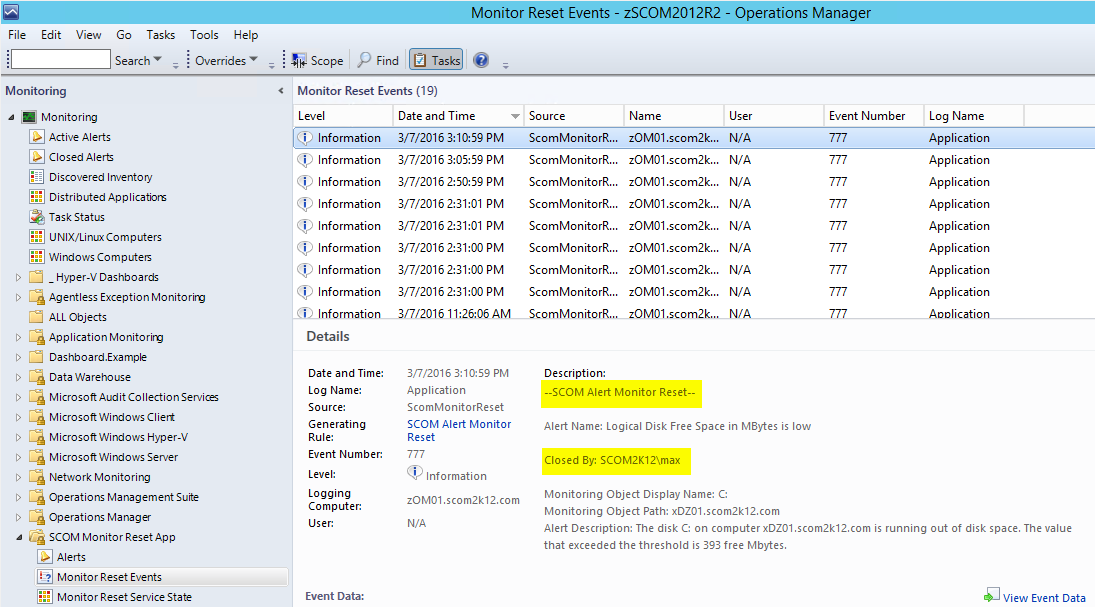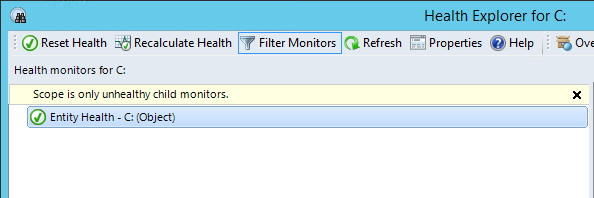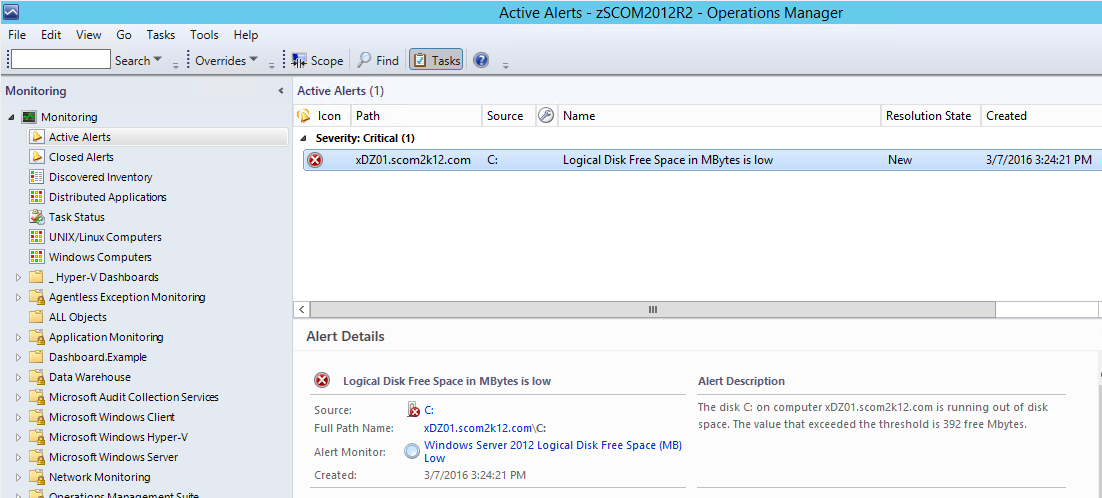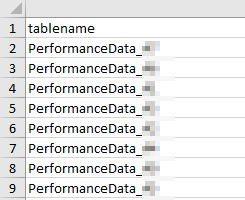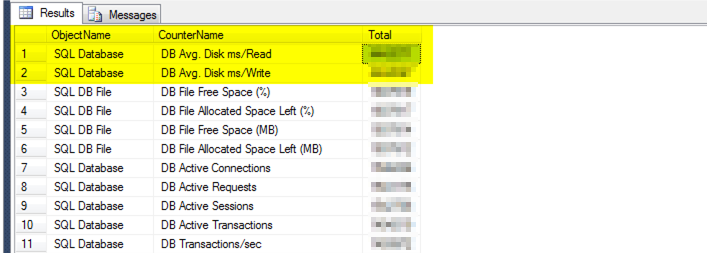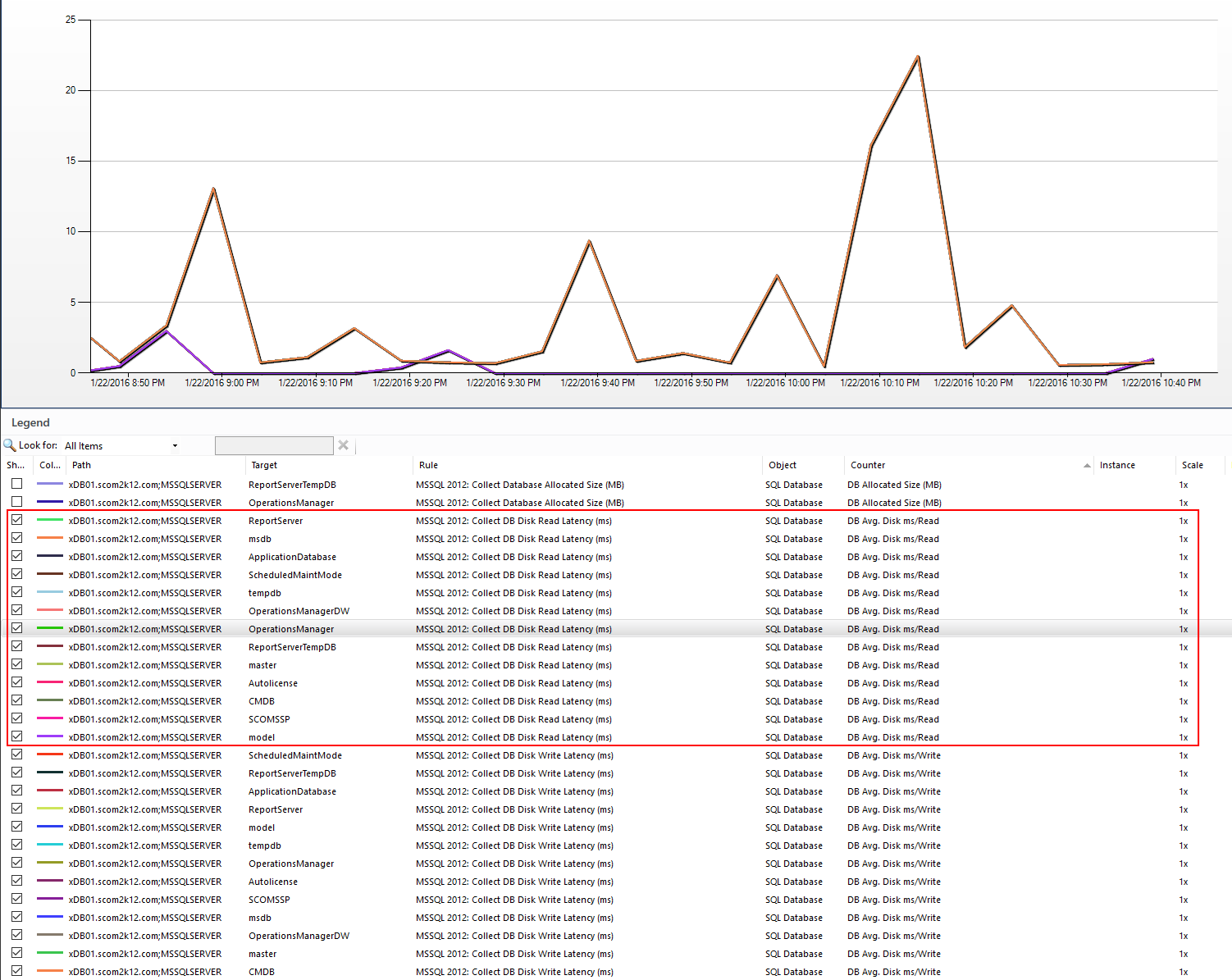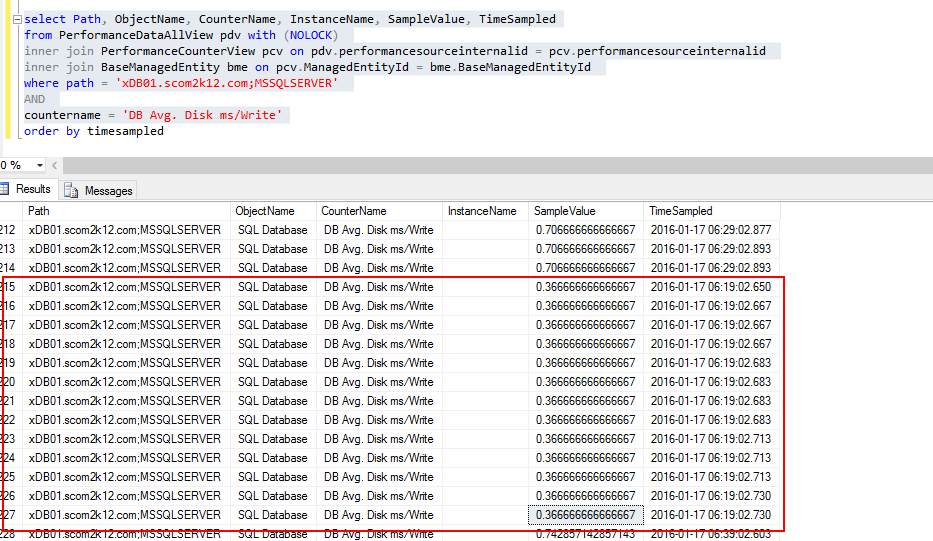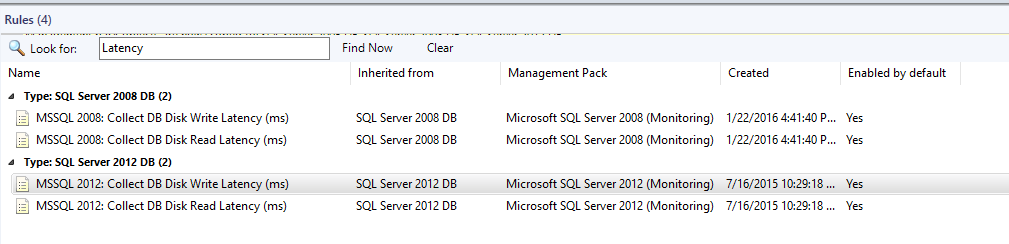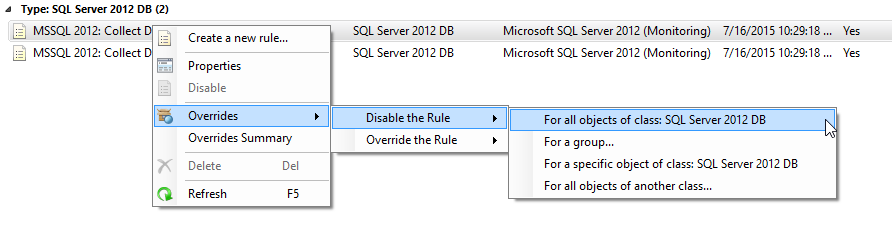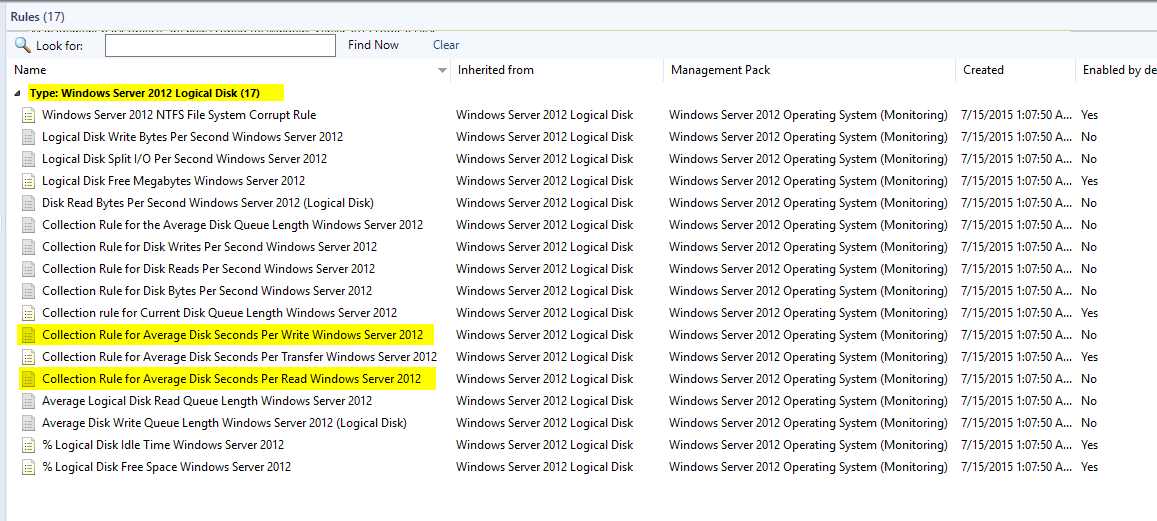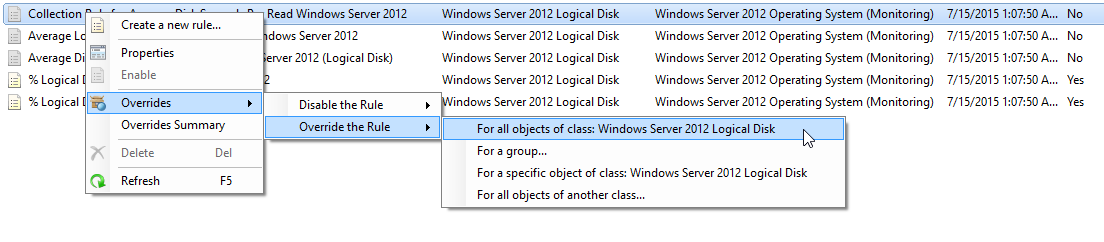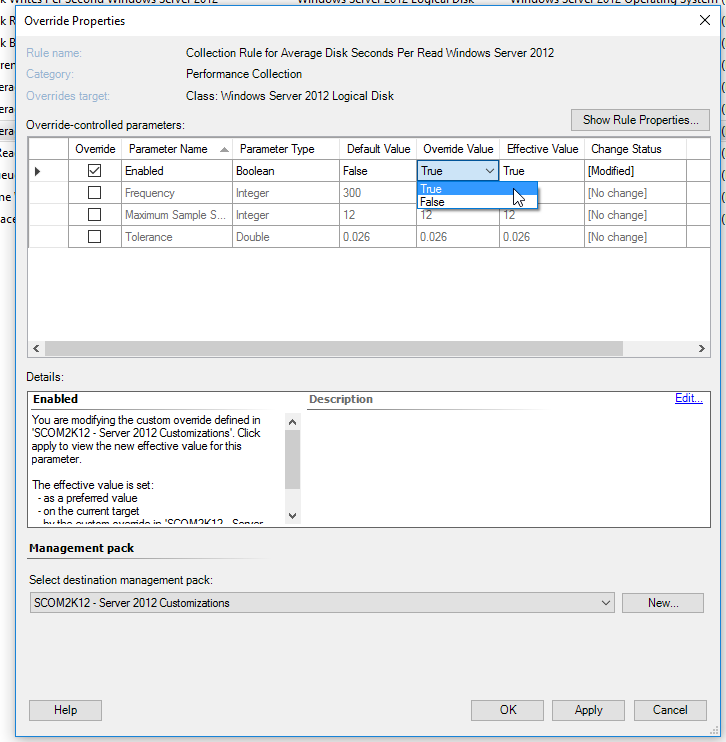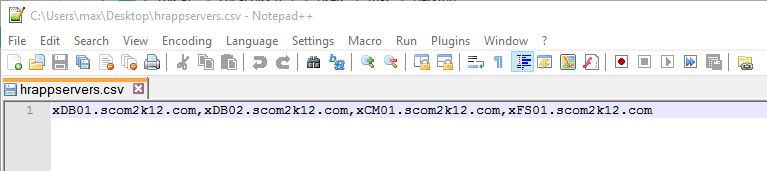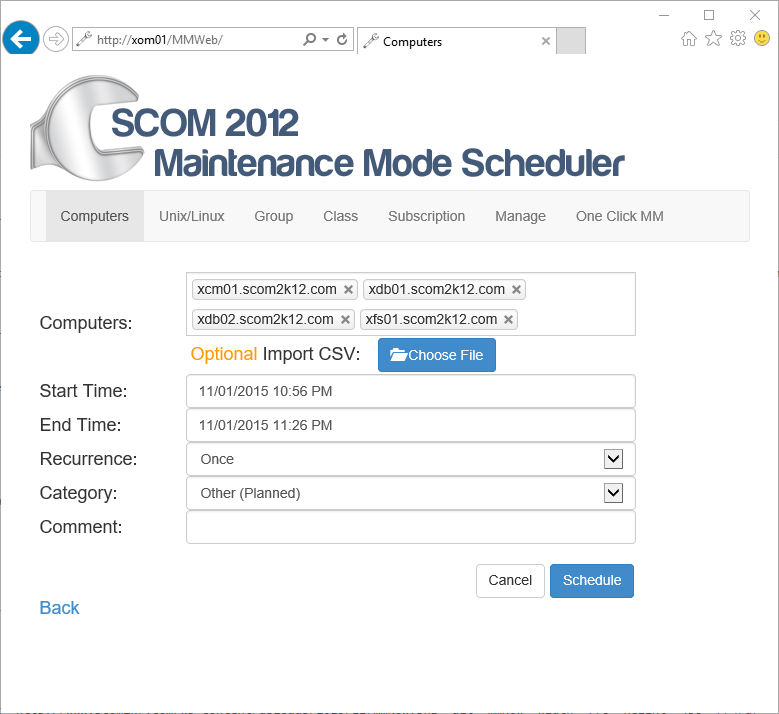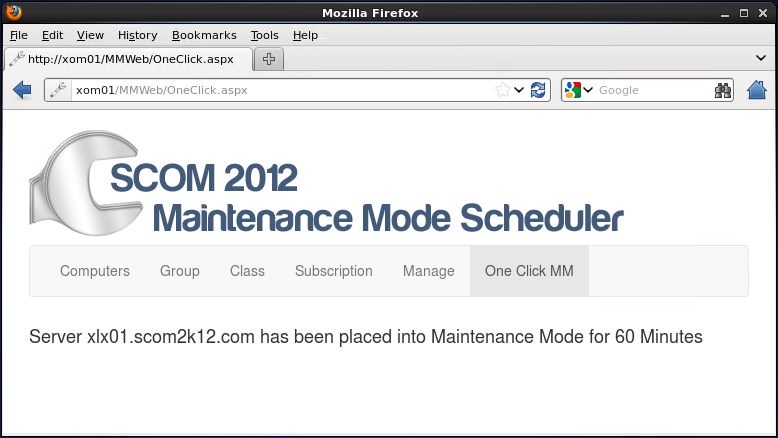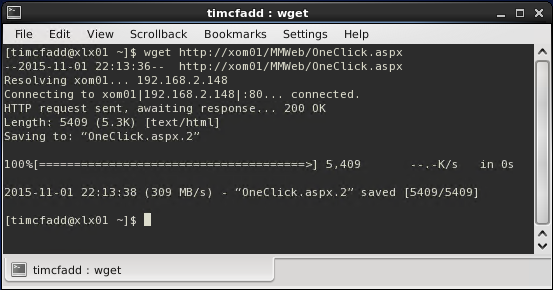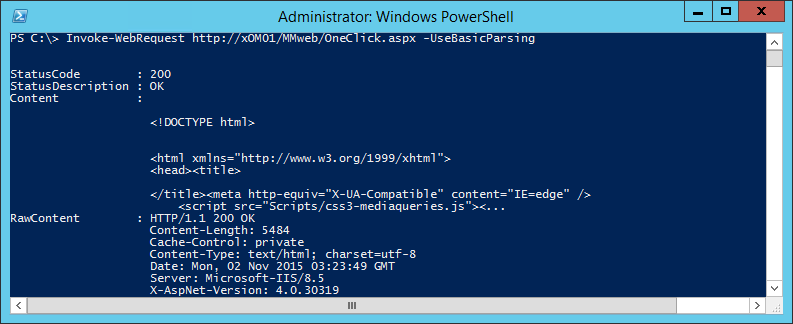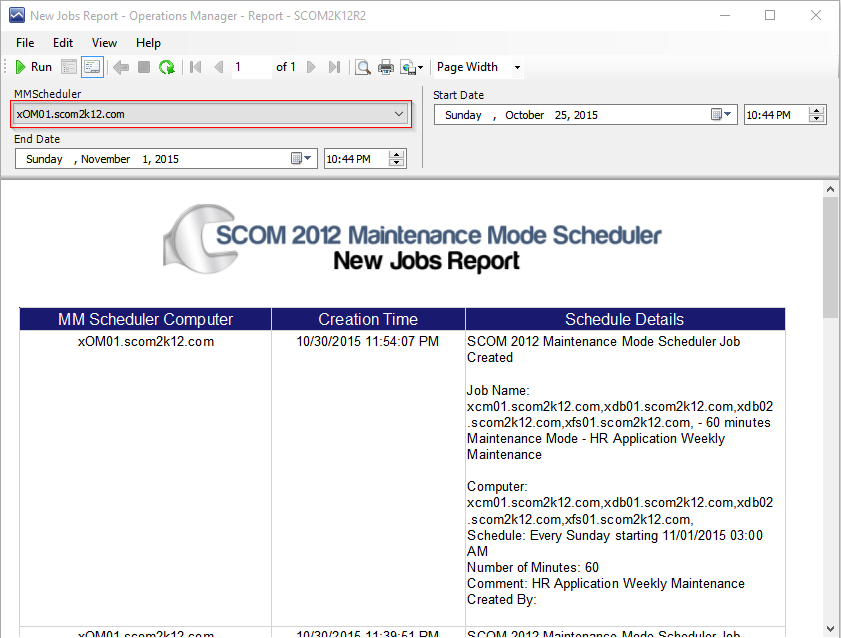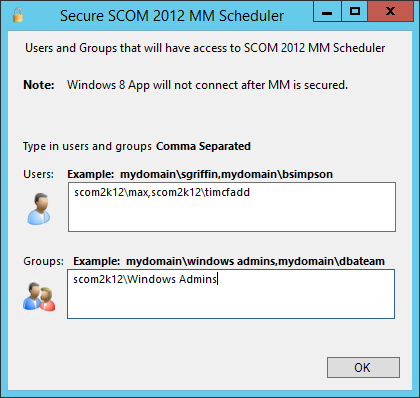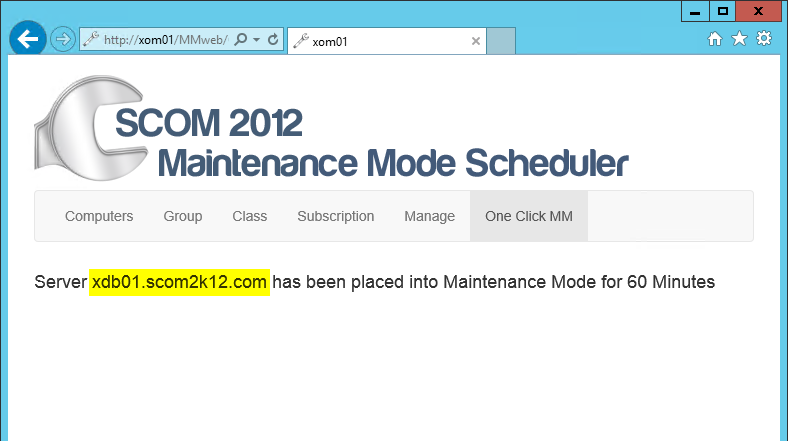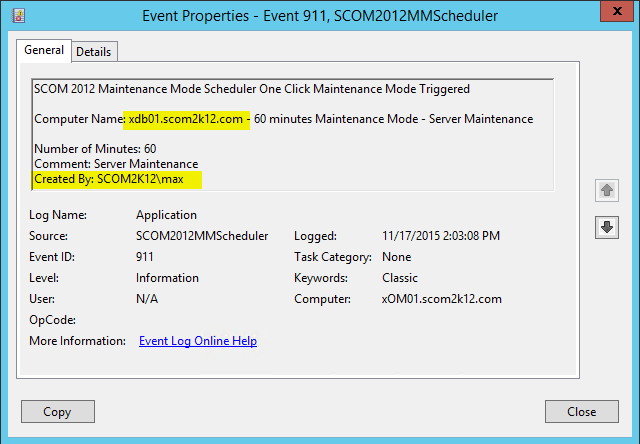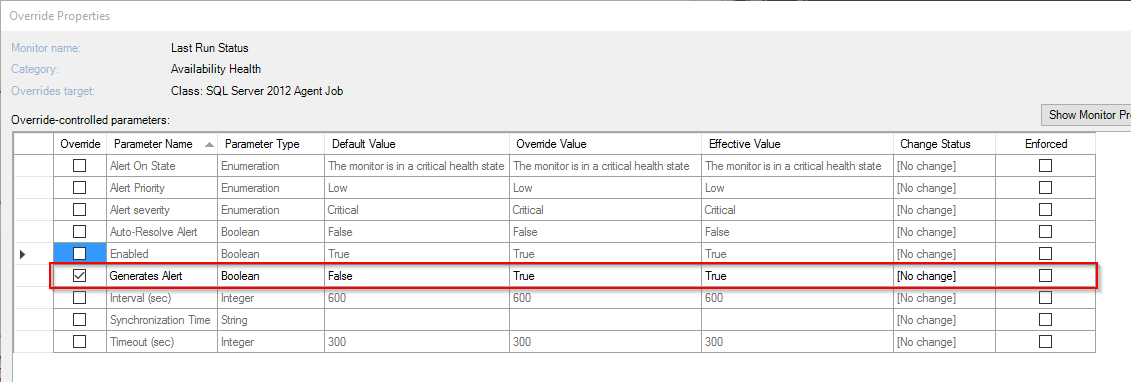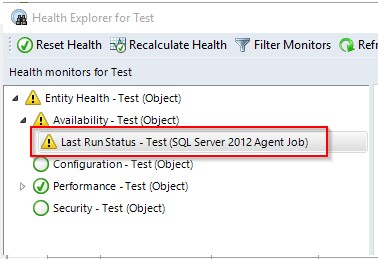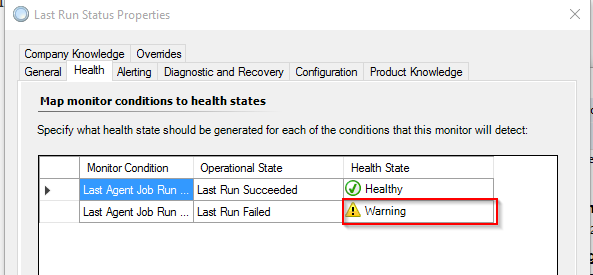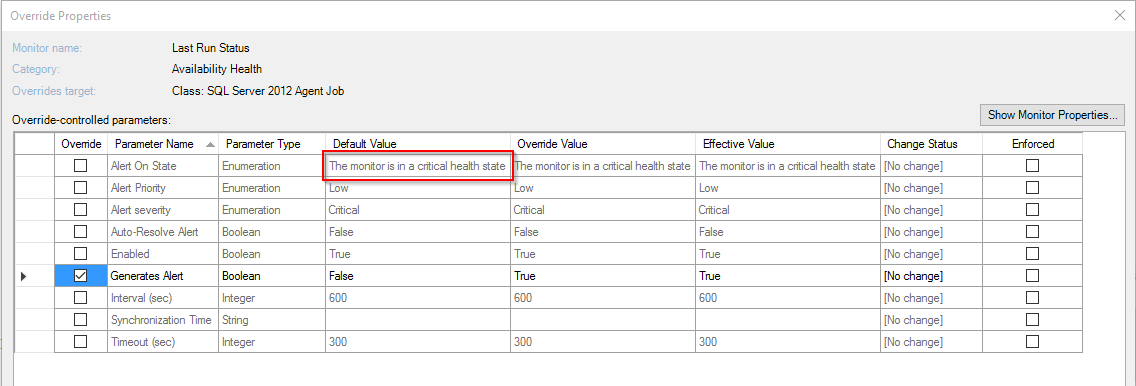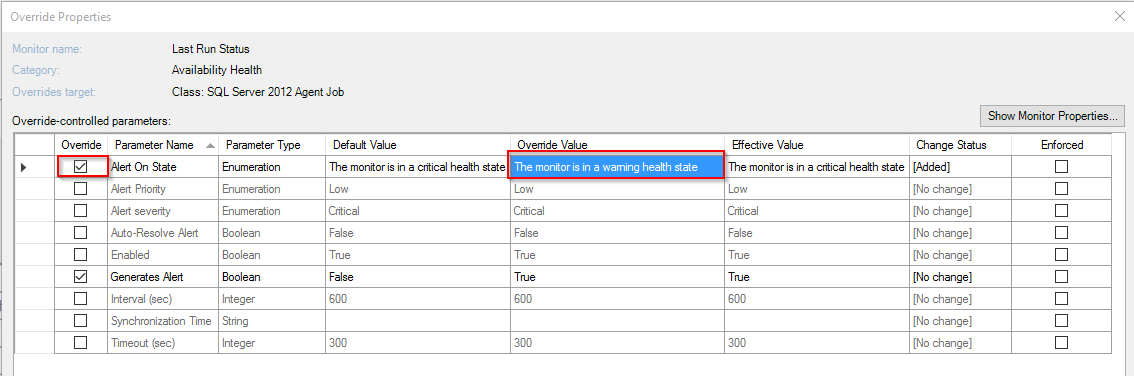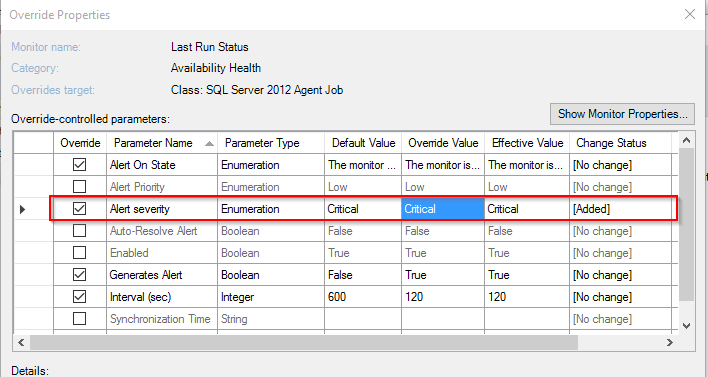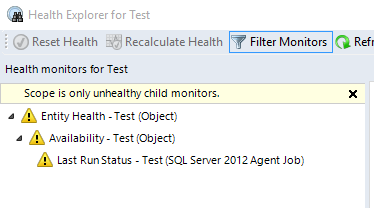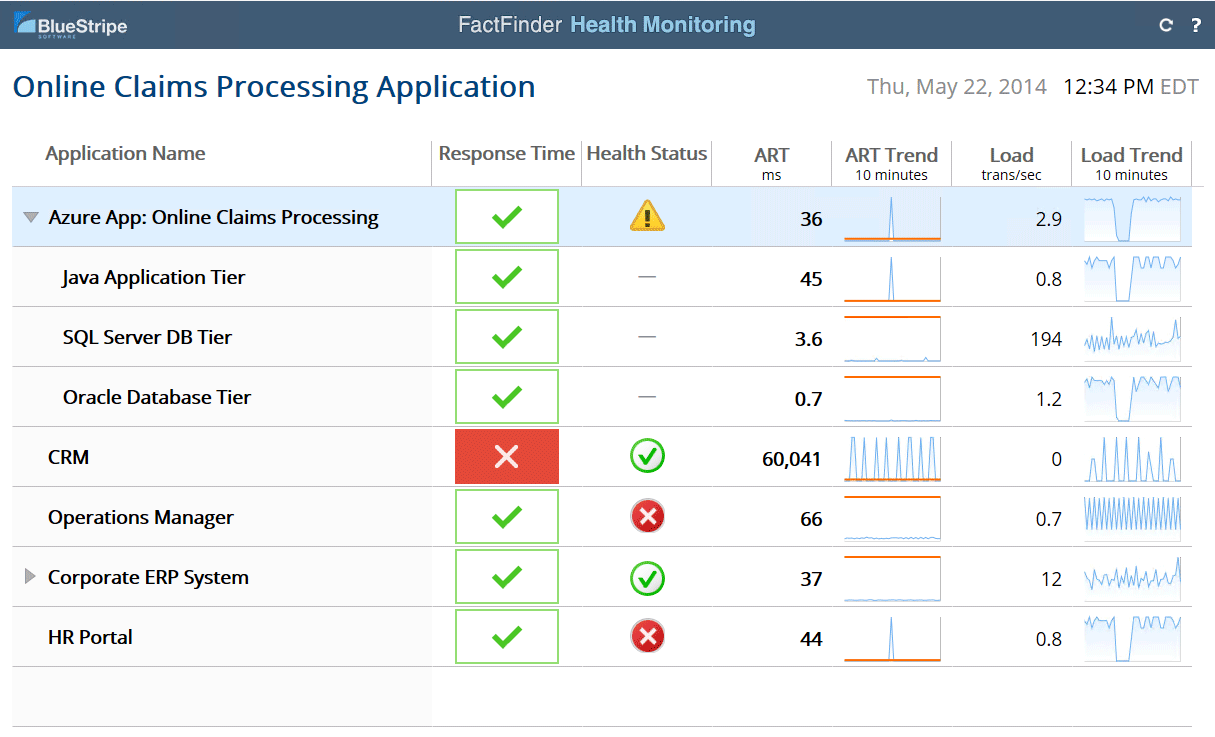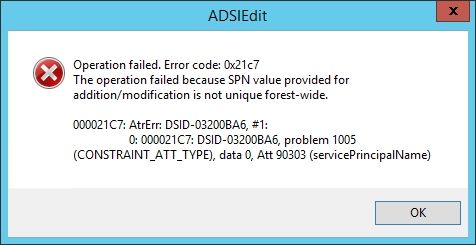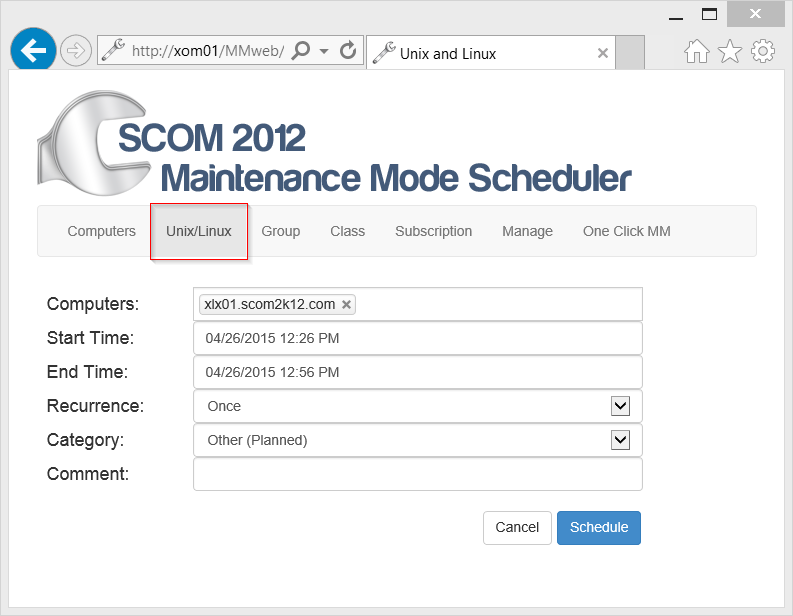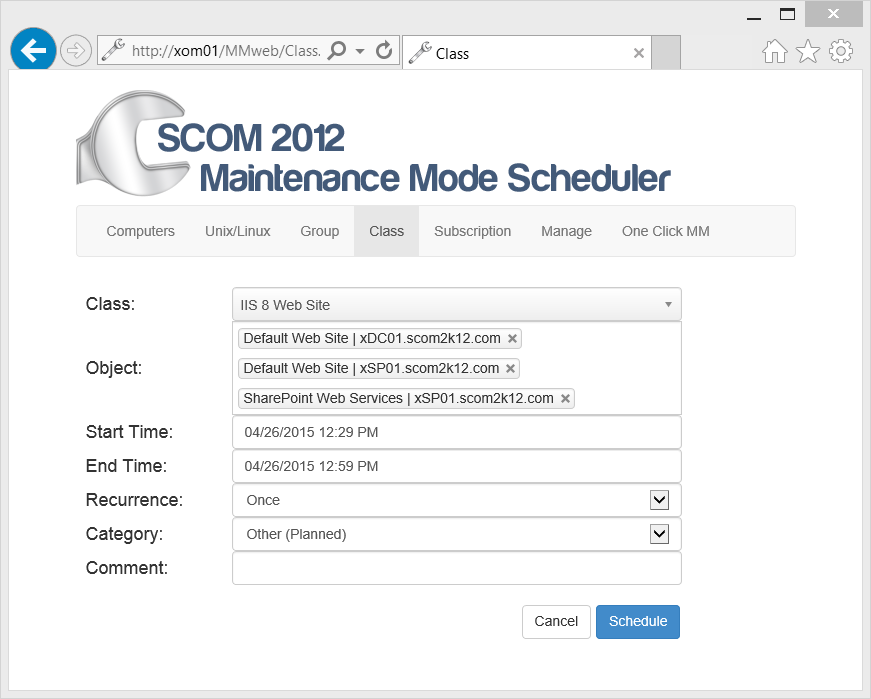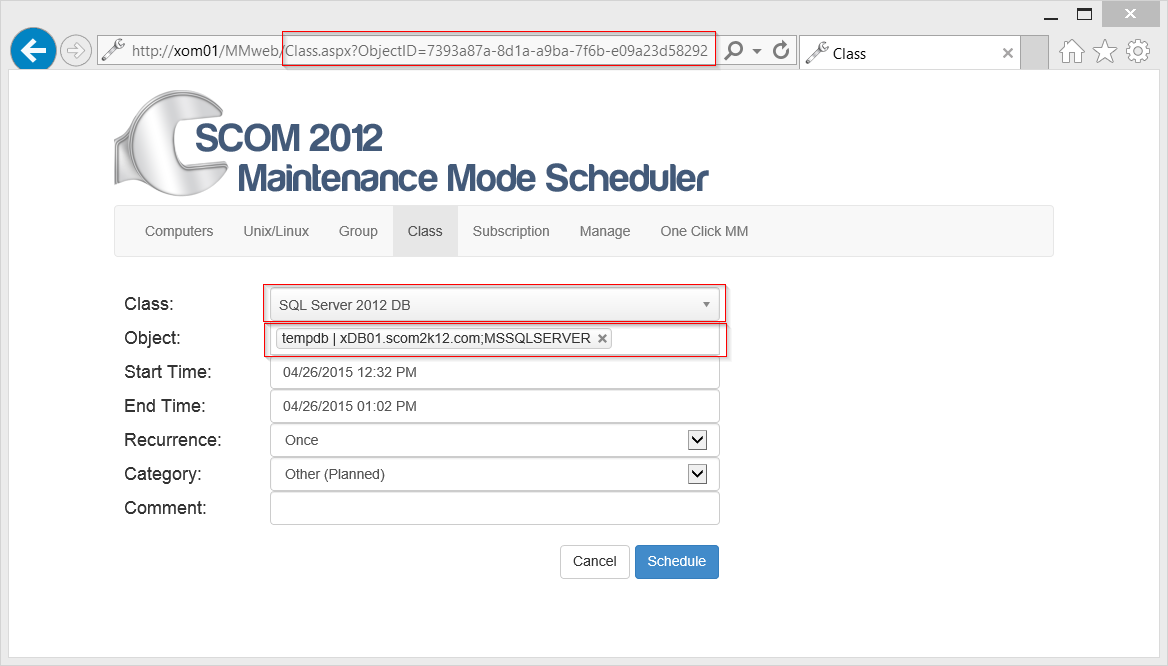I ran into this error today trying to install SCOM 2012. “The target principal name is incorrect. Cannot generate SSPI context.”
The Error from the Setup Wizard was “This SQL server could not be found. Please check that this SQL server is running and that the current user has login permissions.”
Then looking at the OpsMgrSetupWizard.log located at %LocalAppData%\SCOM\LOGS\
I found this error
[17:50:31]: Always: :OpenAndTestSqlConnection: connection string – Data source=vDB01,1433;Integrated Security=true;Connection Timeout=5
[17:50:31]: Debug: :SqlConnectionReady returned False.
[17:50:31]: Info: :Info:DatabaseConfigurationPage: DB connection attempt completed.
[17:50:31]: Info: :Info:DatabaseConfigurationPage: DB connection attempt completed.
[17:50:32]: Always: :DatabaseConfigurationPage: Attempting to connect to database using server\instance vDB01. If we need it, the port is 1433
[17:50:32]: Debug: :MSSQLSERVER on server vDB01 is in a running state
[17:50:32]: Info: :Info:Opening/Testing Sql Connection on vDB01, port:
[17:50:32]: Debug: :Connection was not open. We will try to open it.
[17:50:32]: Error: :Error opening SQL connection.: Threw Exception.Type: System.Data.SqlClient.SqlException, Exception Error Code: 0x80131904, Exception.Message: The target principal name is incorrect. Cannot generate SSPI context.
[17:50:32]: Error: :StackTrace: at System.Data.ProviderBase.DbConnectionPool.TryGetConnection(DbConnection owningObject, UInt32 waitForMultipleObjectsTimeout, Boolean allowCreate, Boolean onlyOneCheckConnection, DbConnectionOptions userOptions, DbConnectionInternal& connection)
at System.Data.ProviderBase.DbConnectionPool.TryGetConnection(DbConnection owningObject, TaskCompletionSource`1 retry, DbConnectionOptions userOptions, DbConnectionInternal& connection)
at System.Data.ProviderBase.DbConnectionFactory.TryGetConnection(DbConnection owningConnection, TaskCompletionSource`1 retry, DbConnectionOptions userOptions, DbConnectionInternal oldConnection, DbConnectionInternal& connection)
at System.Data.ProviderBase.DbConnectionInternal.TryOpenConnectionInternal(DbConnection outerConnection, DbConnectionFactory connectionFactory, TaskCompletionSource`1 retry, DbConnectionOptions userOptions)
at System.Data.SqlClient.SqlConnection.TryOpenInner(TaskCompletionSource`1 retry)
at System.Data.SqlClient.SqlConnection.TryOpen(TaskCompletionSource`1 retry)
at System.Data.SqlClient.SqlConnection.Open()
at Microsoft.EnterpriseManagement.OperationsManager.Setup.Common.SetupValidationHelpers.OpenAndTestSqlConnection(DbConnection sqlConnection, Int32 retries)
After some research I concluded that is must be an SPN issue.
I am using a service account for SQL. So I attempted to manually set the SPN for the service account.
But I ran into this issue. “The operation failed because the SPN value provided for addition/modification is not unique forest-wide.”
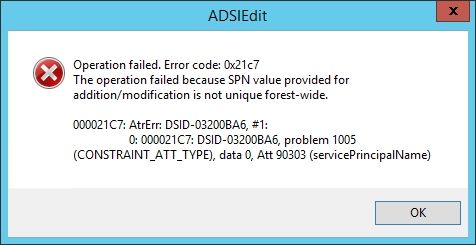
Turns out the computer account already had this SPN set.
So I removed the SPN for the computer account and added it to the SQL Service account.
Then the wizard let me continue.