SCOM DataWarehouse Grooming Settings is now Super Easy with new GUI tool
Do you find it a huge pain to run the outdated and buggy command line tool DWDATARP to adjust SCOM DataWarehouse settings? This little GUI based tool makes it super easy to adjust the settings.
This new GUI tool can be ran from the SCOM servers or your desktop if you have access to the SCOM DataWarehouse Server.
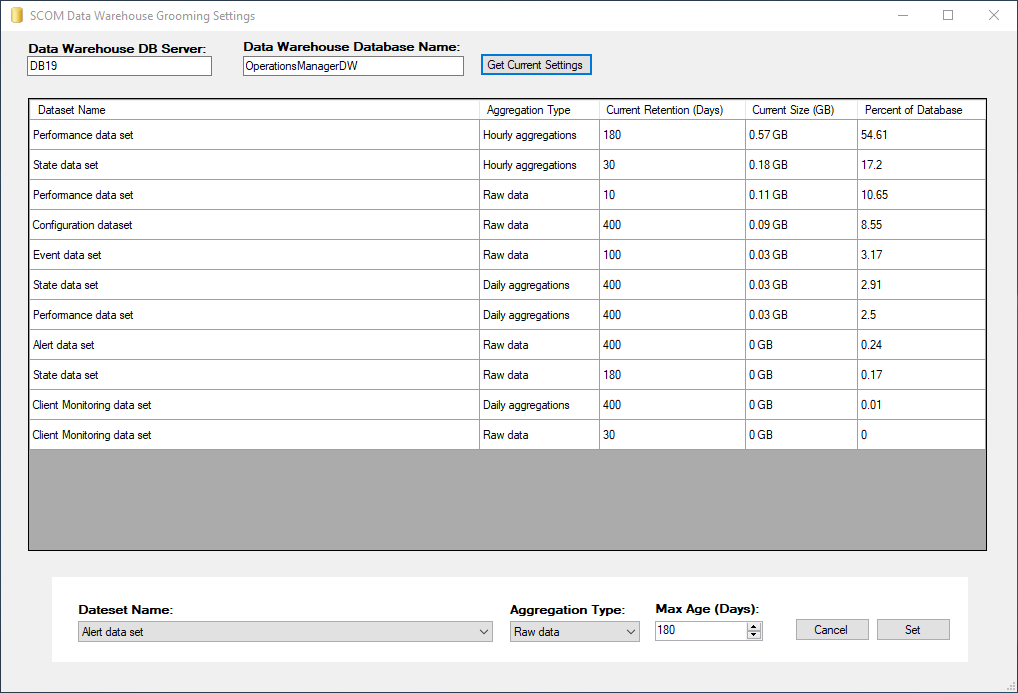
How to use
Before you start make sure you have DB Owner to the SCOM DataWarehouse Database.
Run the Tool.
Check you have the correct SQL server that has your SCOM DataWarehouse. Then confirm the name of the Database.
Click Get Current Settings

This will show all of the DataWarehouse Datasets ordered by Percent of Database.

Then select the Dataset Name, Aggregation Type. Then adjust Max Age (Day) of how long you want the data to stay in the SCOM DataWarehouse.
Then click Set

You should then get a confirmation that the settings have been changed.
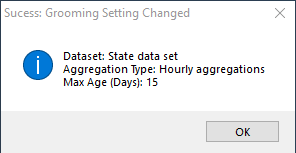
It typically takes 24 hours for all the DataWarehouse grooming jobs to run. After 24 hours run the tool again to confirm than your SCOM DataWarehouse Datasets have gotten smaller.
Kevin Holman has an excellent blog post on explaining DW Grooming in detail located here. https://kevinholman.com/2010/01/05/understanding-and-modifying-data-warehouse-retention-and-grooming/

[…] New tool available which makes this even simpler: https://www.scom2k7.com//scom-datawarehouse-grooming-settings-super-easy-with-new-gui-tool/ […]
[…] Самый простой вариант это либо DWDataRP от Kevin Holman, либо SCOM DataWarehouse Grooming Settings. Я думаю, что те, кто сталкивался с чисткой базы Data […]
[…] Data Warehouse Grooming Settings Tool […]
[…] Data Warehouse Grooming Settings Tool […]
[…] at the database table itself, using DWDataRP tool, and there is the Gui based tool over at the scom2k7 site. But in most cases, the hurdle seemed big enough for people to not look at these settings and […]
[…] Here is a tool which makes this even simpler: https://www.scom2k7.com/scom-datawarehouse-grooming-settings-super-easy-with-new-gui-tool/ […]